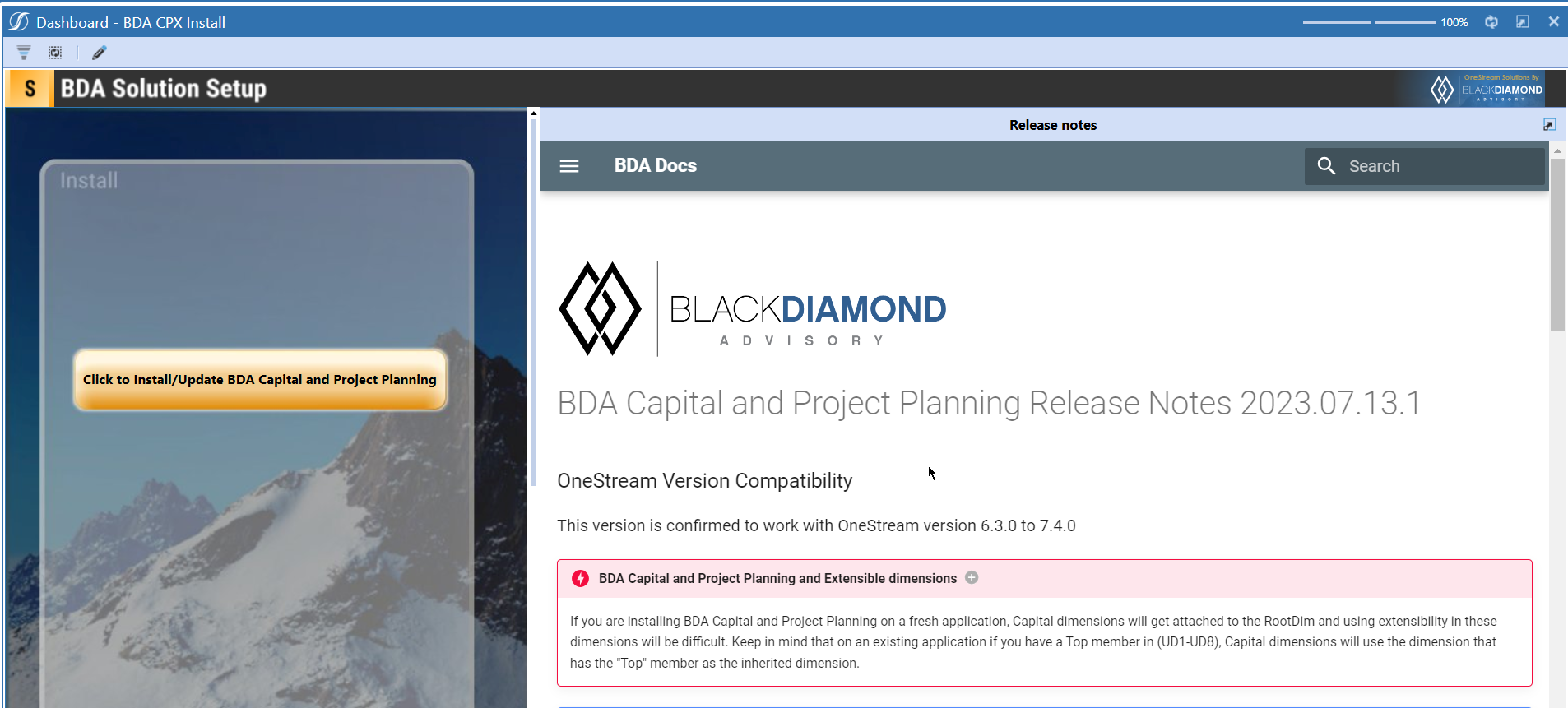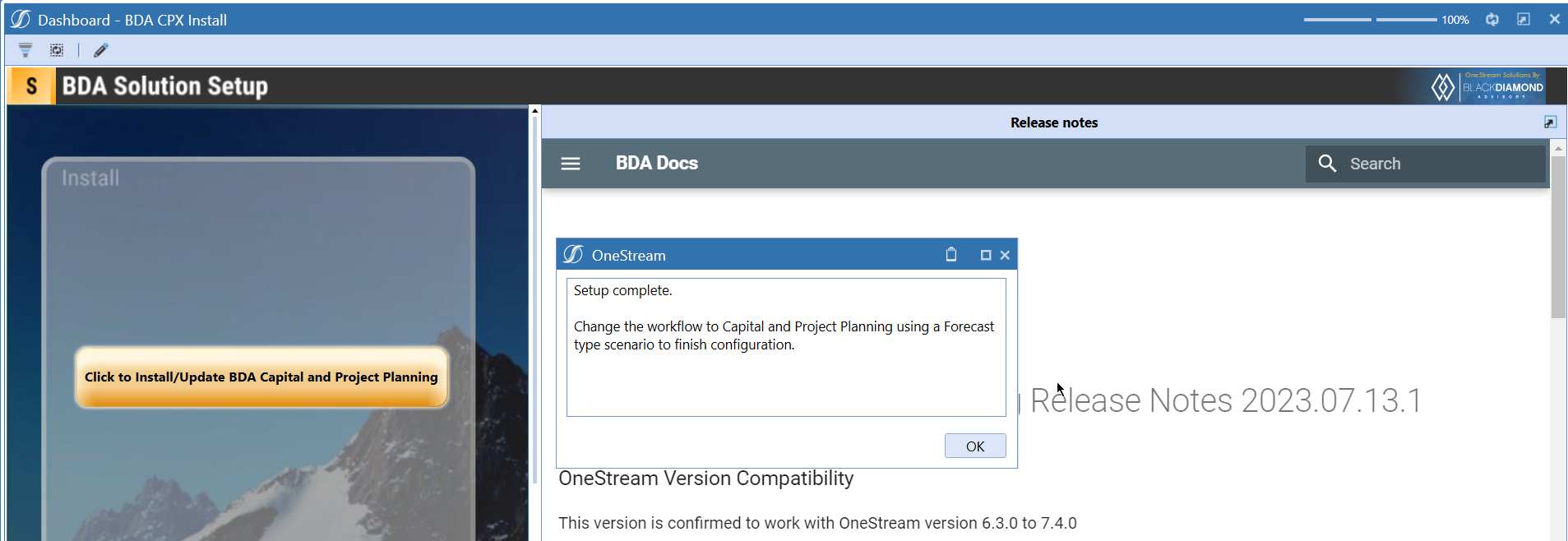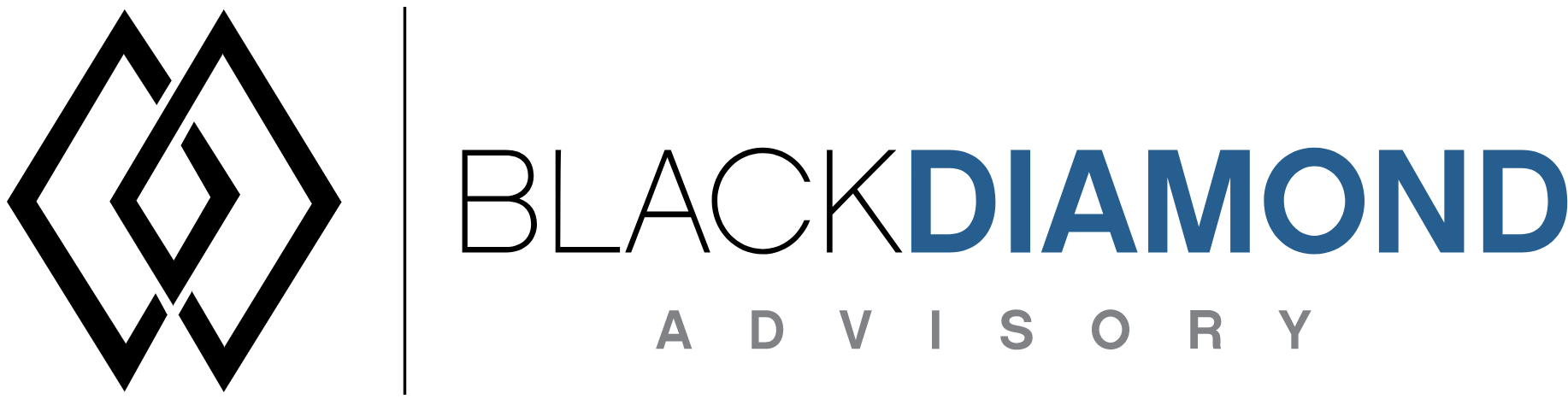
BDA Capital and Project Planning Release Notes 2023.6.27
OneStream Version Compatibility
This version is confirmed to work with OneStream version 6.3.0 to 7.4.0
BDA Capital and Project Planning and Extensible dimensions (1)
If you are installing BDA Capital and Project Planning on a fresh application, Capital dimensions will get attached to the RootDim and using extensibility in these dimensions will be difficult. Keep in mind that on an existing application if you have a Top member in (UD1-UD8), Capital dimensions will use the dimension that has the "Top" member as the inherited dimension.
- Perform this check before installing the product.
Notes
-
If you are coming from a previous version that does not have "BDA Capital and Project Planning Client Content" Maintenance Unit, please talk to Product team about migrating the Config parameters to the "BDA Capital and Project Planning Client Content" Maintenance Unit.
-
If you are coming from a version that still uses "BDA_SolutionEngineKey" to add Admin users to Capital model, please talk to Product team about migrating the admin users to the latest relational model.
New Features
- Refreshed load data screen.
- New feature to add Admin users in Comp.
- Manual Spend form is now a cube view and directly get stored in the cube.
- New feature to import data from Stage when you are not using attribute dimensions.
- New feature to manage security.
- New feature to look at version information.
- New Client maintenance unit to store configurable parameters.
- Improved Employee EXCEL upload messaging.
- Add a Non-OS administrator as a Capital admin.
- New method to automate Calculation units if needed.
Issues
Resolved
- Fixed an issue with manual spend not getting calculated.
- Fixed an issue with manual spend export when cost center is filtered using Core Technology drop-downs.
- Fixed an issue with manual spend save calculations.
Known
- Bug ID IN# 00634: Manual spend does not display but exists on download to Excel.
- Bug ID IN# 00661: Capex - Unable to delete sample calc unit.
Detailed New Features
New Data load screen
A new updated data load screen now shows the latest data load status, this table will show the latest load timings of a data source (based on data type)
The table shows the following details.
- Data Source
- Data Source type
- Records loaded
- Records skipped
- Calc Units skipped
- Load Time
A data log audit feature is also included in this release, which will track the data loads upto 60 days. You can use the parameter "Param_BDACPX_Config_Purge_DataLoad_Audit_Table_Days" to provide number of days after which you want to purge the Data Load Audit Log Table (Maximum days allowed = 60)
A data load audit log table will show the top 5 records of each data source in this view.

Administrator user configuration
There is a new configuration task available from this release onwards which removes the update of BDA_SolutionEngineKey rule.
There are three types of Administrator users that you can assign on this screen.
- Global Administrator (one user per solution)
- Backup Administrator
- Administrator
Only global administrator or backup administrators can add administrative users for the solution. The user who installs the solution always gets added as a “Backup Administrator.” This user must make sure that he/she assigns team members as administrators/backup administrators/global administrator.
If you are not a backup/global administrator, then you will get an error message while trying to add users in this screen.
Change in Manual Spend form
Manual spend form is now updated and is a cube view.
Note
Please contact the product team if you are coming from a previous release and need help in migrating the data from older version.
Import from Workflow, if there are no attributes
A new option is added to “Add Data Source Name” which allows you to import data from a completed “Import” process.
Workflow and Workflow (No Attributes) can be used to import the data that exists in stage.
- Use Workflow option if your data has stage attributes.
- Use Workflow (No attributes) if your data has no stage attributes.
Choosing a workflow data source will show all the Import/Import Stage only workflow profiles here.
Feature to manage security
A new task for managing security is added called “Security Management”. This screen will show you if there are deleted users that still has access to Capital and Project Planning as well as the users that are made “inactive” in the security section of OneStream.
You can delete them from the screen above.
Recreate security task can be used to re-create the security for all existing calculation units.
Note
This is an action that will take a while depending on the amount of existing calculation units.
Feature to look at version information
You can use the task “Calculation Units” to check the version of the solution installed by clicking the “Black Diamond Advisory” logo.
Client maintenance unit to store configurable parameters
A new maintenance unit will be created after the installation of this version which hosts all the client configurable parameters.
Note
If you are coming from a version which does not have a maintenance unit, please talk to Product team about migrating the Config parameters to the "BDA Capital and Project Planning Client Content" Maintenance Unit.
Improved EXCEL upload messaging
When you upload Assets using an EXCEL file using the “Upload Data” button, the messaging has improved to show how many assets got updated/inserted and how many assets were there in the file.
This screen will also let you know about any invalid combinations that you are using, and if any required fields are missing.
Add a Non-OS administrator as a Capital admin
A non-OS administrator can now be added as a Capital Administrator. This requires setting up a task scheduler to execute in certain intervals to perform any security related actions the non-OS administrator is performing.
Note
This user must be a part of the group that can manage security groups.
Security actions can include the following.
- Adding a new calculation unit
- Assigning users in the “User Management” screen.
You can use the out-of-box DM sequence for scheduling the task.
Method to automate Calculation units if needed
A new Core technology method is available now to automatically add calculation units.
You must provide the following parameters to use this function
- Short Prefix of the solution
- Long Prefix of the solution
- Comma separated string of calculation units
- Boolean which shows whether the user can load security xml files.
Tip
The below example can be used as a starting point for automation purposes.
Dim boolCanLoadSecXML As Boolean = BRApi.Security.Authorization.IsUserInGroup(si, BRApi.Security.Admin.GetSystemRoles(si).Where(
Function(x) x.Role.Name.XFEqualsIgnoreCase("ManageSystemSecurityGroups")).Select(
Function(y) y.AccessGroup.Name).FirstOrDefault)
bda.UpdateCalcUnits("CTP", "Capital and Project Planning", this parameter you need to provide a comma seperated list of Calculation units, "", "CalcUnitUpdate", "Capital and Project Planning", boolCanLoadSecXML)
' For Capital use the following
bda.UpdateCalcUnits("CPX", "Capital and Project Planning", this parameter you need to provide a comma seperated list of Calculation units, "", "CalcUnitUpdate", "Capital and Project Planning", boolCanLoadSecXML)
Upcoming Features
Override Mapping on Summary cubes
A way to override mapping if you are sending data to multiple reporting cubes.
Import/Export field configurations
An option to export and import field configurations.
Installation and Configuration Instructions
Installation
Info
The below steps must be performed for both a fresh install or an upgrade from a previous version.
- Make sure that at least one valid workflow profile is setup and selected ahead of installing the BDA Capital and Project Planning.
- If you are coming from a previous version that does not have "BDA Capital and Project Planning Client Content" Maintenance Unit, please talk to Product team about migrating the Config parameters to the "BDA Capital and Project Planning Client Content" Maintenance Unit.
- If you are coming from a version that still uses "BDA_SolutionEngineKey" to add Admin users to Capital model, please talk to Product team about migrating the admin users to the latest relational model.
- Upload Zip File into Application -> Load/Extract -> Load
- Once completed, navigate to OnePlace -> Dashboards -> BDA Capital and Project Planning Setup
- Click on dashboard BDA CPX Install

-
Click the button "Click to Install/Update BDA Capital and Project Planning.”
-
Once successful, you should see the following screen.