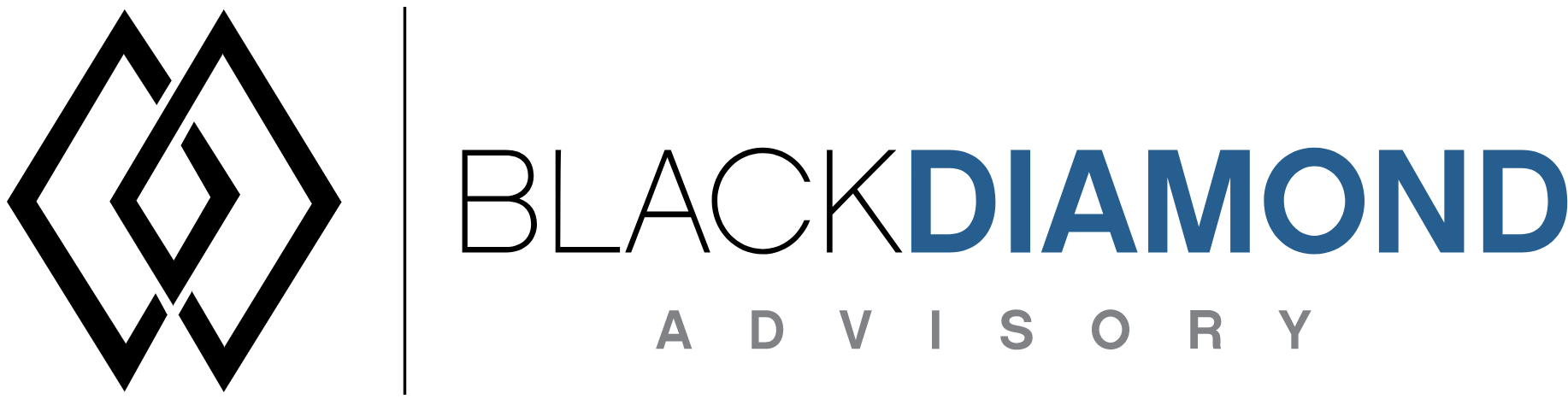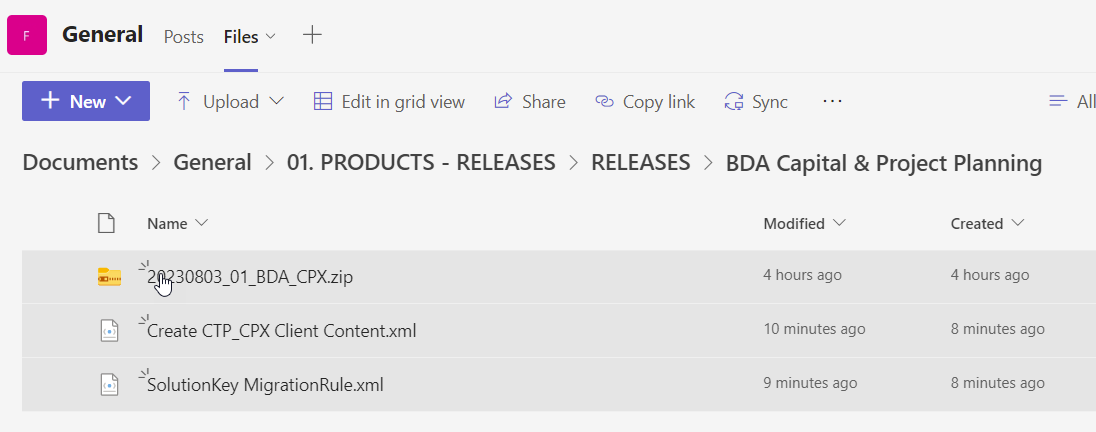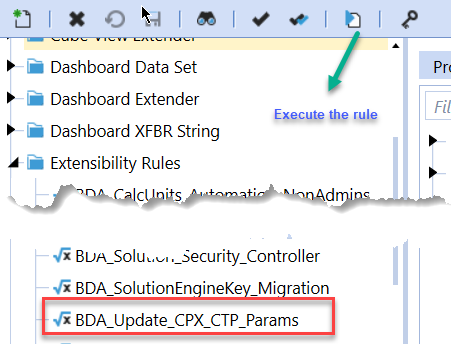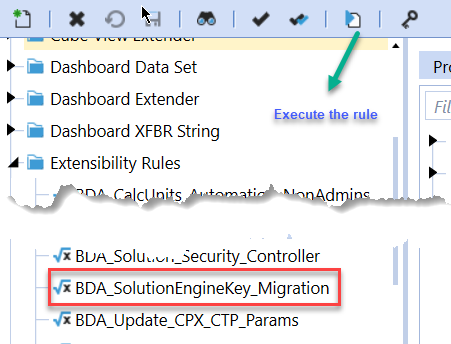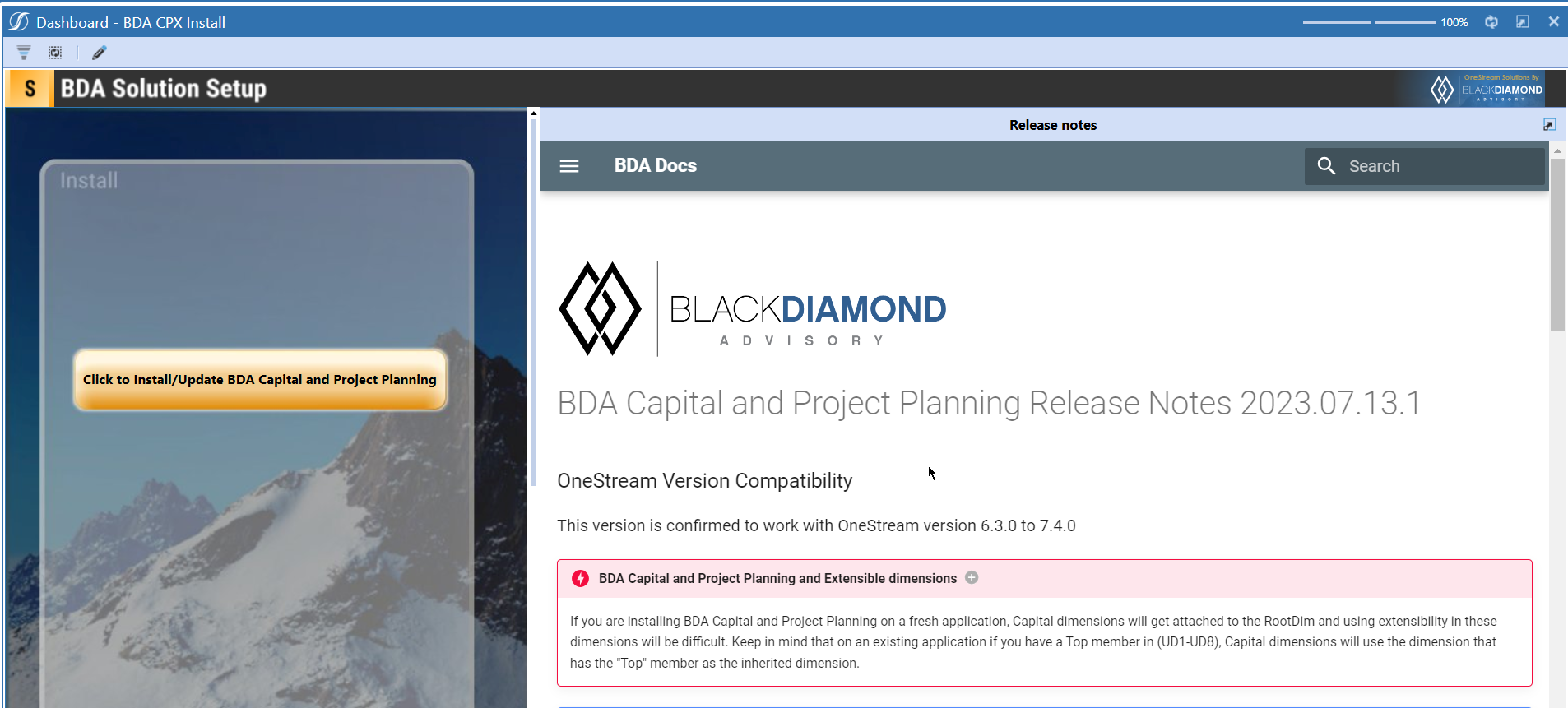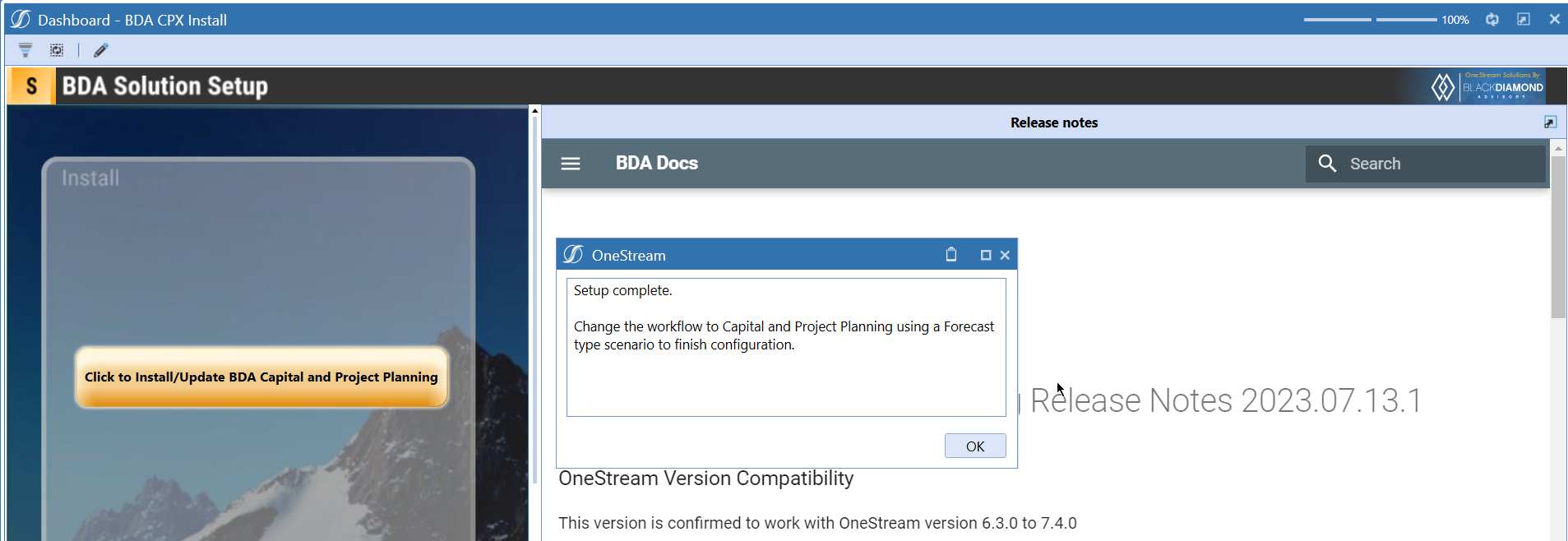BDA Capital and Project Planning Release Notes 2023.08.03.1
BDA Core Technology Compatibility
This version needs atleast Core Technology 2023 08 03 01
OneStream Version Compatibility
This version is confirmed to work with OneStream version 6.3.0 to 7.4.0
BDA Capital and Project Planning and Extensible dimensions (1)
If you are installing BDA Capital and Project Planning on a fresh application, Capital dimensions will get attached to the RootDim and using extensibility in these dimensions will be difficult. Keep in mind that on an existing application if you have a Top member in (UD1-UD8), Capital dimensions will use the dimension that has the "Top" member as the inherited dimension.
- Perform this check before installing the product.
Notes
-
If you are coming from a previous version that does not have "BDA Capital and Project Planning Client Content" Maintenance Unit.
- Please download and upload Create CTP_CPX Client Content.xml to the target.
- Go to Business Rules and execute the rule to create the client content.
-
If you are coming from a version that still uses "BDA_SolutionEngineKey" to add Admin users to Capital model.
- Please download and upload SolutionKey MigrationRule.xml to the target.
- Go to Business Rules and execute the rule to migrate old solution engine key users to new relational model.
New Features
- Ability to manage dimensions.
Improved Functionality
- Ability to define whether Calculation units parents must be unique or not.
Issues
Resolved
- Bug ID IN#00689: Fixed an issue with Data Sources - Multiply By column does not working.
- Bug ID IN#00670: Fixed an issue with Adding a new category in EXCEL and uploading is not adding the members to the cube.
- Bug ID IN#00691: Fixed an issue with Changing Category type is removing the old member but not adding the new one.
- Bug ID IN#00729: Fixed an issue with Manual Spend data not populating.
- Bug ID IN#00725: Fixed an issue with adding cost with 9 digits
- Bug ID IN#00731: Fixed an issue with High Level Asset planning is still overwriting users input.
- Fixed an issue with “Workflow datasources” not working properly.
- Fixed an issue with "Active" column not allowing filters in "Calculation Units"
- Fixed an issue with Workflow data source was not getting saved.
Known
- Bug ID IN# 00646: Asset with prior year (Jan 2022) start date and useful life of one year shows the full depreciation value in Jan 2023.
- Bug ID IN# 00651: Accumulated time total in Depreciation Planning High Level Capital and Project Planning does not show full year value.
Detailed New Features
Ability to manage dimensions
- A new task is added to this release which will let you delete Capital Planning members.
From this screen, you can select the dimensions that you want to perfom the delete operation. Select the members you like to delete, and use the "-" button and save the grid.
Detailed Improved Functionality
Make parents unique
- A new parameter "Param_BDACTP_Config_Make_ParentsUnique" which lets you define whether Grouping Lvl 1, Grouping Lvl 2, Grouping Lvl 3, Grouping Lvl 4 parents must be unique (parents concatenated together)
Calculation units behavior with the new parameter
Param_BDACTP_Config_Make_ParentsUnique set to True (Default)
Param_BDACTP_Config_Make_ParentsUnique set to False
If you've same parents coming in multiple groupings as shown in the below example,
You'll get an error message with a similar message as shown below. If this is a valid scenario, then you need to switch the parameter back to True, so that the parent uniqueness can be kept.
Upcoming Features
Import/Export field configurations
An option to export and import field configurations.
Enable notifications
An option to enable notifications for Administrators for the following.
- Calculation unit addition
- User Management changes
- Data Load
Installation and Configuration Instructions
Installation
Info
The below steps must be performed for both a fresh install or an upgrade from a previous version.
- Make sure that at least one valid workflow profile is setup and selected ahead of installing the BDA Capital and Project Planning.
- If you are coming from a previous version that does not have "BDA Capital and Project Planning Client Content" Maintenance Unit, please talk to Product team about migrating the Config parameters to the "BDA Capital and Project Planning Client Content" Maintenance Unit.
- If you are coming from a version that still uses "BDA_SolutionEngineKey" to add Admin users to Capital model, please talk to Product team about migrating the admin users to the latest relational model.
- Upload Zip File into Application -> Load/Extract -> Load
- Once completed, navigate to OnePlace -> Dashboards -> BDA Capital and Project Planning Setup
-
Click on dashboard BDA CPX Install
-
Click the button "Click to Install/Update BDA Capital and Project Planning.”
-
Once successful, you should see the following screen.