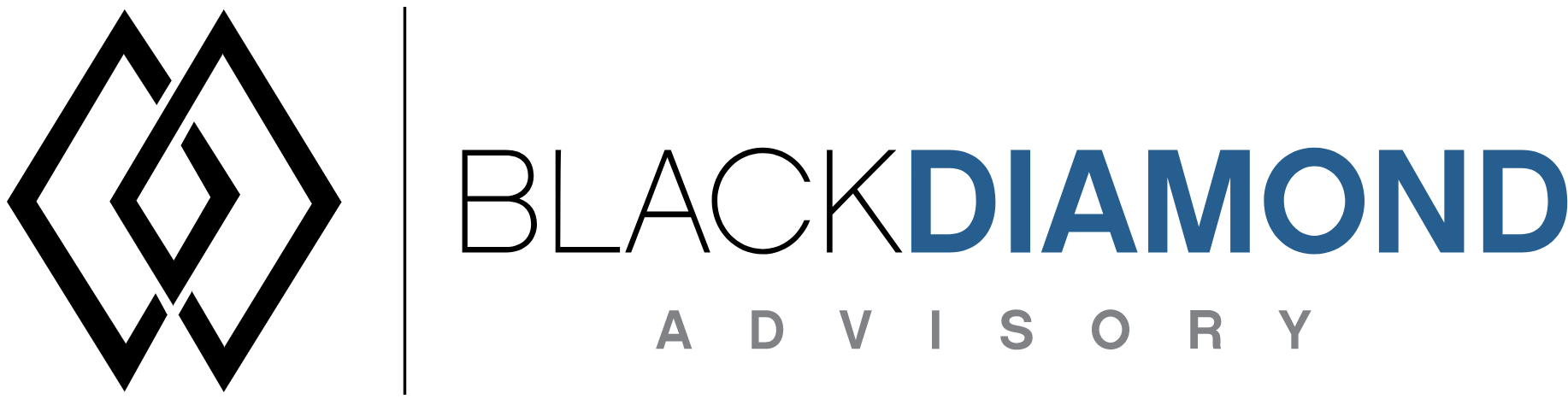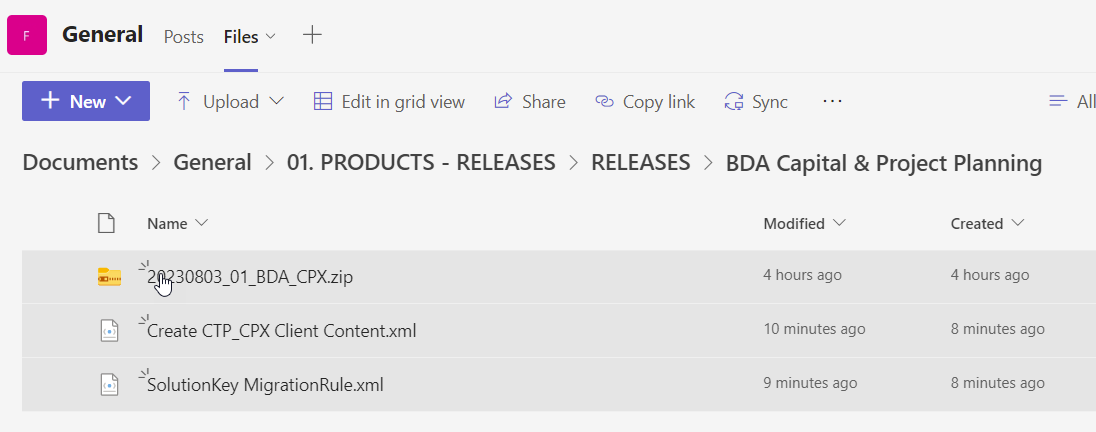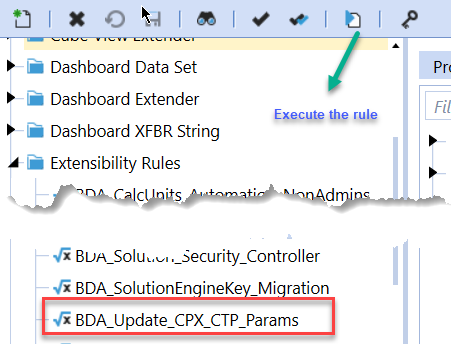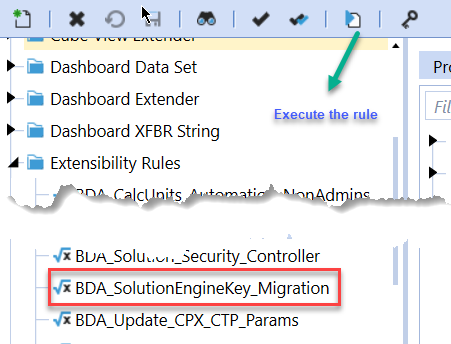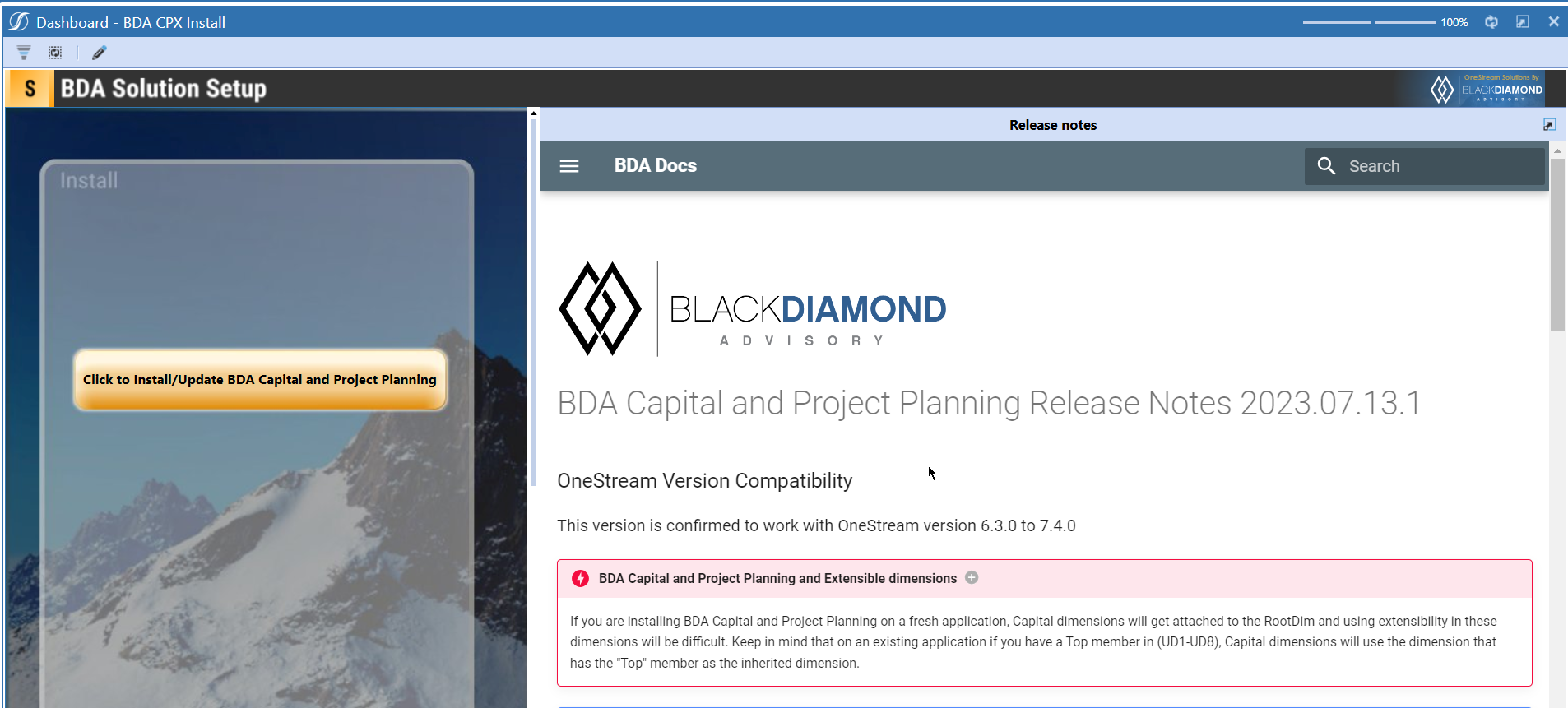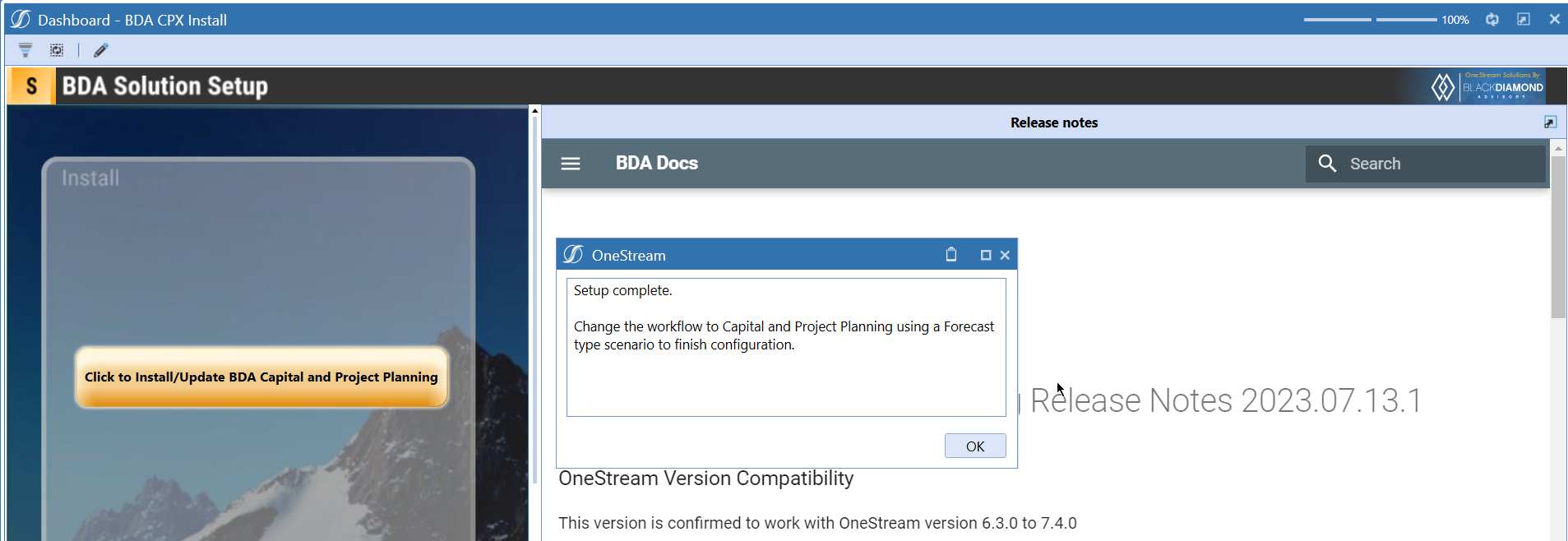BDA Capital and Project Planning Release Notes 2023.08.17.1
BDA Core Technology Compatibility
This version needs at-least Core Technology 2023 08 03 01
OneStream Version Compatibility
This version is confirmed to work with OneStream version 6.3.0 to 7.4.0
BDA Capital and Project Planning and Extensible dimensions (1)
If you are installing BDA Capital and Project Planning on a fresh application, Capital dimensions will get attached to the RootDim and using extensibility in these dimensions will be difficult. Keep in mind that on an existing application if you have a Top member in (UD1-UD8), Capital dimensions will use the dimension that has the "Top" member as the inherited dimension.
- Perform this check before installing the product.
Notes
-
If you are coming from a previous version that does not have "BDA Capital and Project Planning Client Content" Maintenance Unit.
- Please download and upload Create CTP_CPX Client Content.xml to the target.
- Go to Business Rules and execute the rule to create the client content.
-
If you are coming from a version that still uses "BDA_SolutionEngineKey" to add Admin users to Capital model.
- Please download and upload SolutionKey MigrationRule.xml to the target.
- Go to Business Rules and execute the rule to migrate old solution engine key users to new relational model.
New Features
- Ability to download/upload field configurations.
- Ability to add download/upload button to custom tables used in BDA Capital and Project Planning Maintenance Unit.
Improved Functionality
- Ability to change the message for missing details while uploading data and add defaults values for columns.
Issues
Resolved
- Bug ID IN#00708: Fixed an issue with Reporting override function.
- Bug ID IN#00739: Fixed an issue with Lvl 4 grouping. For level 4 the members sit in Removal queue and dont go under the hierarchy as described.
- Bug ID IN#00741: Fixed an issue with Upper level security groups from calculation units are not created.
- Bug ID IN#00653: Fixed an issue with Detail output project allocation.
- Bug ID IN#00764: Fixed an issue with Manual spend download not downloading all assets.
- Bug ID IN#00750: Fixed an issue with Capital Manual Spend download error.
- Bug ID IN#00766: Fixed an issue with Capital Security Upload Error.
- Bug ID IN#00633: Fixed an issue with Last period of LRP that should be zero displays as blank.
Known
Detailed New Features
Ability to download/upload field configurations
Field Configuration task is updated to have a download/upload feature
Similar to the other download/upload operations, you can now download/upload CPX field configurations.
Ability to custom download/upload buttons
A new task called "Custom Download/Upload Configuration" can be used to add CPX like download/upload capabilities to custom tables.
This task assumes that you are using a dashboard toolbar created using Custom_Download_Config and Custom_Upload_Config buttons.
A sample toolbar dashboard will look similar to the one given below.
A sample main dashboard will look similar to the one given below.
The task will look similar to the one given below.
To download to EXCEL, you need to add a download configuration as shown below.
The following fields can be configured in this task.
- Dashboard name - Name of the dashboard attached to the task
- SQL grid name - Name of the SQL editor component from which the data needs to be extracted.
- Key Fields -
- Show display value columns - if you are using a parameter, show the display value in the report. This is a comma separated list of columns.
- Exclude from download columns - a comma separated list of columns to exclude from the extract.
To upload an EXCEL file, you need to add an upload configuration as shown below.
The following fields can be configured in this task.
- Table name - Name of the table where data is imported
- SQL grid name - Name of the SQL editor component from which holds the information about columns.
- Key Fields - unique key for the data records that make each row unique.
- Ignore or Translate columns
- If you want to ignore certain columns while importing you can do that by mentioning the column name as shown below.
- StateCode=Ignore
- If you want to perform a column name translation while importing you can do that by mentioning the EXCEL column name=Table Column name
- e.g. Excel column shows State Name, in this case the translation will be State Name=StateName The final value can be added as StateCode=Ignore,State Name=StateName
- If you want to ignore certain columns while importing you can do that by mentioning the column name as shown below.
- Allow inserts, whether you want the users to add new records.
- Allow updates, whether you want the users to update existing records.
- Message for missing details - Add a custom message if details are missing.
- Defaults - Add a default value for columns. You can add multiple defaults as a comma separated list as shown below. Column1Name=DefaultValue,Column2Name=DefaultValue,...,ColumnNName=DefaultValue
Detailed Improved Functionality
Ability to change message for missing details
You can now update the missing detailed message for a set of tables where upload option is configured in BDA Capital and Project Planning. A new task called "Upload Configuration" can be used to change the message, and add defaults for CPX tables.
Adding a default follows the following format. The default value is used if the upload sheet is having no value for the column specified in the default.
Column1Name=DefaultValue,Column2Name=DefaultValue,...,ColumnNName=DefaultValue
Upcoming Features
Custom calculations
An option similar to Compensation and Travel planning where you can add your own custom calculations.
Enable notifications
An option to enable notifications for Administrators for the following.
- Calculation unit addition
- User Management changes
- Data Load
Installation and Configuration Instructions
Installation
Info
The below steps must be performed for both a fresh install or an upgrade from a previous version.
- Make sure that at least one valid workflow profile is setup and selected ahead of installing the BDA Capital and Project Planning.
- If you are coming from a previous version that does not have "BDA Capital and Project Planning Client Content" Maintenance Unit, please talk to Product team about migrating the Config parameters to the "BDA Capital and Project Planning Client Content" Maintenance Unit.
- If you are coming from a version that still uses "BDA_SolutionEngineKey" to add Admin users to Capital model, please talk to Product team about migrating the admin users to the latest relational model.
- Upload Zip File into Application -> Load/Extract -> Load
- Once completed, navigate to OnePlace -> Dashboards -> BDA Capital and Project Planning Setup
-
Click on dashboard BDA CPX Install
-
Click the button "Click to Install/Update BDA Capital and Project Planning.”
-
Once successful, you should see the following screen.
Download
Please go to the Latest Product version folder to download