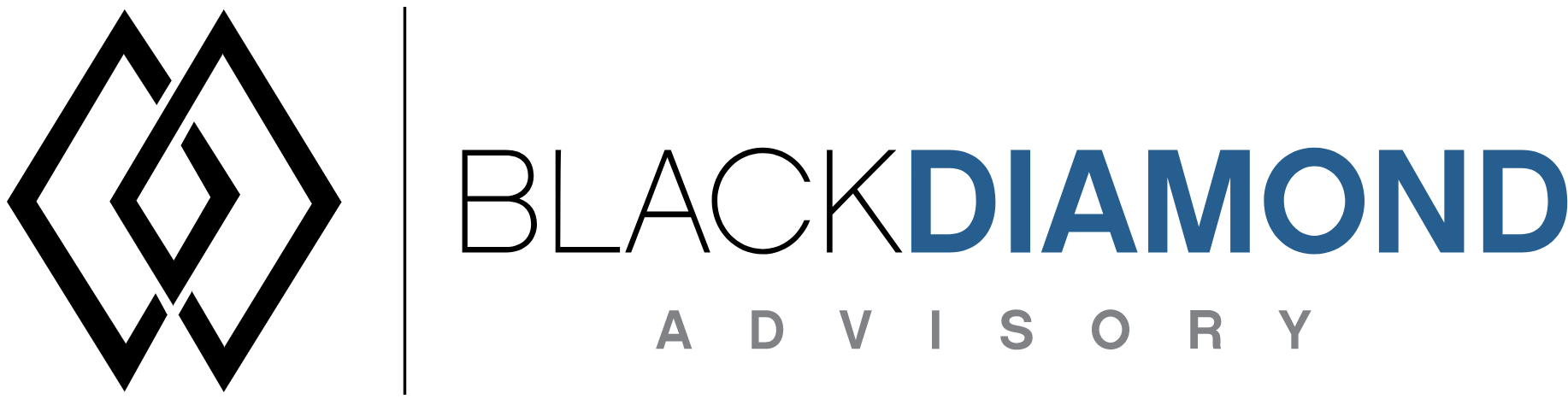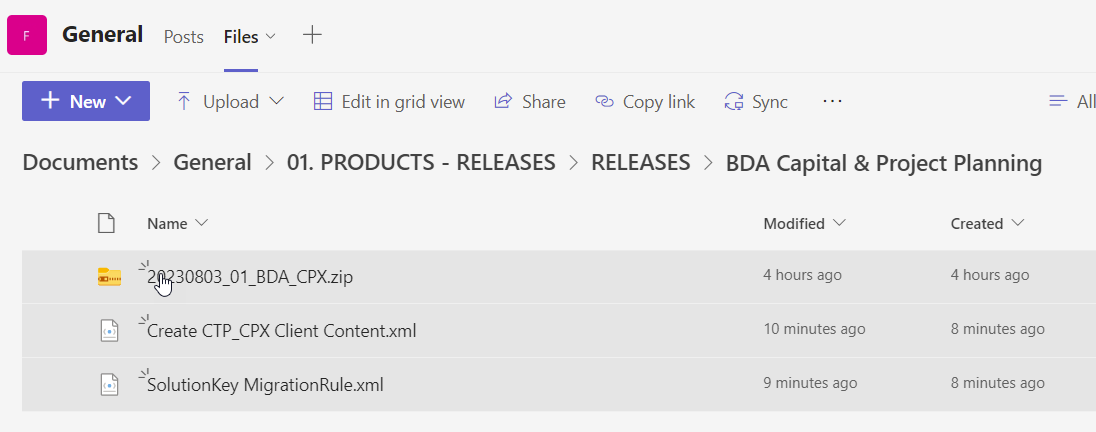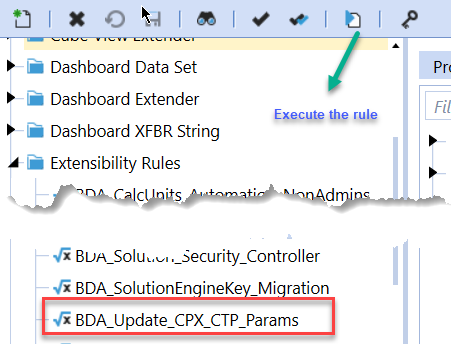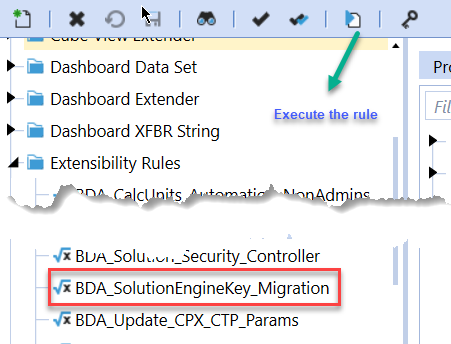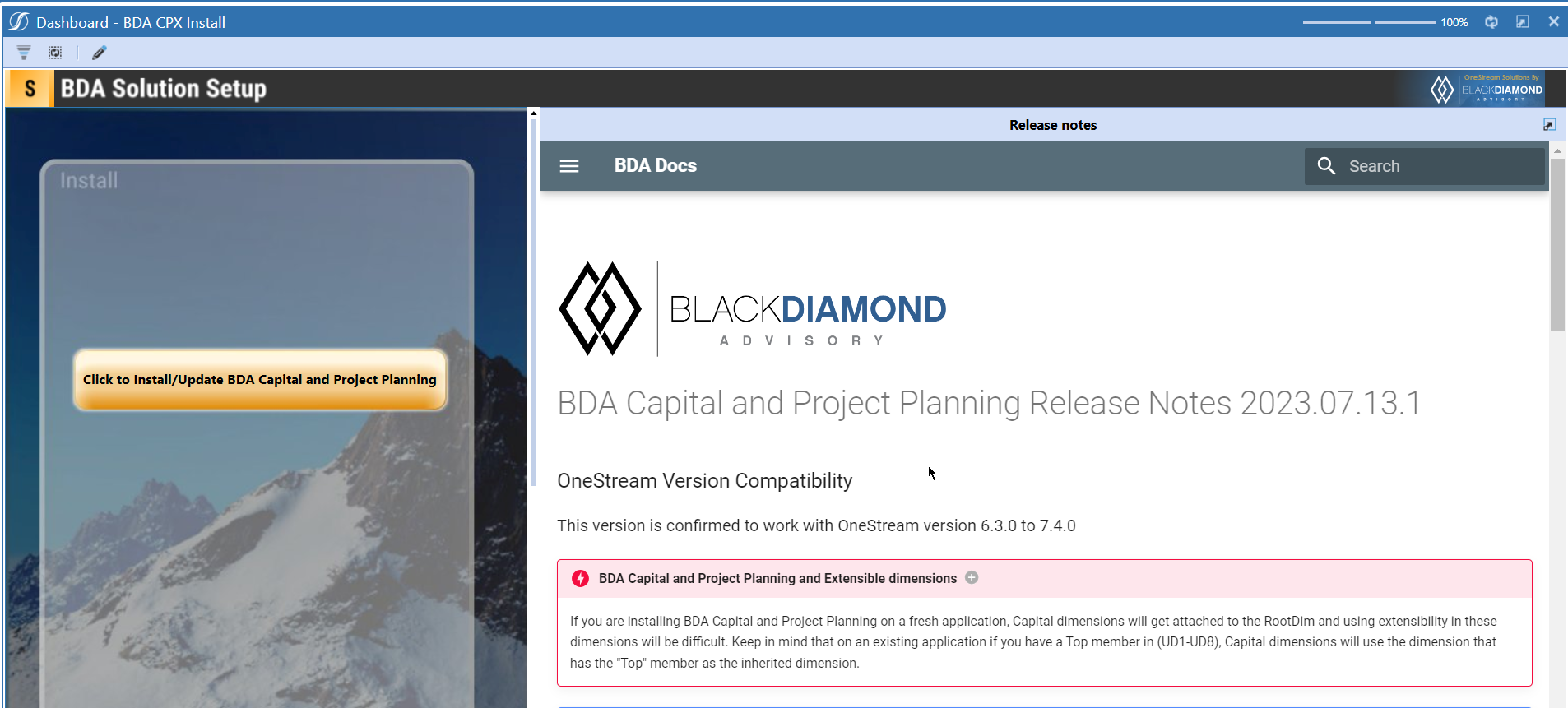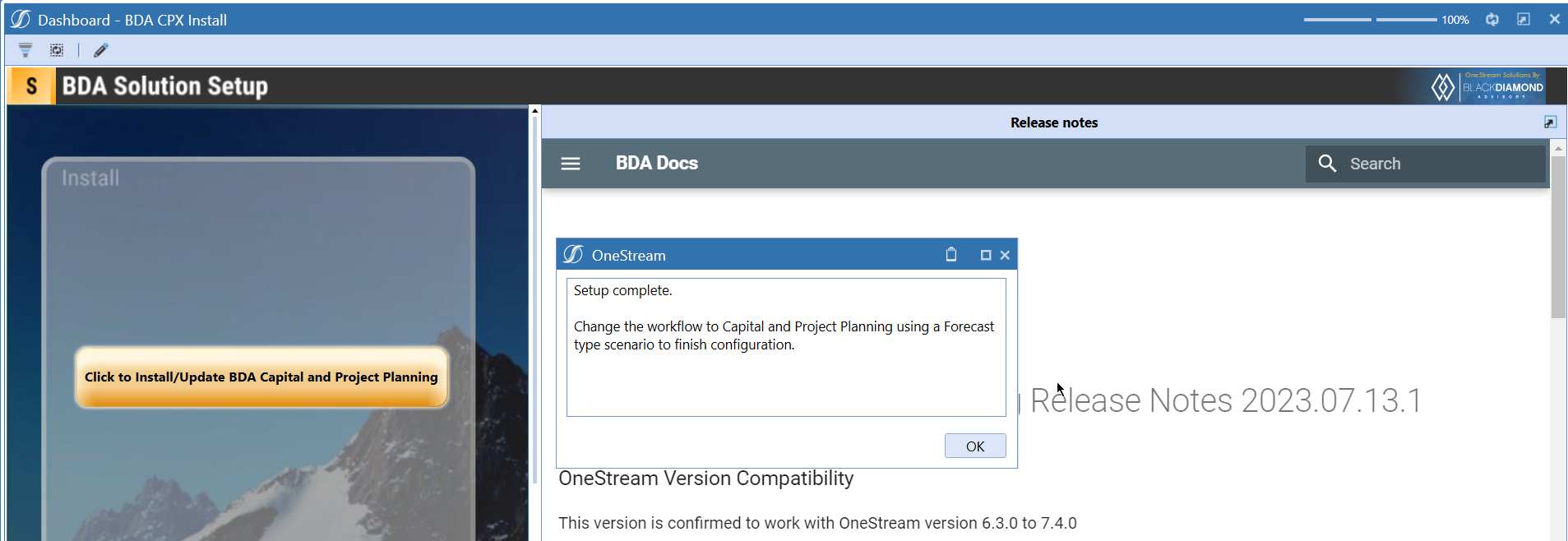BDA Capital and Project Planning Release Notes 2023.08.31.1
BDA Core Technology Compatibility
This version needs at-least Core Technology 2023 08 31 01
OneStream Version Compatibility
This version is confirmed to work with OneStream version 6.3.0 to 7.4.0
BDA Capital and Project Planning and Extensible dimensions (1)
If you are installing BDA Capital and Project Planning on a fresh application, Capital dimensions will get attached to the RootDim and using extensibility in these dimensions will be difficult. Keep in mind that on an existing application if you have a Top member in (UD1-UD8), Capital dimensions will use the dimension that has the "Top" member as the inherited dimension.
- Perform this check before installing the product.
Cube View updates
This release contains few cube view updates, which must be performed manually on the cube views in "Capital and Project Planning by BDA" cube view group.
Notes
-
If you are coming from a previous version that does not have "BDA Capital and Project Planning Client Content" Maintenance Unit.
- Please download and upload Create CTP_CPX Client Content.xml to the target.
- Go to Business Rules and execute the rule to create the client content.
-
If you are coming from a version that still uses "BDA_SolutionEngineKey" to add Admin users to Capital model.
- Please download and upload SolutionKey MigrationRule.xml to the target.
- Go to Business Rules and execute the rule to migrate old solution engine key users to new relational model.
Cube View updates needed in this release
Product installs do not overwrite your existing cube views from 2023.08.03.1, if there are changes that are added, those will be noted in this section. You can update the respective cube views under "Capital and Project Planning by BDA" cube view group by moving the changes from "Capital and Project Planning by BDA Installer" cube view group.
-
Exporting the existing cube view CPX Spend Input, delete it, then copy over CPX Spend Input by BDA as CPX Spend Input.
Alternate way is to manually perform the following changes.
Update the member filter for the row shown below. Make sure that you change the dimension from "Account" to "UD8"
Update the POV members as given below.
Old
New
New Features
Improved Functionality
- Ability to see the paramater values in field configuration.
- Ability to see the data format values in field configuration.
- Release notes dashboard for Administrators
- Improved security features
Issues
Resolved
- Bug ID IN#00761: Fixed an issue with Manual Spend Upload Data Not Working for next years.
- Bug ID IN#00756: Fixed an issue with Manual Spend Calc runs long with asset IDs having special characters.
- Bug ID IN#00808: Fixed an issue with Download of Project Allocation returns zero records in Excel.
- Bug ID IN#00812: Fixed an issue with Manual spend preview not working for asset ids with special characters.
Known
Detailed New Features
Detailed Improved Functionality
Ability to see the paramater values in field configuration
You can now see the parameter values while assigning parameter for fields in Field configuration task.
Ability to see the data format strings in field configuration
You can now see the dataformat strings while assigning updating fields in Field configuration task.
Enhanced Security in Capital
Please go through the following table for the changes in security on tasks.
| Task | Security |
|---|---|
| Data Source Configuration | Only for Backup/Global administrators |
| User Management | Only for Backup/Global administrators |
| Add Admin Users | Only for Backup/Global administrators |
| Custom Field 1/2 Configuration | For all solution administrators |
| Field Configuration | For all solution administrators |
| Dimension and Data Management | For all solution administrators |
| Security Maintenance | For all solution administrators |
| Reporting Mapping Override Configuration | For all solution administrators |
| Update Upload Configuration | For all solution administrators |
| Custom Download Upload Configuration | For all solution administrators |
You'll see appropriate error messages depending on your security.
Release notes for Administrators
You can now easily access the release notes from OnePage dashboards.
Upcoming Features
Custom calculations
An option similar to Capital and Project planning where you can add your own custom calculations.
Enable notifications
An option to enable notifications for Administrators for the following.
- Calculation unit addition
- User Management changes
- Data Load
Installation and Configuration Instructions
Installation
Info
The below steps must be performed for both a fresh install or an upgrade from a previous version.
- Make sure that at least one valid workflow profile is setup and selected ahead of installing the BDA Capital and Project Planning.
- If you are coming from a previous version that does not have "BDA Capital and Project Planning Client Content" Maintenance Unit, please talk to Product team about migrating the Config parameters to the "BDA Capital and Project Planning Client Content" Maintenance Unit.
- If you are coming from a version that still uses "BDA_SolutionEngineKey" to add Admin users to Capital model, please talk to Product team about migrating the admin users to the latest relational model.
- Upload Zip File into Application -> Load/Extract -> Load
- Once completed, navigate to OnePlace -> Dashboards -> BDA Capital and Project Planning Setup
-
Click on dashboard BDA CPX Install
-
Click the button "Click to Install/Update BDA Capital and Project Planning.”
-
Once successful, you should see the following screen.
Download
Please go to the Latest Product version folder to download