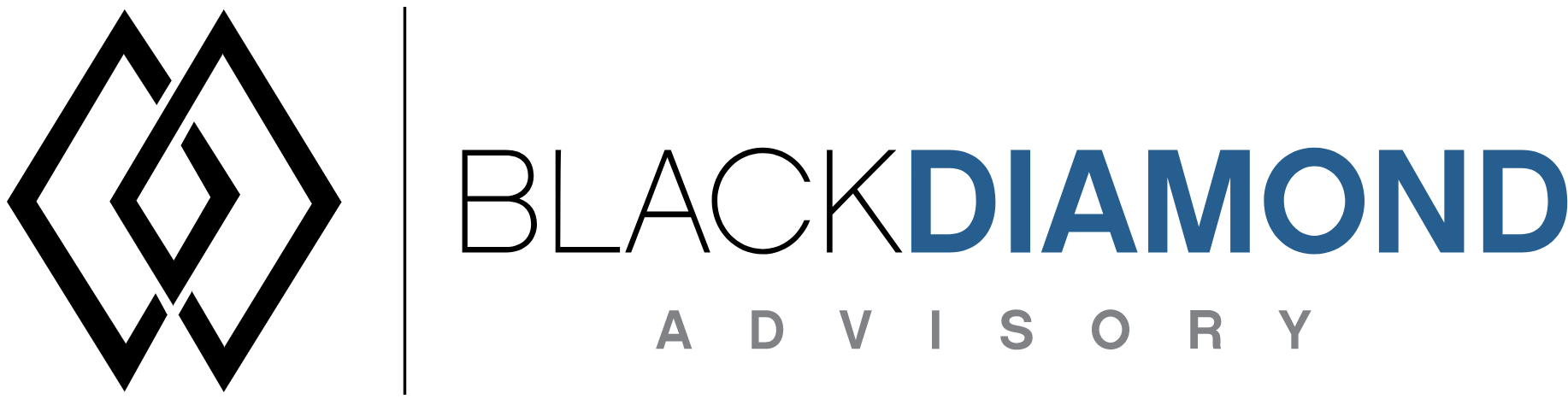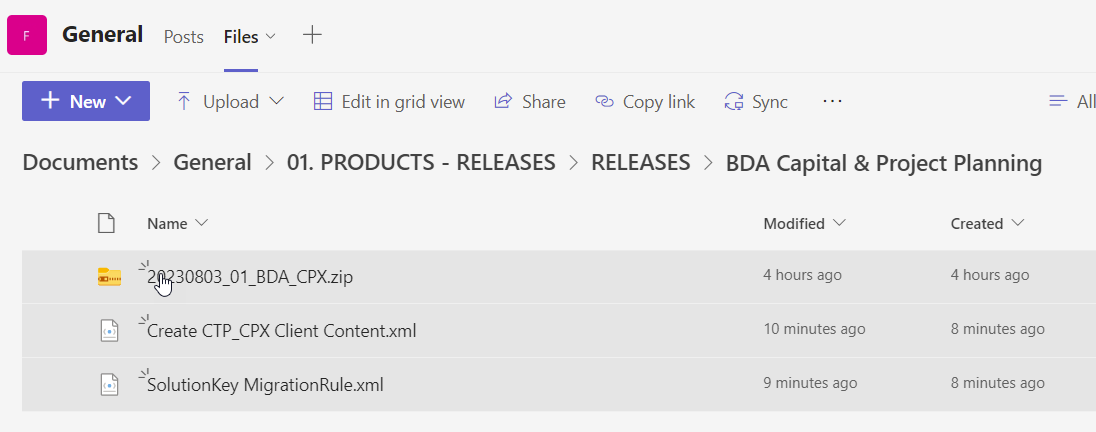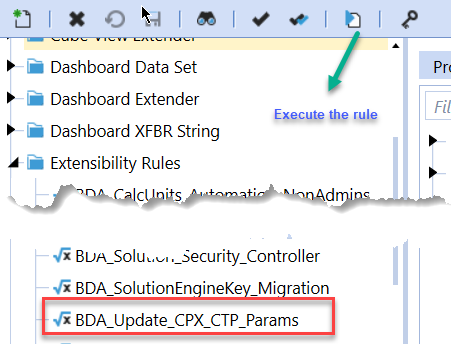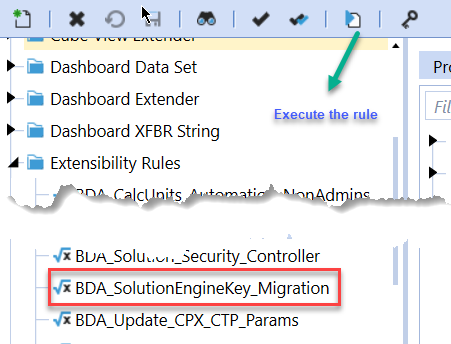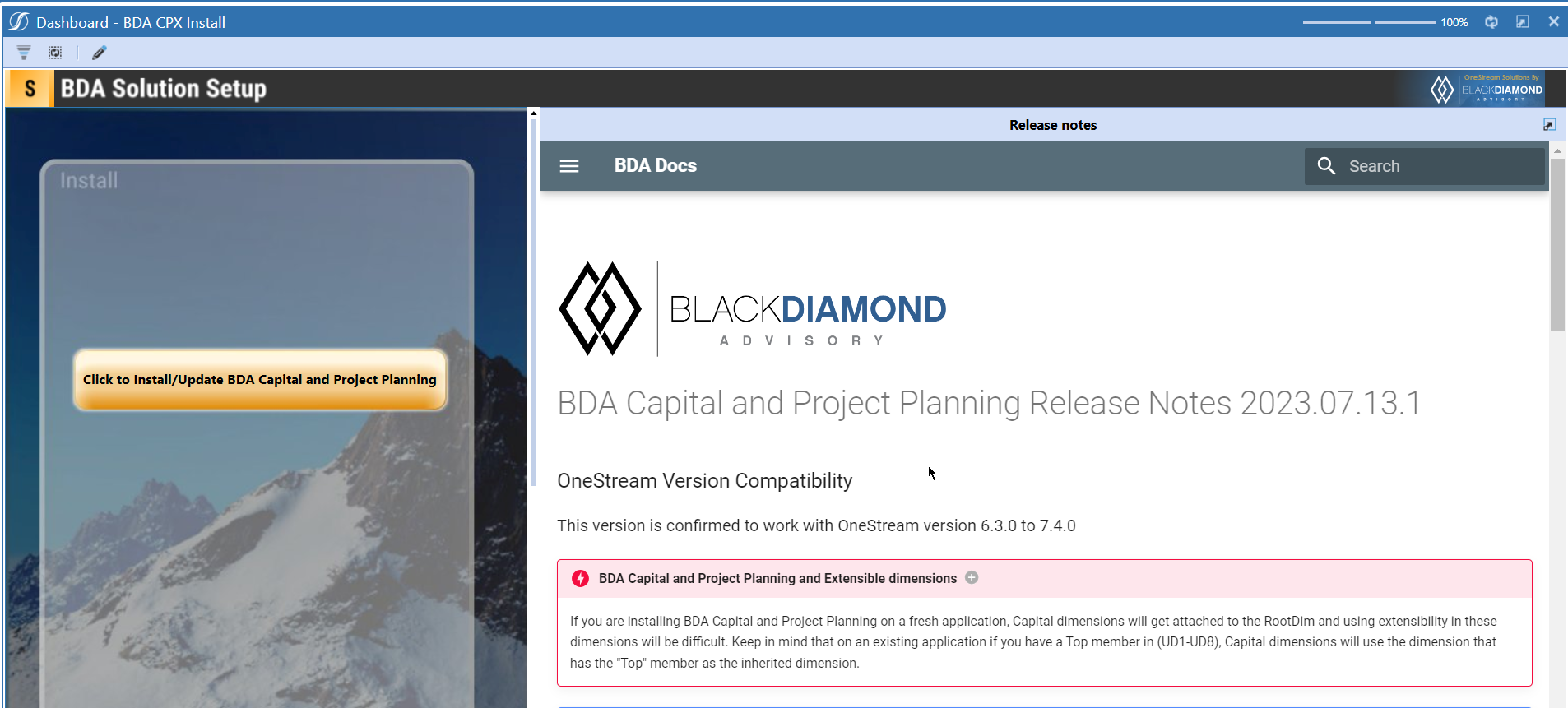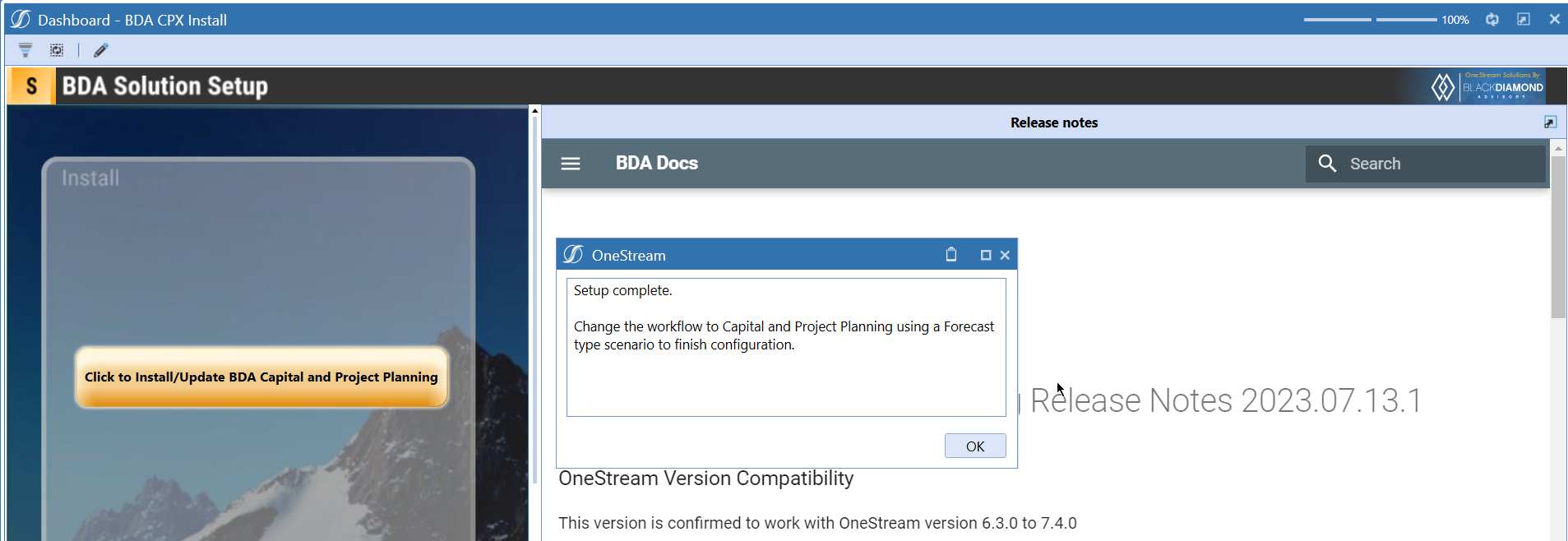BDA Capital and Project Planning Release Notes 2023.11.09.1
BDA Core Technology Compatibility
This version needs at-least Core Technology 2023 11 09 01
OneStream Version Compatibility
This version is confirmed to work with OneStream version 6.3.0 to 7.4.0
BDA Capital and Project Planning and Extensible dimensions (1)
If you are installing BDA Capital and Project Planning on a fresh application, Capital dimensions will get attached to the RootDim and using extensibility in these dimensions will be difficult. Keep in mind that on an existing application if you have a Top member in (UD1-UD8), Capital dimensions will use the dimension that has the "Top" member as the inherited dimension.
- Perform this check before installing the product.
Notes
-
If you are coming from a previous version that does not have "BDA Capital and Project Planning Client Content" Maintenance Unit.
- Please download and upload Create CTP_CPX Client Content.xml to the target.
- Go to Business Rules and execute the rule to create the client content.
-
If you are coming from a version that still uses "BDA_SolutionEngineKey" to add Admin users to Capital model.
- Please download and upload SolutionKey MigrationRule.xml to the target.
- Go to Business Rules and execute the rule to migrate old solution engine key users to new relational model.
Reserved Keywords
The following keywords cannot be used in BDA solutions (Columns aliases, member names)
- ID
- CalcUnit
- UnitName
New Features
Improved Functionality
Issues
Resolved
- Bug ID [IN#00881]: Fixed an issue with Monthly Depreciation Not Correct When Depreciation Starts in First Month of Forecast.
- Bug ID [IN#00889]: Fixed an issue with Capital Project Allocation by Detail Item not rendering.
- Bug ID [IN#00932]: Fixed an issue with Deleting an Asset in 01 new asset model, will remove all data entered into 03- high level asset planning.
- Bug ID [IN#00926]: Fixed an issue with Error clearing out old results in Capex module after upgrade.
- Bug ID [IN#00934]: Fixed an issue with Capex calc slowness after upgrade.
- Bug ID [IN#00955]: Fixed an issue with Deleting more than one line in capex model makes it run extremely slow.
- Bug ID [IN#00954]: Fixed an issue with Unable to upload via excel to capex model.
- Bug ID [IN#00944]: Fixed an issue with Manual spend page is blank.
Known
- Bug ID [IN#00887]: 6 month depreciation calc incorrect.
- Bug ID [IN#00913]: Capital Model Invalid Column Error on Detailed Depreciation Workflow.
- Issue with uploading data source configuration from EXCEL.
Detailed New Features
Detailed Improved Functionality
Upcoming Features
Custom calculations
An option similar to Capital and Project planning where you can add your own custom calculations.
Enable notifications
An option to enable notifications for Administrators for the following.
- Calculation unit addition
- User Management changes
- Data Load
Solution Management
- An option to uninstall Capital and Project Planning.
- An option to update/revert client configuration parameters.
Installation and Configuration Instructions
Installation
Info
The below steps must be performed for both a fresh install or an upgrade from a previous version.
- Make sure that at least one valid workflow profile is setup and selected ahead of installing the BDA Capital and Project Planning.
- If you are coming from a previous version that does not have "BDA Capital and Project Planning Client Content" Maintenance Unit, please talk to Product team about migrating the Config parameters to the "BDA Capital and Project Planning Client Content" Maintenance Unit.
- If you are coming from a version that still uses "BDA_SolutionEngineKey" to add Admin users to Capital model, please talk to Product team about migrating the admin users to the latest relational model.
- Upload Zip File into Application -> Load/Extract -> Load
- Once completed, navigate to OnePlace -> Dashboards -> BDA Capital and Project Planning Setup
-
Click on dashboard BDA CPX Install
-
Click the button "Click to Install/Update BDA Capital and Project Planning".
-
Once successful, you should see the following screen.
Download
Please go to the Latest Product version folder to download