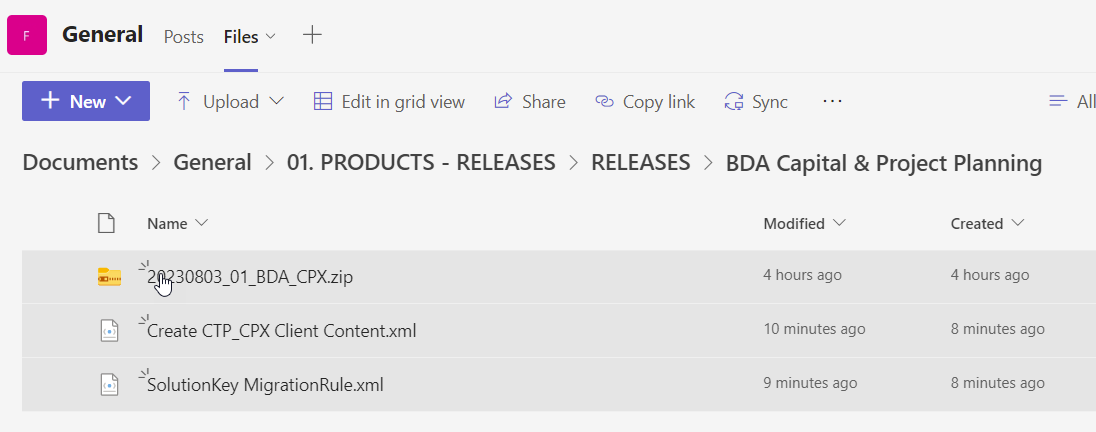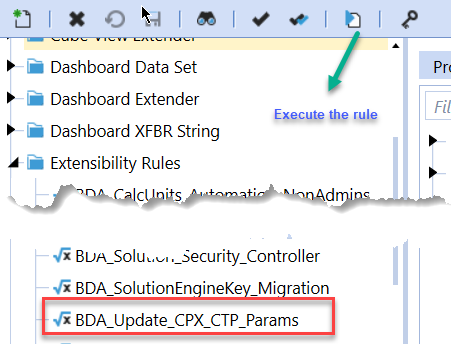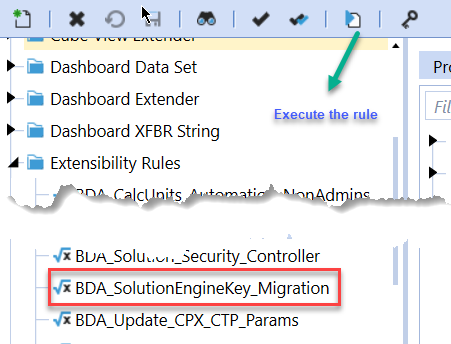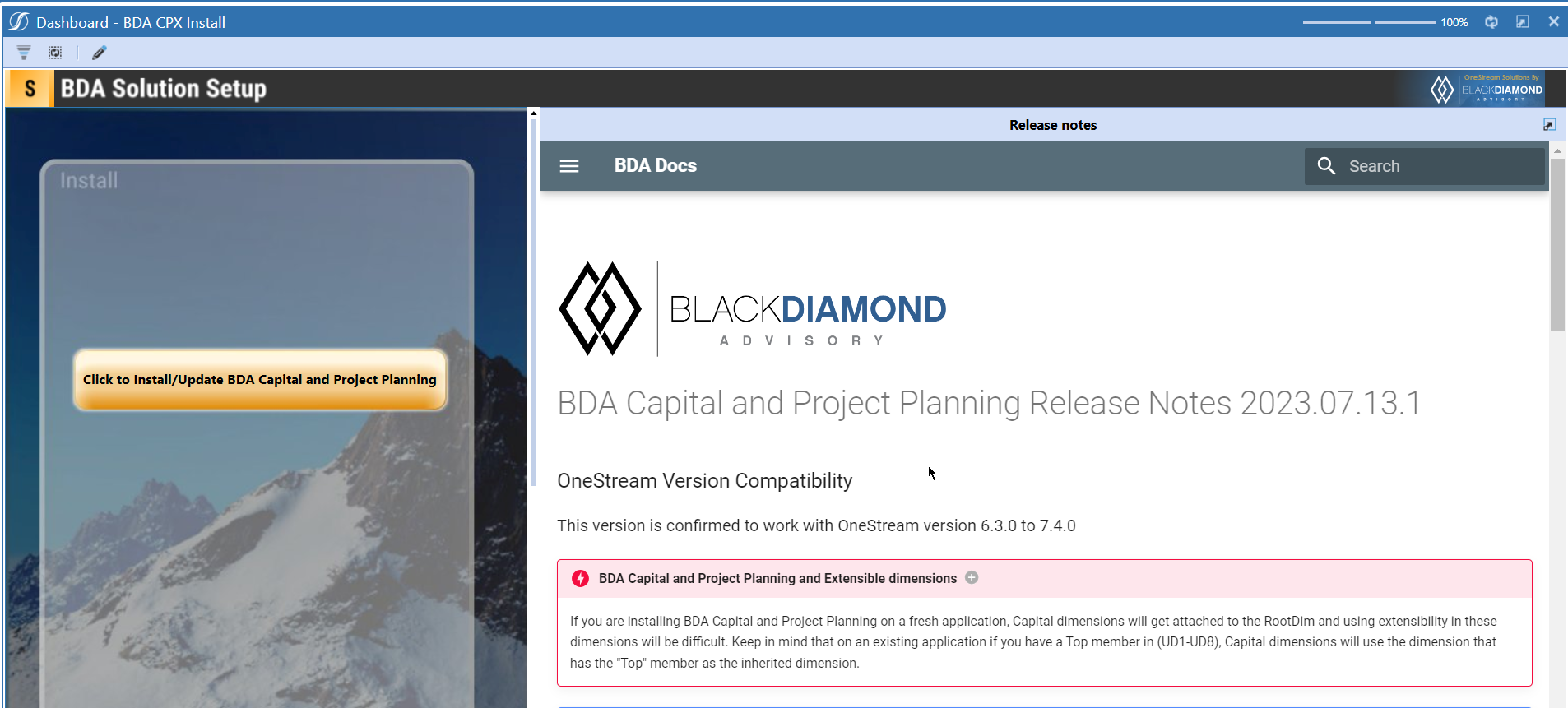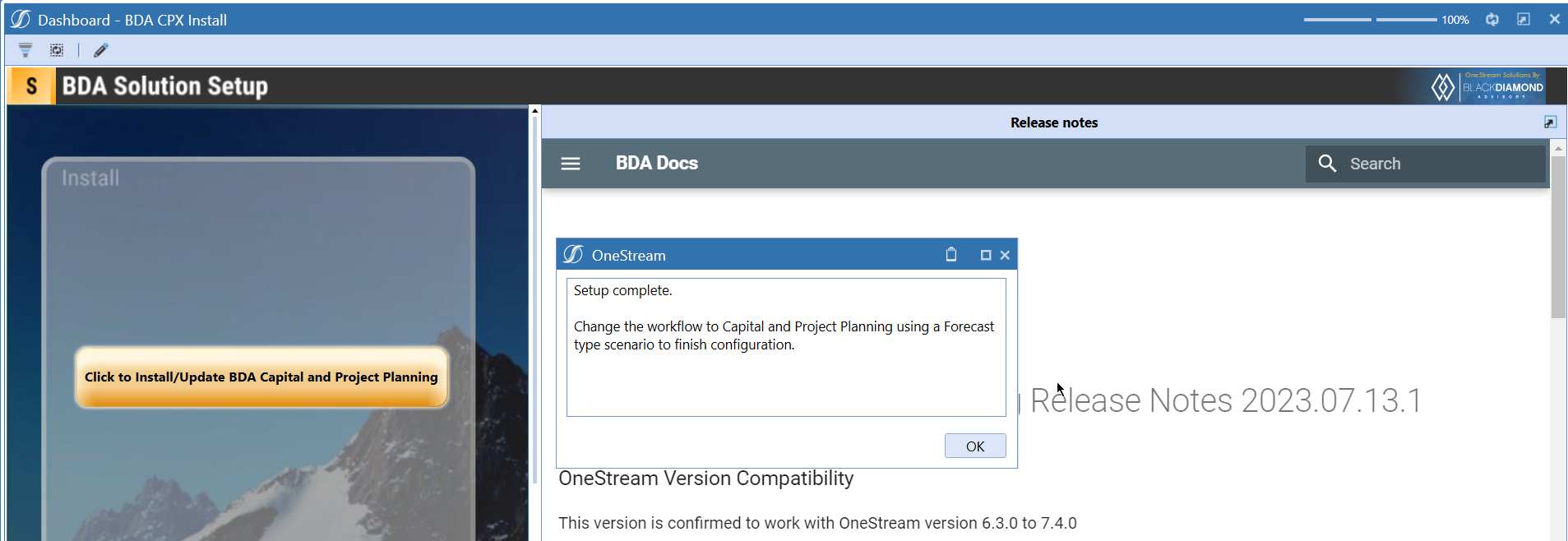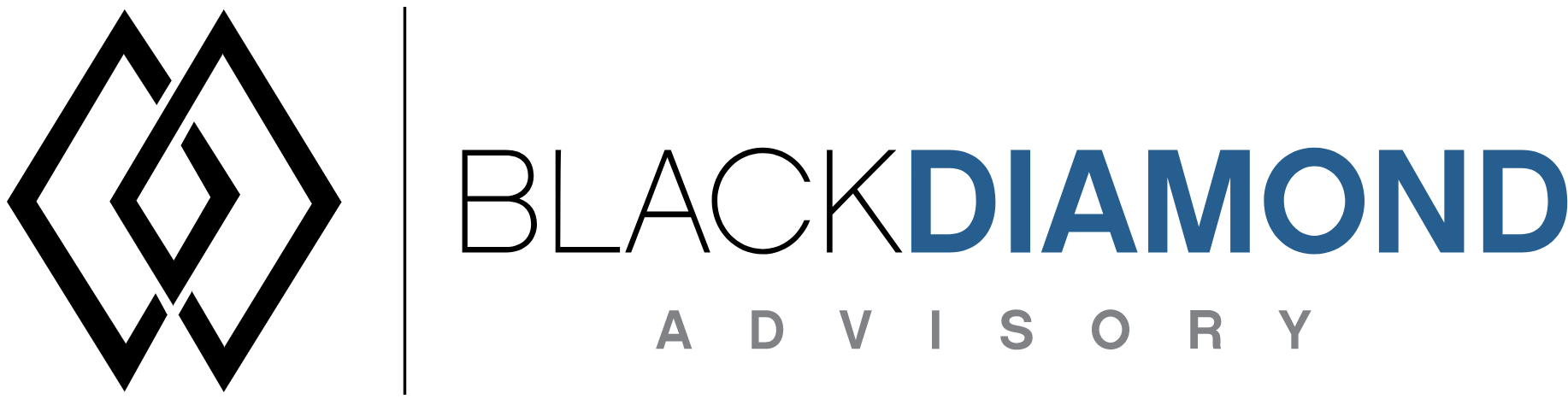
BDA Capital and Project Planning Release Notes 2024.05.30.1
BDA Core Technology Compatibility
This version needs at-least Core Technology 2024 04 18 01
OneStream Version Compatibility
This version is confirmed to work with OneStream version 6.3.x to 8.2.x
BDA Capital and Project Planning and Extensible dimensions (1)
If you are installing BDA Capital and Project Planning on a fresh application, Capital dimensions will get attached to the RootDim and using extensibility in these dimensions will be difficult. Keep in mind that on an existing application if you have a Top member in (UD1-UD8), Capital dimensions will use the dimension that has the "Top" member as the inherited dimension.
- Perform this check before installing the product.
Notes
-
If you are coming from a previous version that does not have "BDA Capital and Project Planning Client Content" Maintenance Unit.
- Please download and upload Create CTP_CPX Client Content.xml to the target.
- Go to Business Rules and execute the rule to create the client content.
-
If you are coming from a version that still uses "BDA_SolutionEngineKey" to add Admin users to Capital model.
- Please download and upload SolutionKey MigrationRule.xml to the target.
- Go to Business Rules and execute the rule to migrate old solution engine key users to new relational model.
Reserved Keywords
The following keywords cannot be used in BDA solutions (Columns aliases, member names)
- ID
- CalcUnit
- Calc Unit
- UnitName
- Unit Name
Cube View updates needed coming to this release
If you are coming from a version prior to 2023.08.31.01, please go through the corresponding release note for the updates.
Download
New Features
- [IN#00784] Spend duration to be calculated on the difference between two dates
Improved Functionality
Issues
Resolved
Known
Detailed New Features
Spend can now be calculated base on the number of months between the "Spend Start Date" and the "Configured Spend Pattern Date"
- New option "Use Configure Spend Pattern Date" is added to the "Spend Pattern" selections. When the option is selected, the spend will gets calculated based on the difference of the two dates.
- The configure date is defined through the "Param_BDACPX_Config_SpendPatternDate" parameter (under BDA Capital and Project Planning Client Content), six different date options can be used (In Service Date, Purchase Date, Disposal Date, Custom Date1, Custom Date2, Custom Date3). For example, if "In Service Date" is set, the spend will gets calculated using the difference between the "Spend Start Date" and the "In Service Date", if the differece is three months, the spend will distributed evenly for the three months.
- If the configure date is beyond the current forecast period, the spend will be distributed through the remaining periods from the Spend Start date to the last forecast period
Detailed Improved Functionality
Upcoming Features
Enable notifications
An option to enable notifications for Administrators for the following.
- Calculation unit addition
- User Management changes
- Data Load
Solution Management
- An option to uninstall Capital and Project Planning.
- An option to update/revert client configuration parameters.
Installation and Configuration Instructions
Installation
Info
The below steps must be performed for both a fresh install or an upgrade from a previous version.
- Make sure that at least one valid workflow profile is setup and selected ahead of installing the BDA Capital and Project Planning.
- If you are coming from a previous version that does not have "BDA Capital and Project Planning Client Content" Maintenance Unit, please talk to Product team about migrating the Config parameters to the "BDA Capital and Project Planning Client Content" Maintenance Unit.
- If you are coming from a version that still uses "BDA_SolutionEngineKey" to add Admin users to Capital model, please talk to Product team about migrating the admin users to the latest relational model.
- Upload Zip File into Application -> Load/Extract -> Load
- Once completed, navigate to OnePlace -> Dashboards -> BDA Capital and Project Planning Setup
-
Click on dashboard BDA CPX Install
-
Click the button "Click to Install/Update BDA Capital and Project Planning".
-
Once successful, you should see the following screen.