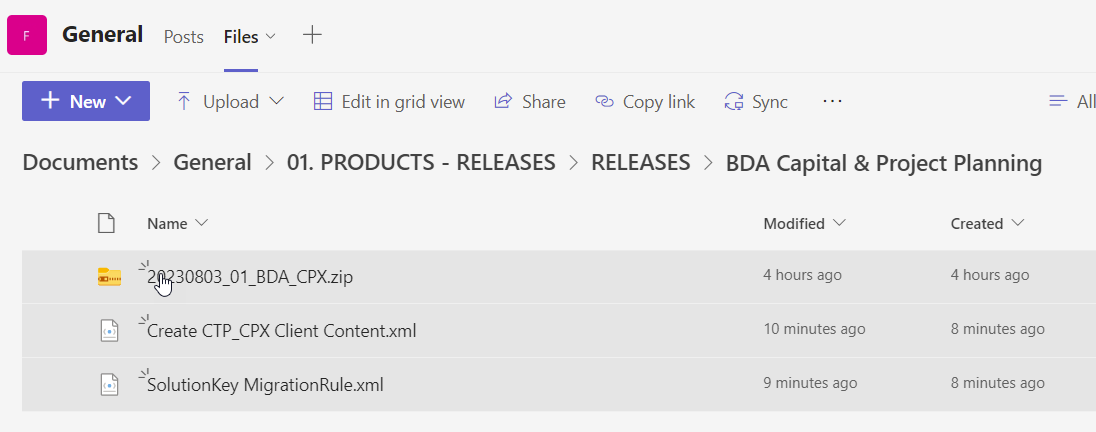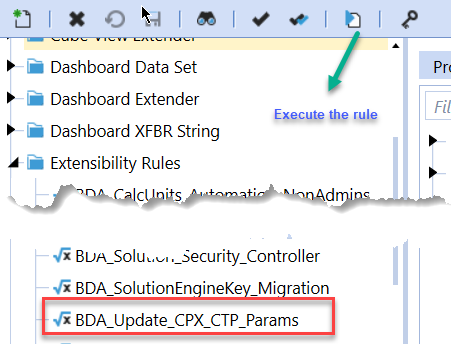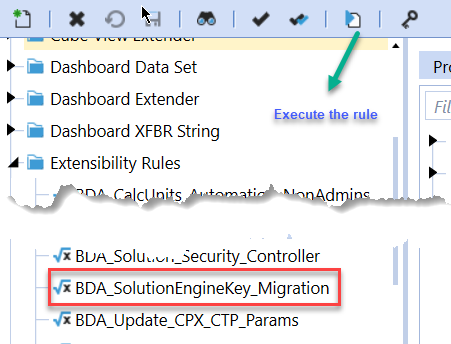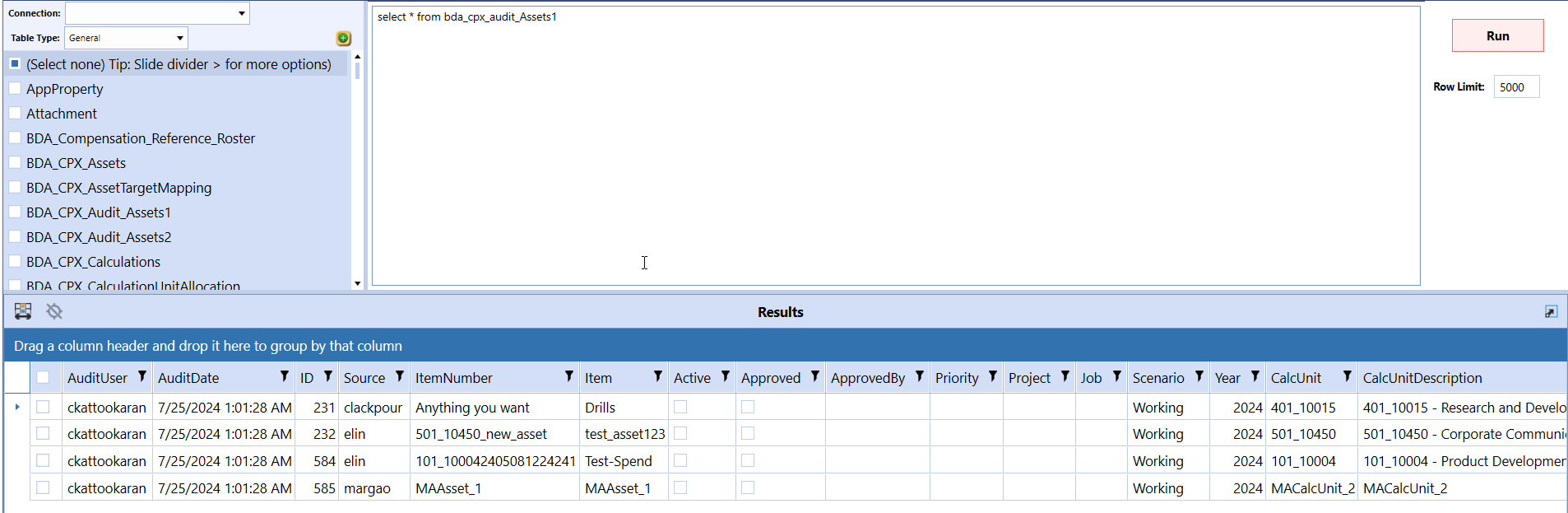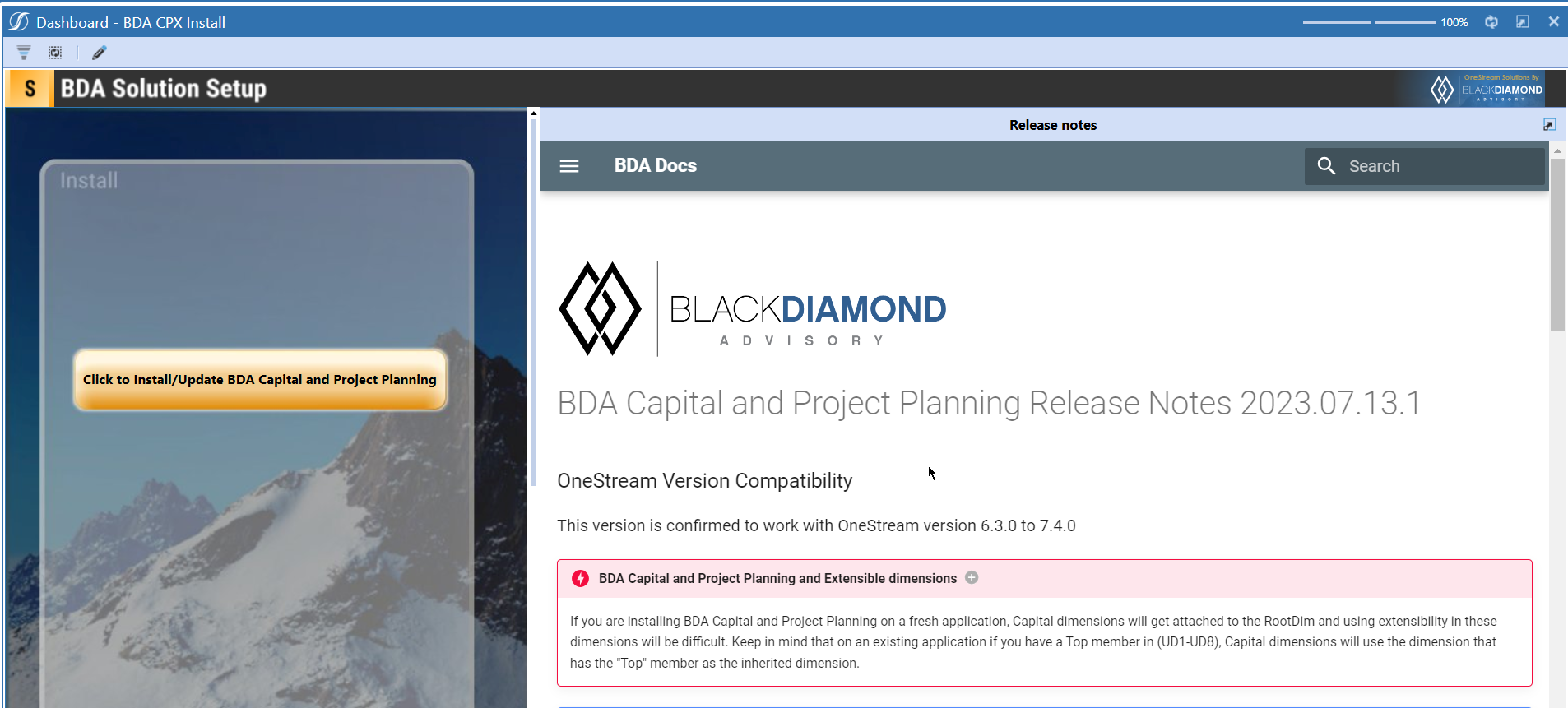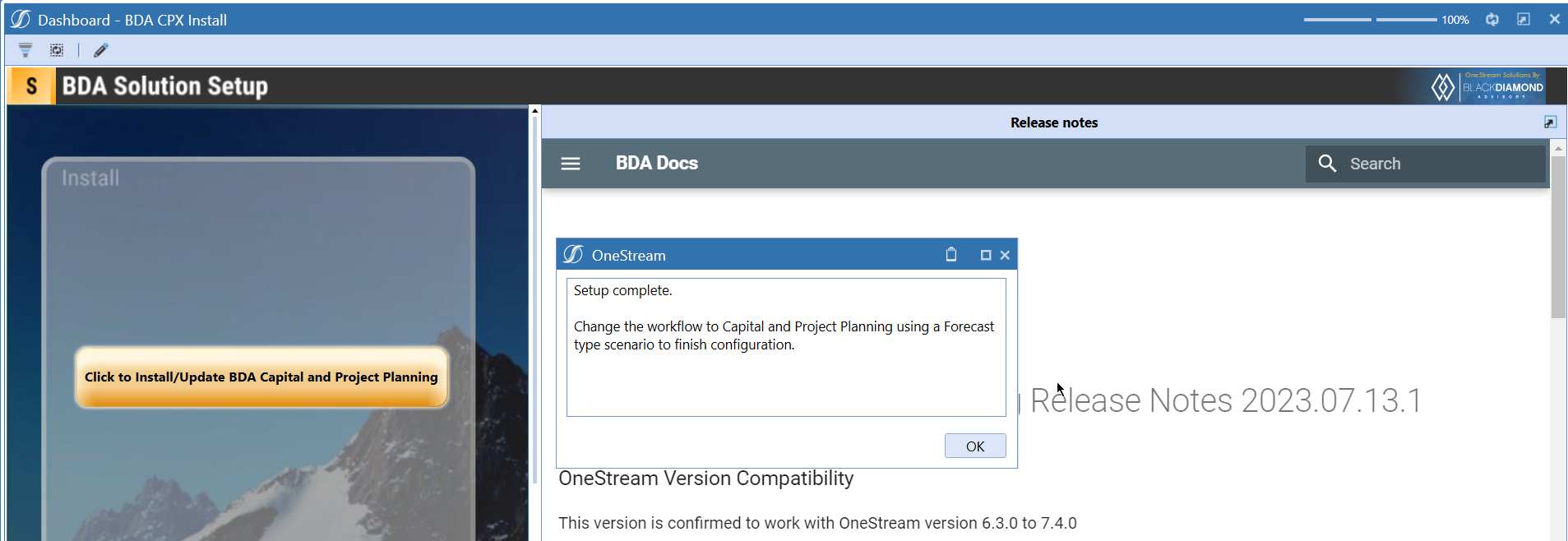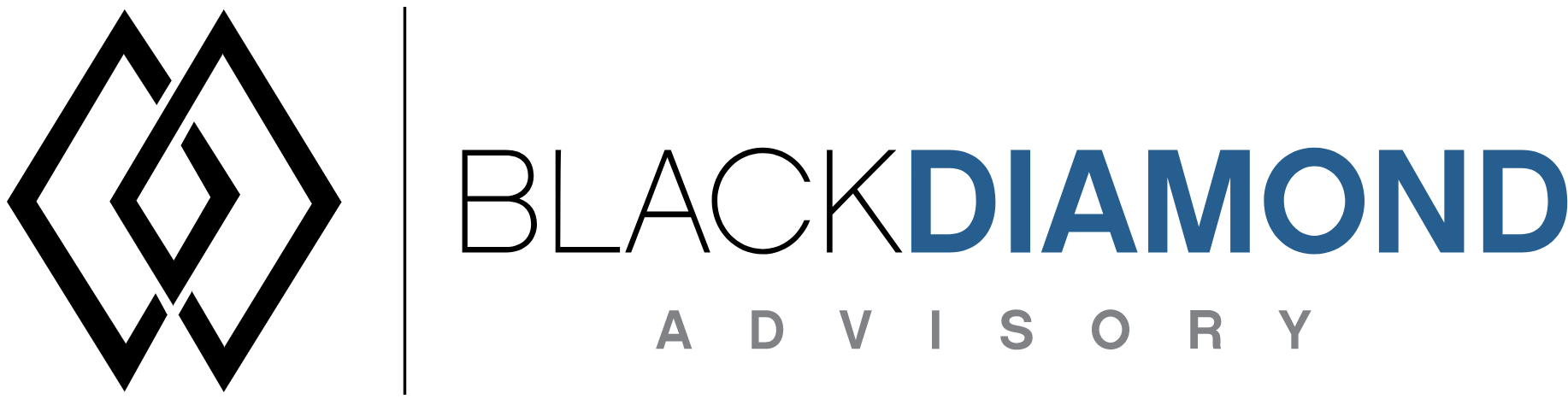
BDA Capital and Project Planning Release Notes 2024.07.25.1
BDA Core Technology Compatibility
This version needs at-least Core Technology 2024 07 25 01
OneStream Version Compatibility
This version is confirmed to work with OneStream version 6.3.x to 8.2.x
BDA Capital and Project Planning and Extensible dimensions (1)
If you are installing BDA Capital and Project Planning on a fresh application, Capital dimensions will get attached to the RootDim and using extensibility in these dimensions will be difficult. Keep in mind that on an existing application if you have a Top member in (UD1-UD8), Capital dimensions will use the dimension that has the "Top" member as the inherited dimension.
- Perform this check before installing the product.
Notes
-
If you are coming from a previous version that does not have "BDA Capital and Project Planning Client Content" Maintenance Unit.
- Please download and upload Create CTP_CPX Client Content.xml to the target.
- Go to Business Rules and execute the rule to create the client content.
-
If you are coming from a version that still uses "BDA_SolutionEngineKey" to add Admin users to Capital model.
- Please download and upload SolutionKey MigrationRule.xml to the target.
- Go to Business Rules and execute the rule to migrate old solution engine key users to new relational model.
Reserved Keywords
The following keywords cannot be used in BDA solutions (Columns aliases, member names)
- ID
- CalcUnit
- Calc Unit
- UnitName
- Unit Name
Cube View updates needed coming to this release
If you are coming from a version prior to 2023.08.31.01, please go through the corresponding release note for the updates.
Download
New Features
- Ability to take backups of assets table before performing a data load.
- Ability to perform automated data loads
- Created new views for querying asset overrides:
- vBDA_CPX_CalcUnitMapping : Used to view Calculation Unit overrides.
- vBDA_CPX_CalculationMapping : Used to view Calculation and Formula overrides.
- vBDA_CPX_CategoryMapping : Used to view Category overrides.
- vBDA_CPX_Custom1Mapping : Used to view Custom Field 1 overrides.
- vBDA_CPX_Custom2Mapping : Used to view Custom Field 2 overrides.
- vBDA_CPX_ReportingMappingOverride : Used to view Reporting Mapping overrides.
- vBDA_CPX_AssetTargetMapping : Used to view the final Target member script override and view where the Dimension derived its value.
- The most useful of these views is likely vBDA_CPX_AssetTargetMapping for debugging purposes. For screenshots, please see Detailed New Features section.
Improved Functionality
- [IN#01259] Capital - Fixed issue with Detailed Asset Planning with sporadic behavior on save sometimes retaining change and sometimes not.
- [IN#01260] Capital - Fixed issue with empty category descriptions causing a trailing "-" in member descriptions.
Issues
Resolved
Known
Detailed New Features
vBDA_CPX_AssetTargetMapping is able to be queried directly via SQL Tools. Within this view, you will find a list of all currently active assets and calculations applied to those assets. Each dimension in this view represents the target dimension this asset and calculation is going to be pushed to for reporting. The combination of all these dimensions represents the target Member Script where the data will go to.

Additionally, if you scroll to the right more, you are able to see exactly where these dimension values are derived from in the override hierarchy for easier debugging. Note that if a dimension is labeled as "Not Specified", this means that this dimension is never specified at any point of the override process or at the Base Script level.

Assets backups
With this update, you can now perform a backup of BDA_CPX_Assets table using the following parameter.
Param_BDACPX_Config_EnableTransactionLogOnLoaded
Set Transaction log parameter to True. This will create upto 5 rolling backup of Assets table as shown below.
Notes
Planned future functionality - roll back - load comparison reports
Automated data loads
This version of Capital planning is shipped with a new DM job that will allow you to schedule/run a DM job to perform Comp data loads.
Capital and Project Planning by BDA Automated Data Load can be used with the following parameters.
| Parameter | Required | Description |
|---|---|---|
| DataSource | Yes | Provide the name of the CPX data source |
| UpdateMode | Yes | Provide what update mode you want to use for this load. 2 for Add new only, 3 for Update Salaries only, 1 for Full Update, 4 for Full reload |
| AppDataFilePath | Optional/ Require for all file based datasources | Provide the name of the file in application database file location. e.g. Documents/Users/ckattookaran/RosterFile.xlsx |
| EXCELSheetName | No | Provide the sheet name if using EXCEL file. This can be ignored if sheet name in data source and file are the same. |
Detailed Improved Functionality
Upcoming Features
Enable notifications
An option to enable notifications for Administrators for the following.
- Calculation unit addition
- User Management changes
- Data Load
Solution Management
- An option to uninstall Capital and Project Planning.
- An option to update/revert client configuration parameters.
Installation and Configuration Instructions
Installation
Info
The below steps must be performed for both a fresh install or an upgrade from a previous version.
- Make sure that at least one valid workflow profile is setup and selected ahead of installing the BDA Capital and Project Planning.
- If you are coming from a previous version that does not have "BDA Capital and Project Planning Client Content" Maintenance Unit, please talk to Product team about migrating the Config parameters to the "BDA Capital and Project Planning Client Content" Maintenance Unit.
- If you are coming from a version that still uses "BDA_SolutionEngineKey" to add Admin users to Capital model, please talk to Product team about migrating the admin users to the latest relational model.
- Upload Zip File into Application -> Load/Extract -> Load
- Once completed, navigate to OnePlace -> Dashboards -> BDA Capital and Project Planning Setup
-
Click on dashboard BDA CPX Install
-
Click the button "Click to Install/Update BDA Capital and Project Planning".
-
Once successful, you should see the following screen.