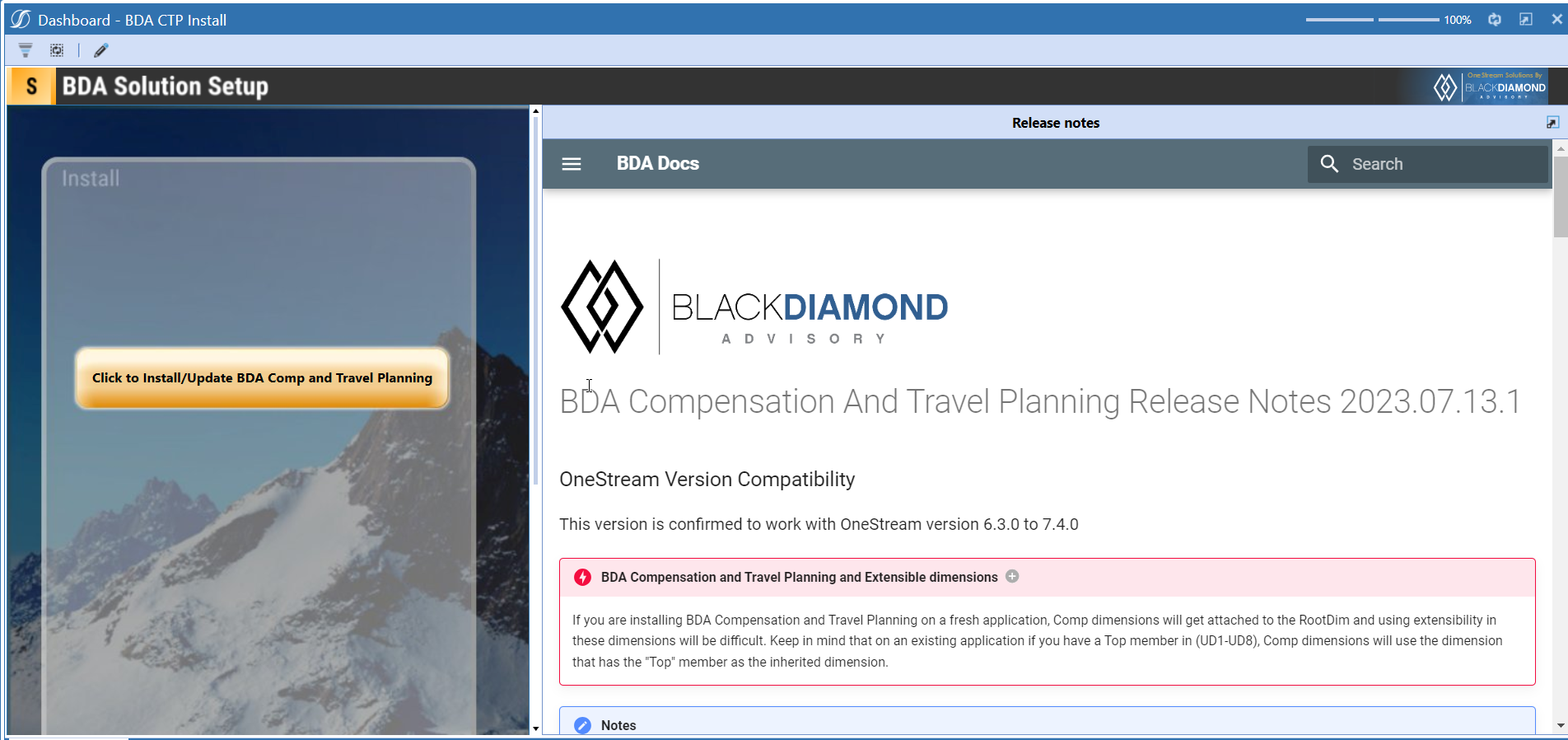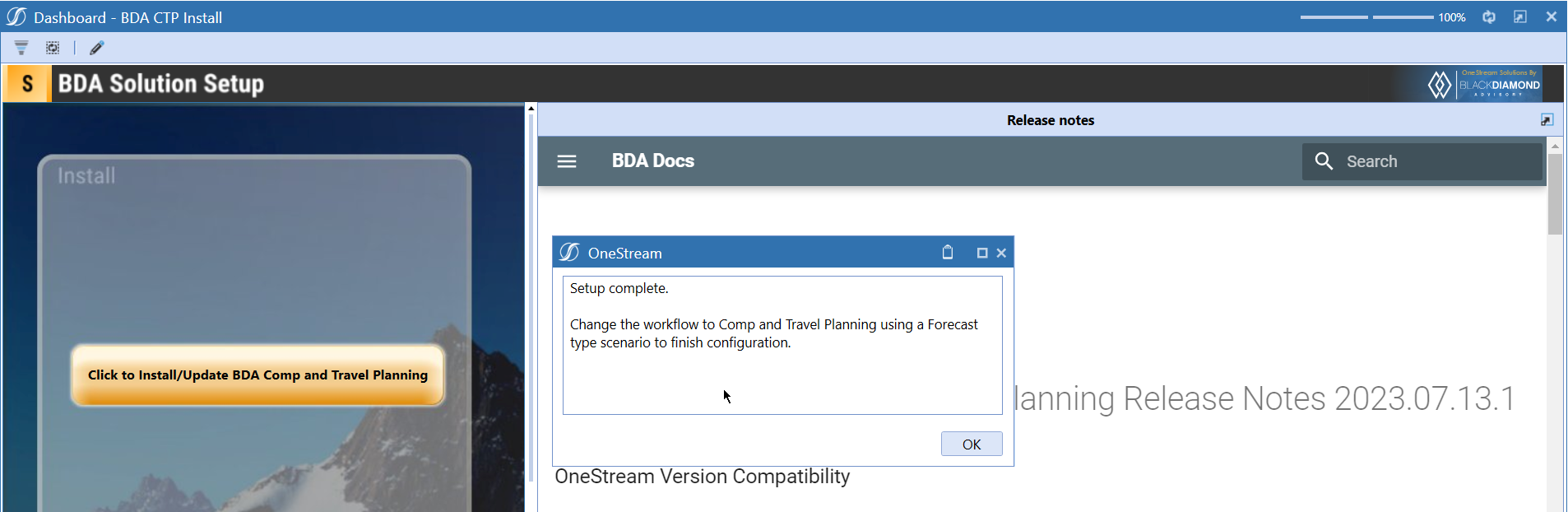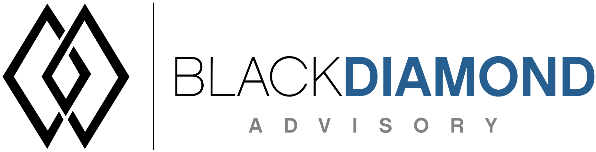
2023.06.27.01
OneStream Version Compatibility
This version is confirmed to work with OneStream version 6.3.0 to 7.4.0
BDA Compensation and Travel Planning and Extensible dimensions (1)
If you are installing BDA Compensation and Travel Planning on a fresh application, Comp dimensions will get attached to the RootDim and using extensibility in these dimensions will be difficult. Keep in mind that on an existing application if you have a Top member in (UD1-UD8), Comp dimensions will use the dimension that has the "Top" member as the inherited dimension.
- Perform this check before installing the product.
Notes
-
If you are coming from a previous version that does not have "BDA Compensation and Travel Planning Client Content" Maintenance Unit, please talk to Product team about migrating the Config parameters to the "BDA Compensation and Travel Planning Client Content" Maintenance Unit.
-
If you are coming from a version that still uses "BDA_SolutionEngineKey" to add Admin users to Compensation model, please talk to Product team about migrating the admin users to the latest relational model.
New Features
- Refreshed load data screen.
- New feature to add Admin users in Comp.
- New feature to import data from Stage when you are not using attribute dimensions.
- New category to create drivers, which will be hidden from assumptions.
- New pivot grid in reporting.
- New parameter to show/hide positions from transferred employees.
- New parameter to show/hide employee ids from transferred employees.
- Better descriptions in Transfer employee preview dashboard.
- New feature to manage security.
- New feature to look at version information.
- New Client maintenance unit to store configurable parameters.
- Improved Employee EXCEL upload messaging.
- Add a Non-OS administrator as a Compensation admin.
- New parameter to calculate Merit retro distribution - when your are assuming that the current salary rate is not inclusive of a merit increase.
- Added an option to delete all employees while reloading loaded employees.
- New method to automate Calculation units if needed.
Issues
Resolved
- Fixed an issue when a driver category is changed to “Custom Input”.
- Fixed an issue with field enforcement on new hire addition.
- Fixed an issue with employee upload screen if employee id is not present for new employee.
- Fixed an issue with employee transfer upload/download file.
- Fixed an issue with duplicate calculation units (Primary Key violation when calculation units)
- Fixed an issue with comp security groups not getting updated.
- Fixed an issue with deleting compensation accounts.
- Fixed an issue with location and manager members not getting added.
- Fixed an issue with Headcount accounts are not getting set as “Balance” accounts.
- Fixed an issue with Parent calculation unit members getting a child’s description.
- Fixed an issue with Employee preview dashboard not showing current employee name.
- Fixed an issue with Calc units attribute export.
- Fixed an issue with Calculation units drivers, all calculation unit columns are now available with the GetDriver command.
- Fixed an issue with “Workflow” datasource not getting stored and not able to load data.
- Fixed an issue with base salary is only calculated if the employee is hired on Day 1.
- Fixed an issue while an admin tries to delete an employee.
Known
- Bug ID IN#00297: Issue with Payroll taxes and 401K calculations for TBR (retires) employees (Compensation -> Planned Hires and Retirements).
- Bug ID IN#00407 (WFC): Calculation takes longer than expected when a transfer is added as an admin (Compensation -> Transfer & Promotions).
- Bug ID IN#00458: Ticking the AutoDesc CU box does not result in a member description (Configuration -> Calculation Units).
- Bug ID IN#00544: Preview CV has to be manually changed, but what about things like the monthly assumptions (this is from Landsec).
- Bug ID IN#00550 (On Hold): Workflow data source load fails with an error (Configuration -> Data Sources).
- Bug ID IN#00552: CTP_Drivers member formulas in UD8 dimension are not dynamic.
- Bug ID IN#00553 (WFC): Orphan members (Entity, Employee, Position) do not delete.
- Bug ID IN#00557: Repeated base fields for wagesratefinal and wagesratetype in Transfer field configuration (Configuration -> Field Configuration).
- Bug ID IN#00585 (WFC): Error adding new hire (Detailed Compensation -> Planned Hires and Retirements).
- Bug ID IN#00601: Calculations do not execute consistently when a new hire is added by a non-admin user (Detailed Compensation -> Planned Hires and Retirements).
- Bug ID IN#00606 (WFC): Issue with in-built Merit calculation when Merit period selected is not 1 (Detailed Compensation -> Plan & Adjust Loaded Data).
- Bug ID IN#00608 (WFC): Deleting an employee result in orphan member in UD8 dimension.
- Bug ID IN#00609: Uploading planned hires sets grade to None causing calculations to fail (Detailed Compensation -> Planned Hires and Retirements).
- Bug ID IN#00614: Incorrect values in quarters column and incorrect Totals (Reporting -> Compensation Reporting).
- Bug ID IN#00616: Executing “Compensation and Travel Planning by BDA Materialize Cube” Data Management step results in error.
- Bug ID IN#00618: Compensation materialized records are removed as a result of consolidation.
- Bug ID IN#00619: Error in Existing Employee Total (Reporting -> Compensation Reporting).
- Bug ID IN#00620: Quarter totals reflect last month's value for non-balance accounts (Reporting -> Compensation Reporting).
- Bug ID IN#00621: Report does not include Year Total column (Reporting -> Compensation Reporting).
- Bug ID IN#00623: Error in BDA_CTP_Controller - Business Rule in latest Compensations Solution version.
- Bug ID IN#00625: Headcount and FTE tally mismatch between Detailed Compensation and High Level Compensation.
- Bug ID IN#00626: Sporadic issue with data export from dashboards (Transport connection error).
- Bug ID IN#00627: Download Data button does partial export. Exports only those records which are originated by the user (Detailed Compensation -> Transfers & Promotions).
- Bug ID IN#00628: Issue with in-built Base calculation calculating both Direct and Indirect, even if the Calc unit is tagged with a specific expense type.
Detailed New Features
New Data load screen
A new updated data load screen now shows the latest data load status, this table will show the latest load timings of a data source (based on data type)
The table shows the following details.
- Data Source
- Data Source type
- Records loaded
- Records skipped
- Calc Units skipped
- Load Time
A data log audit feature is also included in this release, which will track the data loads upto 60 days. You can use the parameter "Param_BDACTP_Config_Purge_DataLoad_Audit_Table_Days" to provide number of days after which you want to purge the Data Load Audit Log Table (Maximum days allowed = 60)
A data load audit log table will show the top 5 records of each data source in this view.

Administrator user configuration
There is a new configuration task available from this release onwards which removes the update of BDA_SolutionEngineKey rule.
There are three types of Administrator users that you can assign on this screen.
- Global Administrator (one user per solution)
- Backup Administrator
- Administrator
Only global administrator or backup administrators can add administrative users for the solution. The user who installs the solution always gets added as a “Backup Administrator.” This user must make sure that he/she assigns team members as administrators/backup administrators/global administrator.
If you are not a backup/global administrator, then you will get an error message while trying to add users in this screen.
Import from Workflow, if there are no attributes
A new option is added to “Add Data Source Name” which allows you to import data from a completed “Import” process.
Workflow and Workflow (No Attributes) can be used to import the data that exists in stage.
- Use Workflow option if your data has stage attributes.
- Use Workflow (No attributes) if your data has no stage attributes.
Choosing a workflow data source will show all the Import/Import Stage only workflow profiles here.
Drivers that are hidden from Assumptions form
A new category is added to this release called “Driver (Hidden from Assumptions)” that will allow to still use the GetDriver functionality. However, this will not show on the out-of-box assumptions form. You can design your assumption form based on your custom need (have different row and column dimensions other than the assumptions form).
Pivot Grid for reporting
A new pivot grid is added to “Reporting” workflow as a task which allows you to analyze employee results data.
Parameter to show/hide positions from transferred employees
A new parameter “Param_BDACTP_Config_ShowPositionInTransferDescription” is added to show/hide position from Transfer descriptions. By default, this value is set to “True” and will show the positions in the “Initiate Transfers” screen.
When it is set to false, you will not see the position in the description anymore.
Parameter to show/hide employee ids from transferred employees
A new parameter “Param_BDACTP_Config_ShowIDInTransferDescription” is added to show/hide IDs from Transfer descriptions. By default, this value is set to “False”. Setting this to “True” will result in a similar screen as given below.
Feature to manage security
A new task for managing security is added called “Security Management”. This screen will show you if there are deleted users that still has access to Compensation and Travel Planning as well as the users that are made “inactive” in the security section of OneStream.
You can delete them from the screen above.
Recreate security task can be used to re-create the security for all existing calculation units.
Note
This is an action that will take a while depending on the amount of existing calculation units.
Feature to look at version information
You can use the task “Calculation Units” to check the version of the solution installed by clicking the “Black Diamond Advisory” logo.
Client maintenance unit to store configurable parameters
A new maintenance unit will be created after the installation of this version which hosts all the client configurable parameters.
Note
If you are coming from a version which does not have a maintenance unit, please talk to Product team about migrating the Config parameters to the "BDA Compensation and Travel Planning Client Content" Maintenance Unit.
Improved Employee EXCEL upload messaging
When you upload employees using an EXCEL file using the “Upload Data” button, the messaging has improved to show how many employees got updated/inserted and how many employees were there in the file.
This screen will also let you know about any invalid combinations that you are using, and if any required fields are missing.
Add a Non-OS administrator as a Compensation admin
A non-OS administrator can now be added as a Compensation Administrator. This requires setting up a task scheduler to execute in certain intervals to perform any security related actions the non-OS administrator is performing.
Note
This user must be a part of the group that can manage security groups.
Security actions can include the following.
- Adding a new calculation unit
- Assigning users in the “User Management” screen.
You can use the out-of-box DM sequence for scheduling the task.
Delete all employees while reloading loaded employees
A new option to delete all existing employees while loading employees is now available.
Full Reload requires you to set a parameter called “Param_BDACTP_Config_FullReloadConfirmation” to “True” every time you choose this option.
Previous Update modes are now updated with descriptions to provide more clarity to the actions.
Method to automate Calculation units if needed
A new Core technology method is available now to automatically add calculation units.
You must provide the following parameters to use this function
- Short Prefix of the solution
- Long Prefix of the solution
- Comma separated string of calculation units
- Boolean which shows whether the user can load security xml files.
Tip
The below example can be used as a starting point for automation purposes.
Dim boolCanLoadSecXML As Boolean = BRApi.Security.Authorization.IsUserInGroup(si, BRApi.Security.Admin.GetSystemRoles(si).Where(
Function(x) x.Role.Name.XFEqualsIgnoreCase("ManageSystemSecurityGroups")).Select(
Function(y) y.AccessGroup.Name).FirstOrDefault)
bda.UpdateCalcUnits("CTP", "Compensation and Travel Planning", this parameter you need to provide a comma seperated list of Calculation units, "", "CalcUnitUpdate", "Compensation and Travel Planning", boolCanLoadSecXML)
' For Capital use the following
bda.UpdateCalcUnits("CPX", "Capital and Project Planning", this parameter you need to provide a comma seperated list of Calculation units, "", "CalcUnitUpdate", "Capital and Project Planning", boolCanLoadSecXML)
Upcoming Features
Tiered Merit Rate
A new lookup table to add a tiered merit rate structure based on Salary.
Override Mapping on Summary cubes
A way to override mapping if you are sending data to multiple reporting cubes.
Import/Export field configurations
An option to export and import field configurations.
Proration/15 day cut off on base salary
A way to define how an employee's base salary is calculated based on when they are hired, if they are hired after 15th, you can set a parameter so that his/her calculation starts the same month or next month.
Installation and Configuration Instructions
Installation
Info
The below steps must be performed for both a fresh install or an upgrade from a previous version.
- Make sure that at least one valid workflow profile is setup and selected ahead of installing the BDA Compensation and Travel Planning.
- If you are coming from a previous version that does not have "BDA Compensation and Travel Planning Client Content" Maintenance Unit, please talk to Product team about migrating the Config parameters to the "BDA Compensation and Travel Planning Client Content" Maintenance Unit.
- If you are coming from a version that still uses "BDA_SolutionEngineKey" to add Admin users to Compensation model, please talk to Product team about migrating the admin users to the latest relational model.
- Upload Zip File into Application -> Load/Extract -> Load
- Once completed, navigate to OnePlace -> Dashboards -> BDA Compensation and Travel Planning Setup
- Click on dashboard BDA CTP Install

-
Click the button "Click to Install/Update BDA Comp and Travel Planning.”
-
Once successful, you should see the following screen.