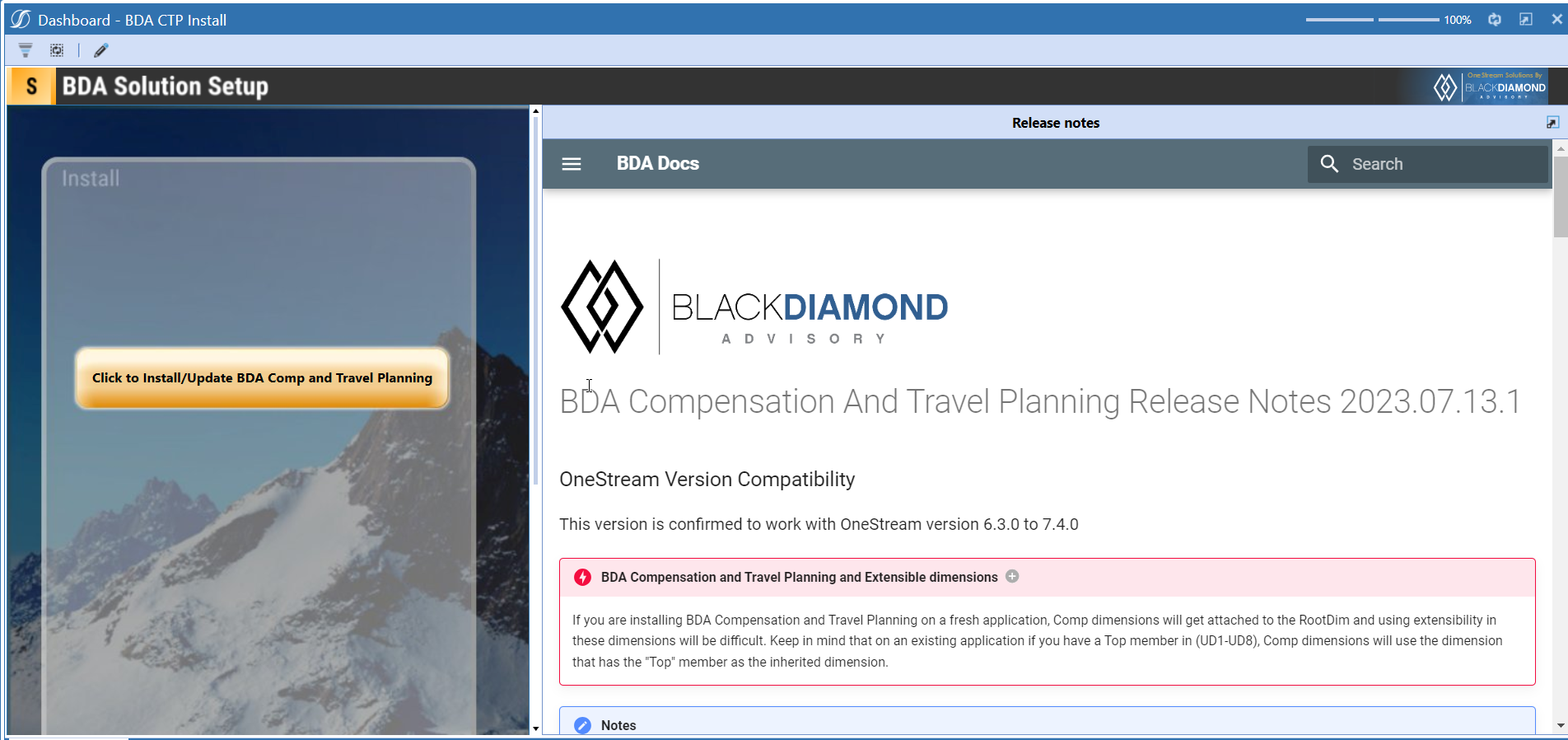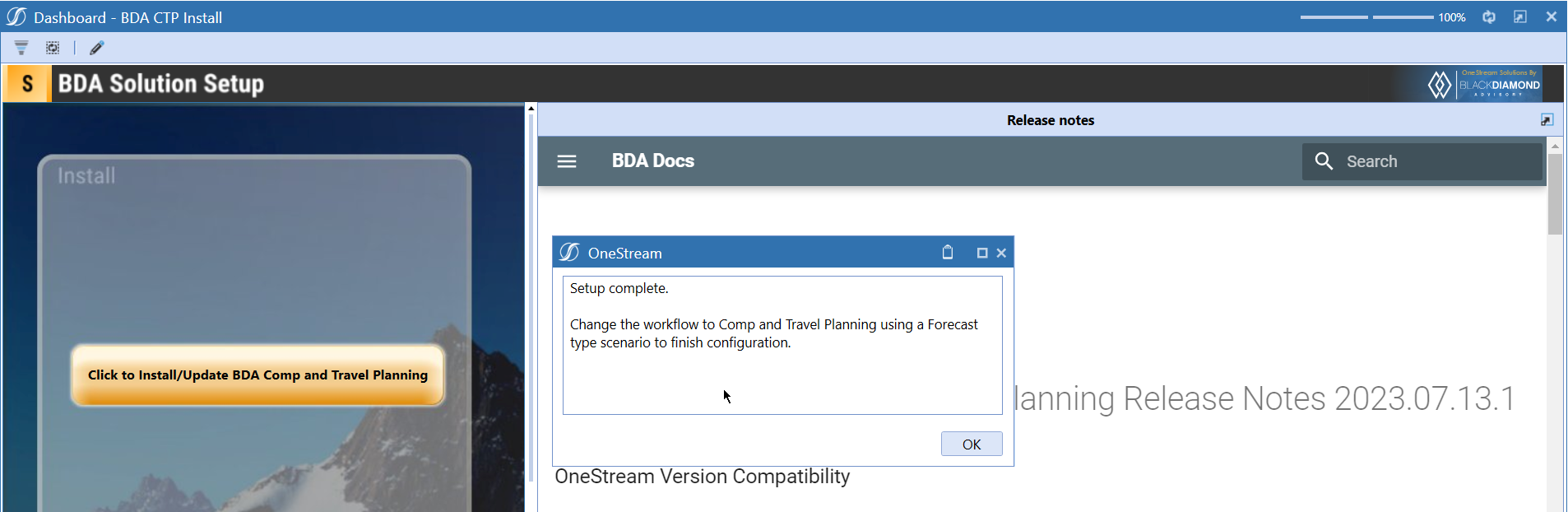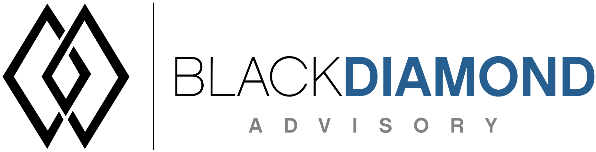
2023.07.07.01
OneStream Version Compatibility
This version is confirmed to work with OneStream version 6.3.0 to 7.4.0
BDA Compensation and Travel Planning and Extensible dimensions (1)
If you are installing BDA Compensation and Travel Planning on a fresh application, Comp dimensions will get attached to the RootDim and using extensibility in these dimensions will be difficult. Keep in mind that on an existing application if you have a Top member in (UD1-UD8), Comp dimensions will use the dimension that has the "Top" member as the inherited dimension.
- Perform this check before installing the product.
Notes
-
If you are coming from a previous version that does not have "BDA Compensation and Travel Planning Client Content" Maintenance Unit, please talk to Product team about migrating the Config parameters to the "BDA Compensation and Travel Planning Client Content" Maintenance Unit.
-
If you are coming from a version that still uses "BDA_SolutionEngineKey" to add Admin users to Compensation model, please talk to Product team about migrating the admin users to the latest relational model.
New Features
- A new parameter to define whether an employee added after 15th should be calculated in same month.
- New feature to add reporting mapping overrides.
Issues
Resolved
- Fixed an issue with Transfers view where only employees with same position are shown.
- Fixed an issue with Importing data from Stage for data source type “Workflow.”
- Improved performance while transferring employees.
- Fixed an issue with BDA_CTP_Controller which caused it to abort before starting the calculation.
- Fixed an issue with General Assumptions forms with error “#ERROR - Unexpected text 'T' in the cube view.”
Known
- Bug ID IN# 00673: Not able to show transfer when position is different.
- Bug ID IN# 00664: Not all transfers show in transfer preview.
- Bug ID IN# 00672: Deleting a planned hire from the task is not removing the member from dimension.
- Bug ID IN# 00627: Transfer export to Excel does not match Cube View preview. Users are only able to download the data where the transfer originated.
- Bug ID IN# 00674: No Error message is shown when same member present at two or more levels in CTP
- Bug ID IN# 00619: Compensation Reporting task 1 shows an error "Unable to execute formula for member 'CTP_CUTotal'. Invalid column name 'ValueRaw'.”
- Bug ID IN# 00458: CU autodescription does not work
Detailed New Features
Parameter to define whether an employee added after 15th should be calculated in same month
A new parameter called “Param_BDACTP_Config_BaseCalculation_Method” can be used to change the way Base salary is calculated for employees.
You can use two values for this parameter.
- Default (current calculation)
- Use15th
Default will calculate the base salary irrespective of the day in month which the employee is hired.
Use15th will calculate the base salary if the employee is hired on or before the 15th of the current month.
Reporting mapping overrides
Reporting mapping override feature can be used to conditionally override existing mapping when data is sent to a reporting cube.
You can add a source mapping that matches the condition from all the other existing mappings (like Calc Unit mappings, account mappings, Custom1/2/3 mappings) and override those here.
Upcoming Features
Tiered Merit Rate
A new lookup table to add a tiered merit rate structure based on Salary.
Import/Export field configurations
An option to export and import field configurations.
Installation and Configuration Instructions
Installation
Info
The below steps must be performed for both a fresh install or an upgrade from a previous version.
- Make sure that at least one valid workflow profile is setup and selected ahead of installing the BDA Compensation and Travel Planning.
- If you are coming from a previous version that does not have "BDA Compensation and Travel Planning Client Content" Maintenance Unit, please talk to Product team about migrating the Config parameters to the "BDA Compensation and Travel Planning Client Content" Maintenance Unit.
- If you are coming from a version that still uses "BDA_SolutionEngineKey" to add Admin users to Compensation model, please talk to Product team about migrating the admin users to the latest relational model.
- Upload Zip File into Application -> Load/Extract -> Load
- Once completed, navigate to OnePlace -> Dashboards -> BDA Compensation and Travel Planning Setup
- Click on dashboard BDA CTP Install

-
Click the button "Click to Install/Update BDA Comp and Travel Planning.”
-
Once successful, you should see the following screen.