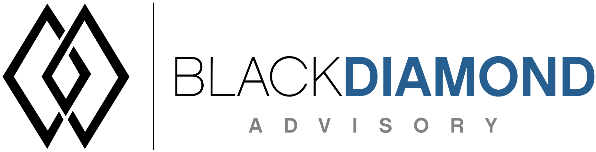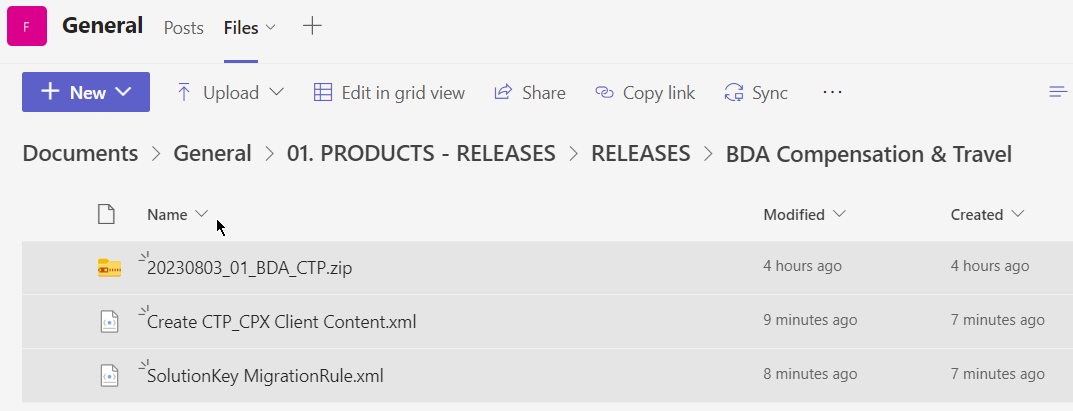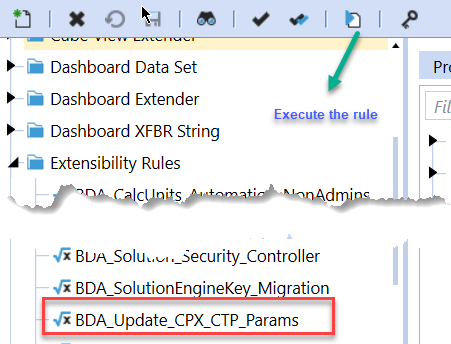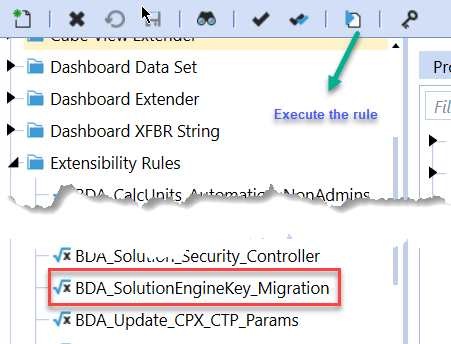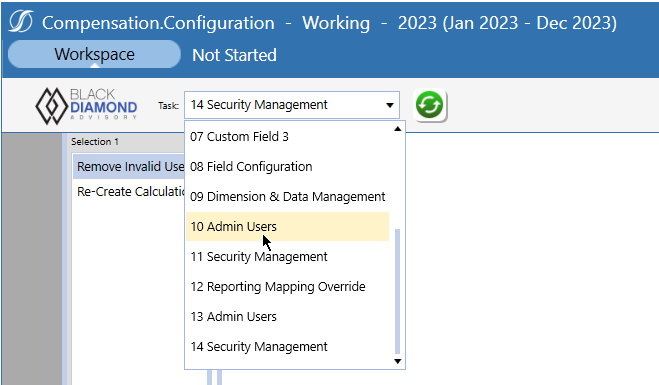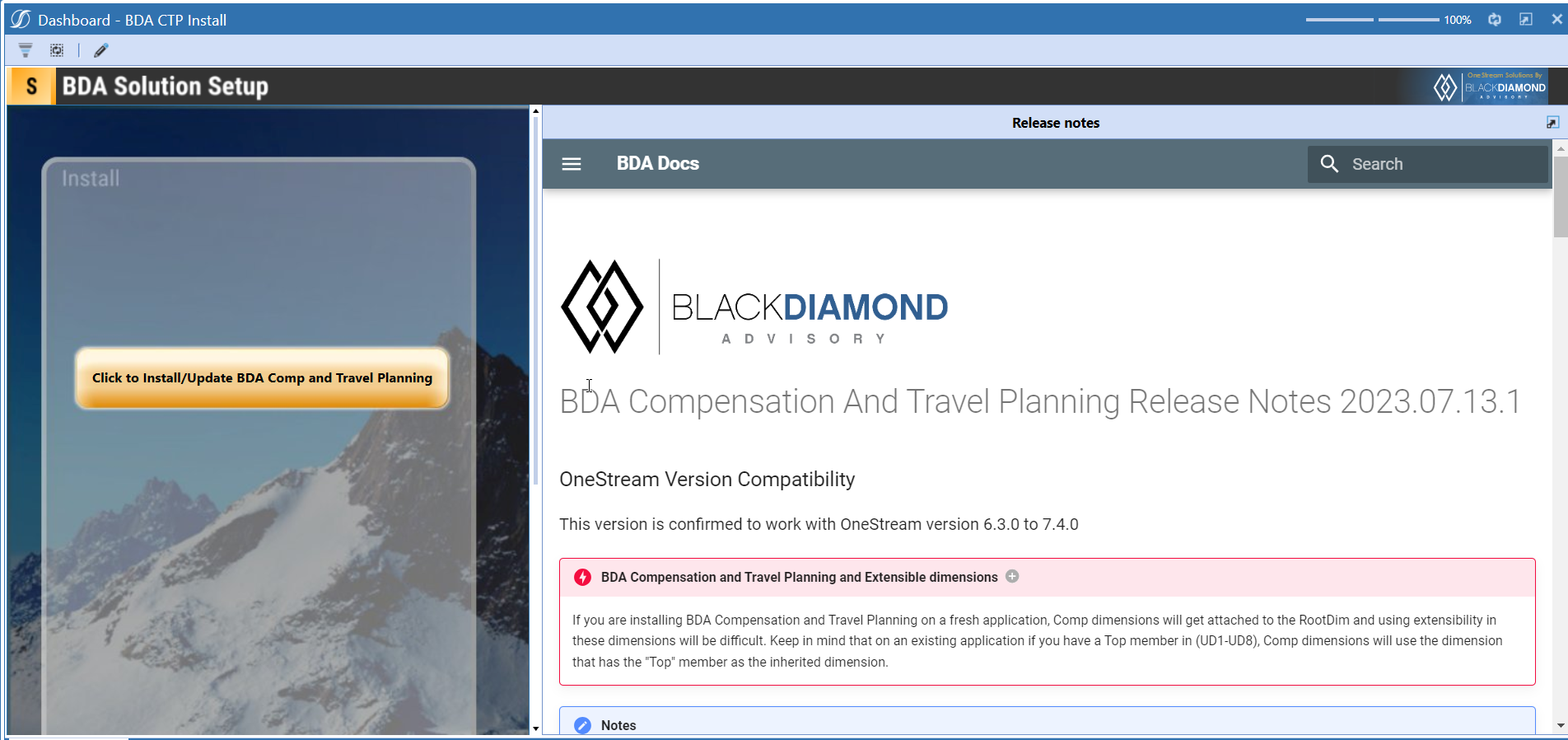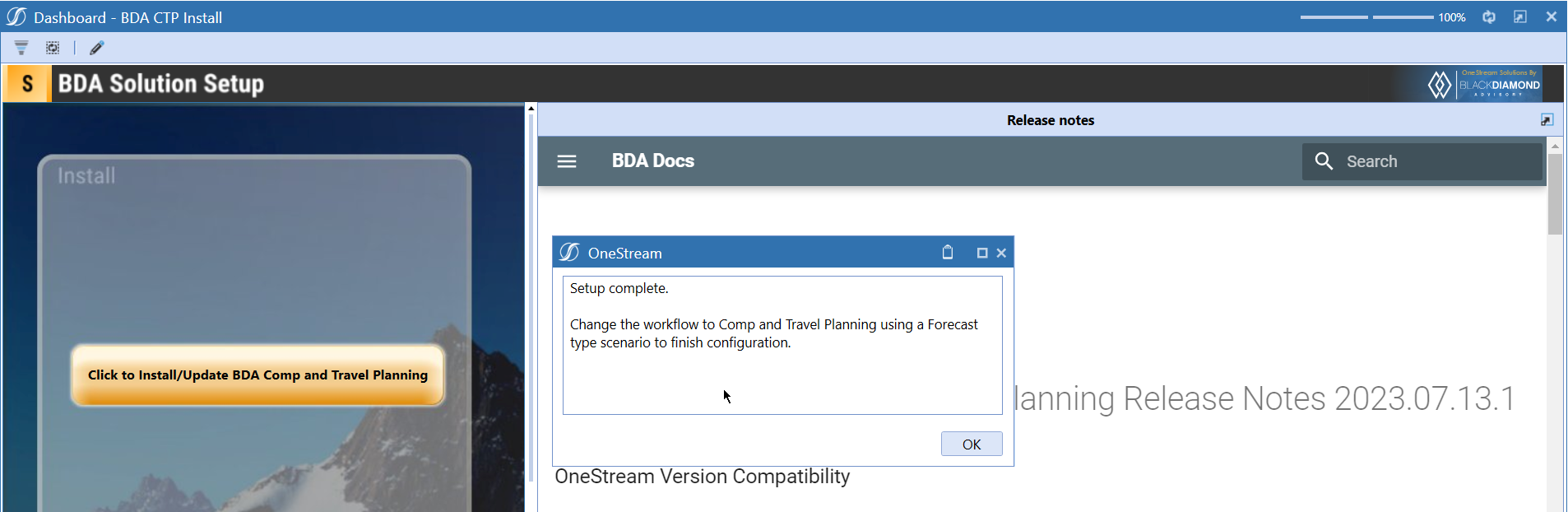BDA Compensation And Travel Planning Release Notes 2023.08.17.1
BDA Core Technology Compatibility
This version needs atleast Core Technology 2023 08 03 01
OneStream Version Compatibility
This version is confirmed to work with OneStream version 6.3.0 to 7.4.0
BDA Compensation and Travel Planning and Extensible dimensions (1)
If you are installing BDA Compensation and Travel Planning on a fresh application, Comp dimensions will get attached to the RootDim and using extensibility in these dimensions will be difficult. Keep in mind that on an existing application if you have a Top member in (UD1-UD8), Comp dimensions will use the dimension that has the "Top" member as the inherited dimension.
- Perform this check before installing the product.
Notes
-
If you are coming from a previous version that does not have "BDA Compensation and Travel Planning Client Content" Maintenance Unit.
- Please download and upload Create CTP_CPX Client Content.xml to the target.
- Go to Business Rules and execute the rule to create the client content.
-
If you are coming from a version that still uses "BDA_SolutionEngineKey" to add Admin users to Compensation model.
- Please download and upload SolutionKey MigrationRule.xml to the target.
- Go to Business Rules and execute the rule to migrate old solution engine key users to new relational model.
Manual Updates if upgrading (if the upgrade is from 2023.06.27.1 to 2023.08.03.1)
Please use Task Editor to delete repeated tasks (10 & 11)
New Features
- Ability to define Accounts order for Reporting.
- Ability to download/upload field configurations.
- Ability to custom download/upload buttons.
Improved Functionality
- Ability to change message for missing details
- Improved Sample Reporting
Issues
Resolved
- Bug ID IN#00745: Fixed an issue with BDA_CalcUnits_Automation_NonAdmins rule
- Bug ID IN#00616: Fixed an issue with Cube Materialization
- Bug ID IN#00735: Fixed an issue with Comp cube sync, old data was not getting removed from Compensation cube.
- Bug ID IN#00739: Fixed an issue with Lvl 4 grouping. For level 4 the members sit in Removal queue and dont go under the hierarchy as described.
- Bug ID IN#00690: Fixed an issue with Custom attributes 7,8,9 not pulling when using GetDriver function.
- Bug ID IN#00743: Fixed an issue with Custom rate 7,8,9 not pulling when using GetDriver function.
- Bug ID IN#00708: Fixed an issue with Reporting override function.
- Bug ID IN#00741: Fixed an issue with Upper level security groups from calculation units are not created.
- Bug ID IN#00747: Fixed an issue with Report error.
- Bug ID IN#00614: Fixed an issue with Reporting (Incorrect Quarters and Totals).
- Bug ID IN#00717: Fixed an issue with Reporting (Row Totals).
- Bug ID IN#00755: Fixed an issue with Transfer Employee.
- Bug ID IN#00757: Fixed an issue with Admins can see Reports WF item in CTP.
- Bug ID IN#00759: Fixed an issue with Header Text displaying invalid text.
- Bug ID IN#00758: Fixed an issue with deleting employees from loaded employees.
Known
Detailed New Features
Ability to define Accounts order for Reporting
A new column "Report Order" has been added to Calculations & Formulas screen under Configuration task.
Report Order is similar to Calc Order except that it is used to display Accounts (for Reporting) in order defined under Report Order column. This order applies to "Detailed Compensation" and "High Level Compensation" tasks. If you do not wish to order the Accounts then leave the "Report Order" column value as 0 (default). If some of the Accounts (not all) are ordered then these Accounts will appear accordingly and rest of the accounts will appear in their default order.
Detailed Compensation Report Order applies to the preview of all 3 tasks.
Sample of Loaded Employees shown below:

High Level Compensation Report Order applies to all sections of Report.
Sample of Detailed Model and Adjustments shown below:

Ability to download/upload field configurations
Field Configuration task is updated to have a download/upload feature
Similar to the other download/upload operations, you can now download/upload CTP field configurations.
Ability to custom download/upload buttons
A new task called "Custom Download/Upload Configuration" can be used to add CTP like download/upload capabilities to custom tables.
This task assumes that you are using a dashboard toolbar created using Custom_Download_Config and Custom_Upload_Config buttons.
A sample toolbar dashboard will look similar to the one given below.
A sample main dashboard will look similar to the one given below.
The task will look similar to the one given below.
To download to EXCEL, you need to add a download configuration as shown below.
The following fields can be configured in this task.
- Dashboard name - Name of the dashboard attached to the task
- SQL grid name - Name of the SQL editor component from which the data needs to be extracted.
- Key Fields -
- Show display value columns - if you are using a parameter, show the display value in the report. This is a comma separated list of columns.
- Exclude from download columns - a comma separated list of columns to exclude from the extract.
To upload an EXCEL file, you need to add an upload configuration as shown below.
The following fields can be configured in this task.
- Table name - Name of the table where data is imported
- SQL grid name - Name of the SQL editor component from which holds the information about columns.
- Key Fields - unique key for the data records that make each row unique.
- Ignore or Translate columns
- If you want to ignore certain columns while importing you can do that by mentioning the column name as shown below.
- StateCode=Ignore
- If you want to perform a column name translation while importing you can do that by mentioning the EXCEL column name=Table Column name
- e.g. Excel column shows State Name, in this case the translation will be State Name=StateName The final value can be added as StateCode=Ignore,State Name=StateName
- If you want to ignore certain columns while importing you can do that by mentioning the column name as shown below.
- Allow inserts, whether you want the users to add new records.
- Allow updates, whether you want the users to update existing records.
- Message for missing details - Add a custom message if details are missing.
- Defaults - Add a default value for columns. You can add multiple defaults as a comma separated list as shown below. Column1Name=DefaultValue,Column2Name=DefaultValue,...,ColumnNName=DefaultValue
Detailed Improved Functionality
Ability to change message for missing details
You can now update the missing detailed message for a set of tables where upload option is configured in BDA Compensation and Travel Planning. A new task called "Upload Configuration" can be used to change the message, and add defaults for CTP tables.
Adding a default follows the following format. The default value is used if the upload sheet is having no value for the column specified in the default.
Column1Name=DefaultValue,Column2Name=DefaultValue,...,ColumnNName=DefaultValue
Improved sample reporting
Compensation.Reporting workflow now includes few reporting tasks, that allows you to perform some analysis.
Account Analysis task allows you to analyze the accounts by individual calculation unit.
Headcount Analysis task allows you to analyze all the headcount related accounts (if this account is mapped to a reporting cube).
You can perform detailed analysis by clicking on an individual month to see the calculation units and their headcount information.
Similar to account analysis task, you can perform an Expense/Revenue Analysis.
A pivot grid report is provided to perform more ad-hoc analysis on employees.
Upcoming Features
Detailed actuals at employee/position level in Compensation
An option to load actuals into Compensation and Travel planning and perform variance reporting against Working scenario.
Enable notifications
An option to enable notifications for Administrators for the following.
- Calculation unit addition
- User Management changes
- Data Load
Installation and Configuration Instructions
Installation
Info
The below steps must be performed for both a fresh install or an upgrade from a previous version.
- Make sure that at least one valid workflow profile is setup and selected ahead of installing the BDA Compensation and Travel Planning.
- If you are coming from a previous version that does not have "BDA Compensation and Travel Planning Client Content" Maintenance Unit, please talk to Product team about migrating the Config parameters to the "BDA Compensation and Travel Planning Client Content" Maintenance Unit.
- If you are coming from a version that still uses "BDA_SolutionEngineKey" to add Admin users to Compensation model, please talk to Product team about migrating the admin users to the latest relational model.
- Upload Zip File into Application -> Load/Extract -> Load
- Once completed, navigate to OnePlace -> Dashboards -> BDA Compensation and Travel Planning Setup
-
Click on dashboard BDA CTP Install
-
Click the button "Click to Install/Update BDA Comp and Travel Planning.”
-
Once successful, you should see the following screen.
Download
Please go to the Latest Product version folder to download