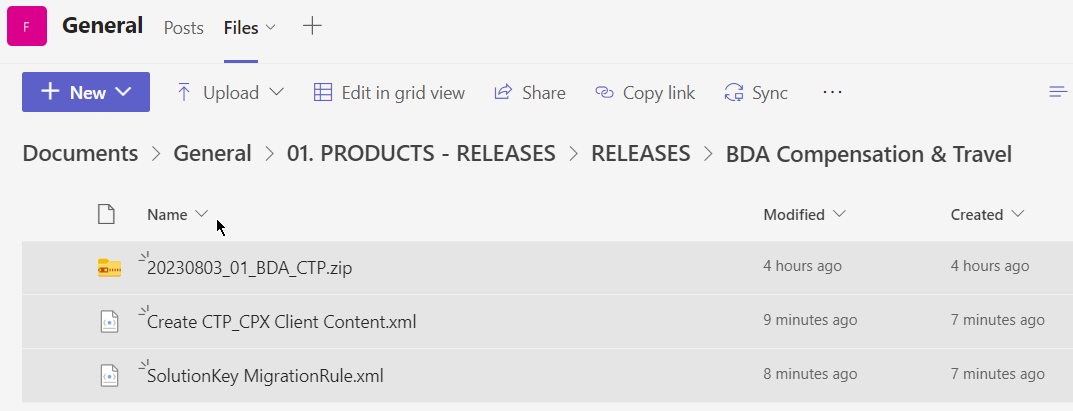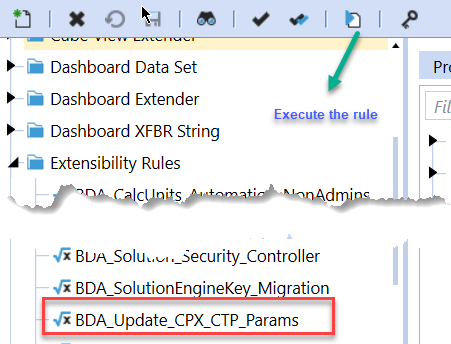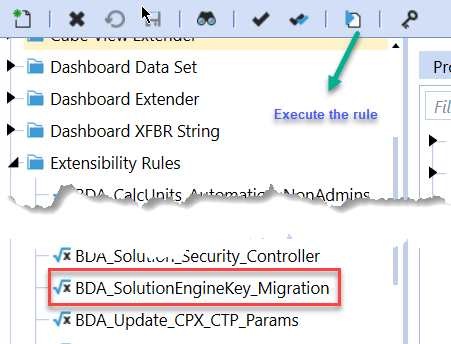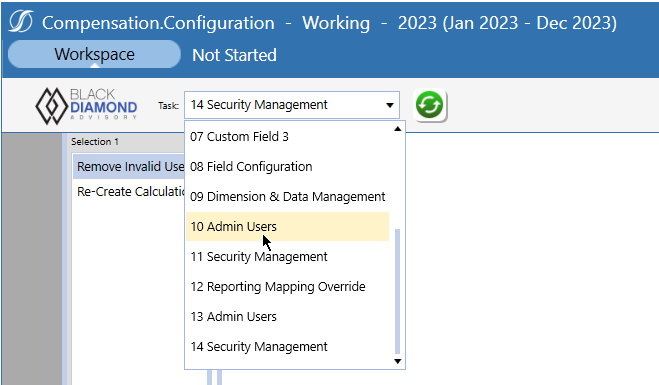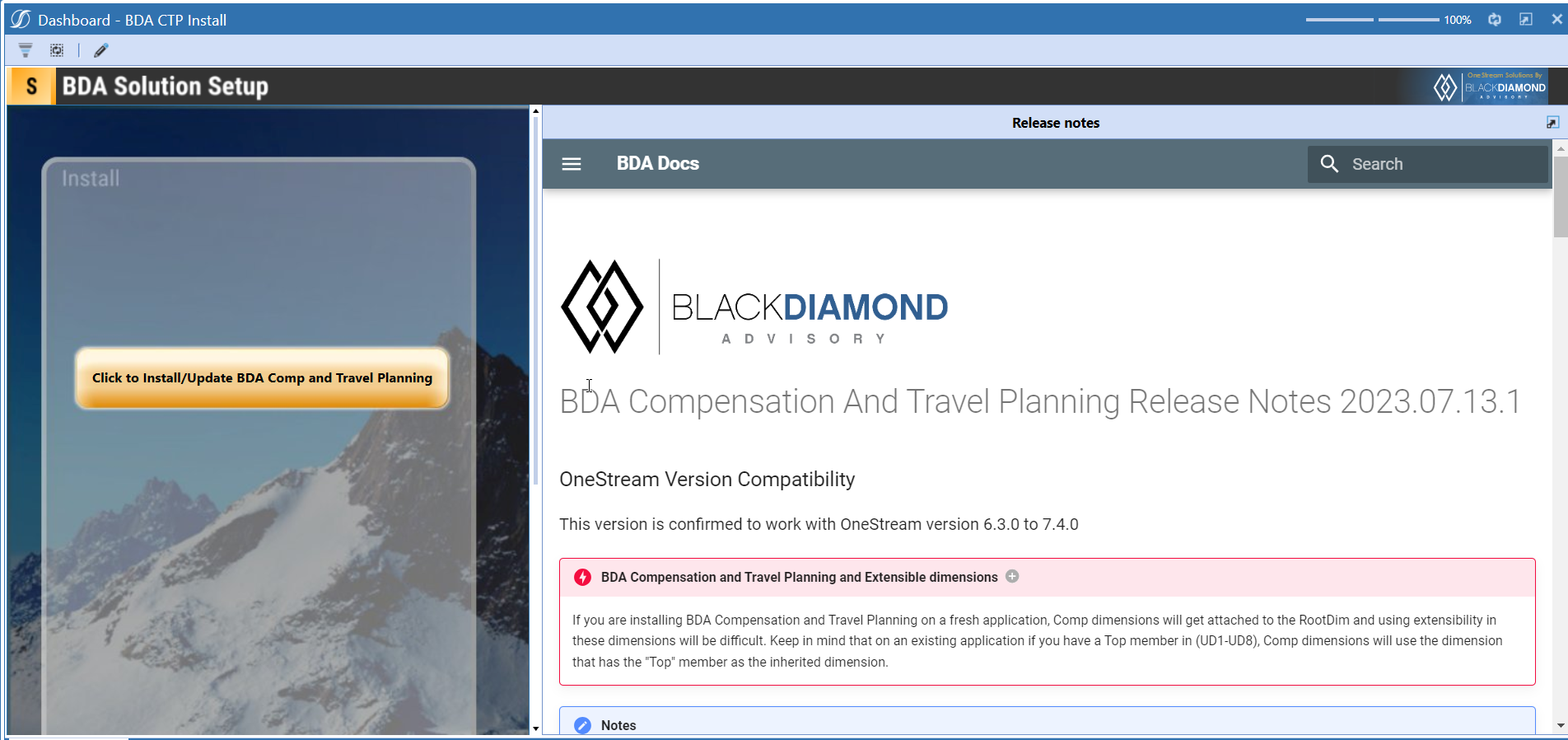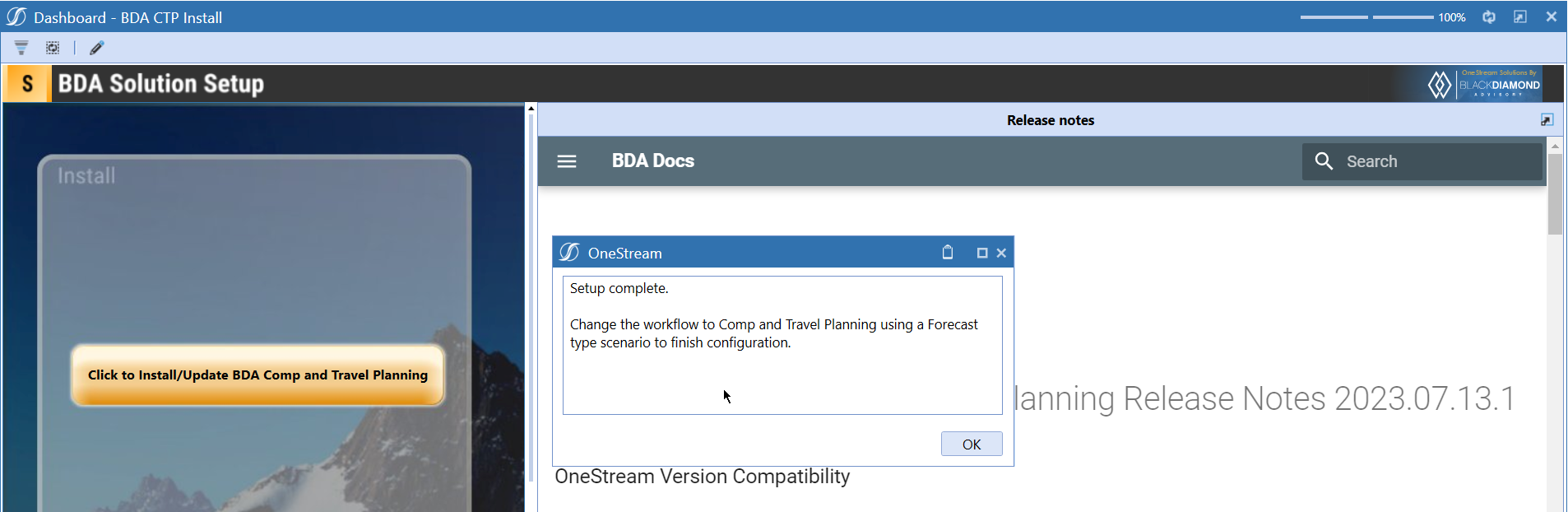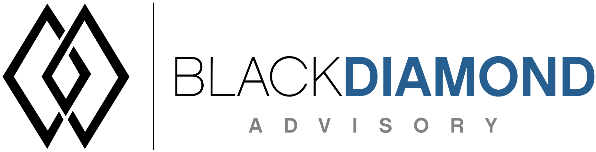
BDA Compensation And Travel Planning Release Notes 2023.08.31.1
BDA Core Technology Compatibility
This version needs atleast Core Technology 2023 08 31 01
OneStream Version Compatibility
This version is confirmed to work with OneStream version 6.3.0 to 7.4.0
BDA Compensation and Travel Planning and Extensible dimensions (1)
If you are installing BDA Compensation and Travel Planning on a fresh application, Comp dimensions will get attached to the RootDim and using extensibility in these dimensions will be difficult. Keep in mind that on an existing application if you have a Top member in (UD1-UD8), Comp dimensions will use the dimension that has the "Top" member as the inherited dimension.
- Perform this check before installing the product.
Cube View updates
This release contains few cube view updates, which must be performed manually on the cube views in "Compensation and Travel Planning by BDA" cube view group.
Notes
-
If you are coming from a previous version that does not have "BDA Compensation and Travel Planning Client Content" Maintenance Unit.
- Please download and upload Create CTP_CPX Client Content.xml to the target.
- Go to Business Rules and execute the rule to create the client content.
-
If you are coming from a version that still uses "BDA_SolutionEngineKey" to add Admin users to Compensation model.
- Please download and upload SolutionKey MigrationRule.xml to the target.
- Go to Business Rules and execute the rule to migrate old solution engine key users to new relational model.
Cube View updates needed in this release
Product installs do not overwrite your existing cube views from 2023.08.03.1, if there are changes that are added, those will be noted in this section. You can update the respective cube views under "Compensation and Travel Planning by BDA" cube view group by moving the changes from "Compensation and Travel Planning by BDA Installer" cube view group.
-
CTP Calc Unit Trend, change the page caption of this report by copying it from CTP Calc Unit Trend by BDA.
-
CTP Employee Preview, change following of this report by copying it from CTP Employee Preview by BDA.
c. Header and Cell Format of "DataRow_NoSuppress1" row.

FYI, following condition has been added in both Header and Cell Formats.

-
CTP Source and Target Compare: change Account Point Of View (from CTP_Expenses to CTP_Results) of this reports by copying it from CTP Source and Target Compare by BDA.
Repeat the same procedure for CTP Source and Target Compare Admin Mode and CTP Source and Target Compare Expanded Cube Views.
-
CTP Employee Reporting Shared Columns FTE, change Header Format, Cell Format, Time Member Filter in all Columns of this report by copying it from CTP Employee Reporting Shared Columns FTE by BDA.
Manual Updates if upgrading (if the upgrade is from 2023.06.27.1 to 2023.08.03.1)
Please use Task Editor to delete repeated tasks (10 & 11)
New Features
- Ability to define flexbile fields in Planned Hire dialog
Improved Functionality
- ManagerID columns changed to accept non-numeric characters.
- Search calculation units in Transfers and Planned Hire screens.
- Search positions in Transfers and Planned Hire screens.
- Search and enhanced information for employees in Transfer screen.
- Ability to add a "To Wage" in transfer screen.
- Release notes dashboard for Administrators.
- Improved Employee Preview Screen.
- Restrict High Level Adjustment to Default Expense Type.
- Improved security features
Issues
Resolved
- Bug ID IN#00745: Fixed an issue with BDA_CalcUnits_Automation_NonAdmins rule
- Bug ID IN#00780: Fixed an issue with High level adjustment transfer when account name starts with Other.
- Bug ID IN#00601: Fixed an issue with new hires not calculating when added from the dialog screen (this issue occurs if you have more than 10 new hires).
- Bug ID IN#00793: Fixed an issue with multiple employee transfer (causing all employees to get the position of the 1st employee).
- Bug ID IN#00778: Fixed an issue with 01 Compensation Reporting shows "Sample FTE" in the CV header.
- Bug ID IN#00790: Fixed an issue with Transfers Results Preview.
- Bug ID IN#00749: Fixed an issue with High Level Compensation (Adjustments).
- Bug ID IN#00618: Fixed an issue with Consolidation removes materialized records.
- Bug ID IN#00617: Fixed an issue with Make materialized Comp data as Durable Data beyond scenario-level default.
- Bug ID IN#00783: Fixed an issue with expenses sync in comp load.
Known
- Bug ID IN#00789: Issue with changing calc unit currency type.
- Bug ID IN#00802: Issue with Employee Transfer Excel Upload.
- Bug ID IN#00803: Deletion of CU via Dimension & Data Management does not work.
- Bug ID IN#00805: No spaces for expanded line items in assumptions.
- Bug ID IN#00806: Deletion of CU via Dimension & Data Management does not work.
- Bug ID IN#00809: Account dimension members CTP_Wages, CTP_Taxes, CTP_Benefits are tagged as Revenue while their children are Expenses.
Detailed New Features
Ability to define flexbile fields in Planned Hire dialog
Field Configuration task is updated to have a new feature on Planned hires to show fields on the dialog box.
You can choose to have 8 fields show on the "Add Planned Hires" dialog box. The eight fields count is a combination of all required fields and the ones marked as "Use in Dialog?".
If you add more than 8, you'll see a similar message on screen, which you can ignore or act
Once done, the "Add Planned Hires" screen will look similar to one given below.
In case of errors with data type, a similar error message will be shown.
Example, above "Commision Plan" is an Integer column and cannot take text values. The error will be shown to the user to indicate which columns, their types, and the values that are causing the error.
Detailed Improved Functionality
Ability to add alpha-numeric characters to ManagerID field
You can now update the managerid field to have non-numeric characters.
Ability to search for calculation units in Planned hires and Transfers screen
You can search for calculation units in Planned hires screen.
Similar feature is now available in Transfer Employee screen as well.
Ability to search positions in Planned hires and Transfers screen
You can now perform a filter on Positions, Grades, and Default Wages in the "Initiate Planned hire" screen.
Position list is now a grid which allows you to use regular OS filtering.
"Initiate Transfers" screen is also updated with a Position grid that allows you to perform filters on positions.
Updated Employee fields in Transfer screen
Employee list in "Transfers" screen is updated with a new grid that allows you to perform filters on ID/EmployeeID/Name/Position/Grade*/Wage/Status
*Parameters can be used to show/hide columns.
| Column | Parameter | Default Value |
|---|---|---|
| Position | Param_BDACTP_Config_ShowPositionInTransferDialog | True |
| Grade | Param_BDACTP_Grade_ShowGradeInTransferDialog | False |
| ID | Param_BDACTP_Default_ShowIDInTransferDialog | False |
Status column will provide more information on whether an employee is transfered in/transfered out.
Ability to add a "To Wage" if required in Transfer screen
If you are promoting an employee, you can now update the new wage information using the "To Wage" field.
Enhanced Security in Compensation
Please go through the following table for the changes in security on tasks.
| Task | Security |
|---|---|
| Data Source Configuration | Only for Backup/Global administrators |
| User Management | Only for Backup/Global administrators |
| Add Admin Users | Only for Backup/Global administrators |
| Calculation Configuration | For all solution administrators |
| Custom Field 1/2/3 Configuration | For all solution administrators |
| Field Configuration | For all solution administrators |
| Dimension and Data Management | For all solution administrators |
| Security Maintenance | For all solution administrators |
| Reporting Mapping Override Configuration | For all solution administrators |
| Update Upload Configuration | For all solution administrators |
| Custom Download Upload Configuration | For all solution administrators |
You'll see appropriate error messages depending on your security.
In "BDA SQL tools" you will not get the results by directly querying the views/tables of Loaded, Planned, and Transfers unless you are a solution administrator.
Release notes for Administrators
You can now easily access the release notes from OnePage dashboards.
Improved Employee Preview Screen
Important: To use this improved feature you need to manually upgrade "CTP Employee Preview" Cube View. Refer to "Cube View updates needed in this release" section for details.
Reference Tickets: IN#00790, IN#00365, IN#00556
Below given is a screenshot of an improved Employee Preview Screen.
Following are the details of improvements made:
- Along with the Employee name you will see the Status details at the top. Example: Transferred from 101_10005 to 101_10006 (as shown above).
- In case of a transfer/ position change, Employee preview screen is now segerated into "From" and "To" sections (as shown above).
- A separator line has been added between 2 sections for clear understanding (as shown above).
-
Upon export to excel the Employee Name and Status will also be exported to excel (as a top row).
-
Two new parameters have been added: a. Param_BDACTP_Config_ShowNameDescription
When Default Value 1 is selected: CU or Position Name is displayed. When Default Value 2 is selected: CU or Position Description is displayed. When Default Value 3 is selected: CU or Position Name - Description is displayed.
b. Param_BDACTP_Config_EntityOrder
When Default Value 1 is selected: Home Calc Unit or Current Position details are shown first followed by To Calc Unit or To Position. When Default Value 2 is selected: To Calc Unit or To Position details are shown first followed by Home Calc Unit or Current Position.
Restrict High Level Adjustment to Default Expense Type
Important: To use this improved feature you need to manually upgrade "CTP Source and Target Compare", "CTP Source and Target Compare Admin Mode", "CTP Source and Target Compare Expanded" Cube Views. Refer to "Cube View updates needed in this release" section for details.
Reference Ticket: IN#00749
If you have provided: Direct, Indirect and Other Account mappings for a calculation in "Calculation & Formulas" task and you want to restrict the High Level Adjustment form by default Expense Type. Go to Configuration -> Calculation Units and select a Default Expense Type and check "Restrict HL Adj to Default Exp Type" as shown below.
As we have selected Other as Default Expense Type, in HL Adjustment form "Adjustments" and "Total" sections will be restricted to Other Expense Type.
Upcoming Features
Detailed actuals at employee/position level in Compensation
An option to load actuals into Compensation and Travel planning and perform variance reporting against Working scenario.
Enable notifications
An option to enable notifications for Administrators for the following.
- Calculation unit addition
- User Management changes
- Data Load
Installation and Configuration Instructions
Installation
Info
The below steps must be performed for both a fresh install or an upgrade from a previous version.
- Make sure that at least one valid workflow profile is setup and selected ahead of installing the BDA Compensation and Travel Planning.
- If you are coming from a previous version that does not have "BDA Compensation and Travel Planning Client Content" Maintenance Unit, please talk to Product team about migrating the Config parameters to the "BDA Compensation and Travel Planning Client Content" Maintenance Unit.
- If you are coming from a version that still uses "BDA_SolutionEngineKey" to add Admin users to Compensation model, please talk to Product team about migrating the admin users to the latest relational model.
- Upload Zip File into Application -> Load/Extract -> Load
- Once completed, navigate to OnePlace -> Dashboards -> BDA Compensation and Travel Planning Setup
-
Click on dashboard BDA CTP Install
-
Click the button "Click to Install/Update BDA Comp and Travel Planning.”
-
Once successful, you should see the following screen.
Download
Please go to the Latest Product version folder to download