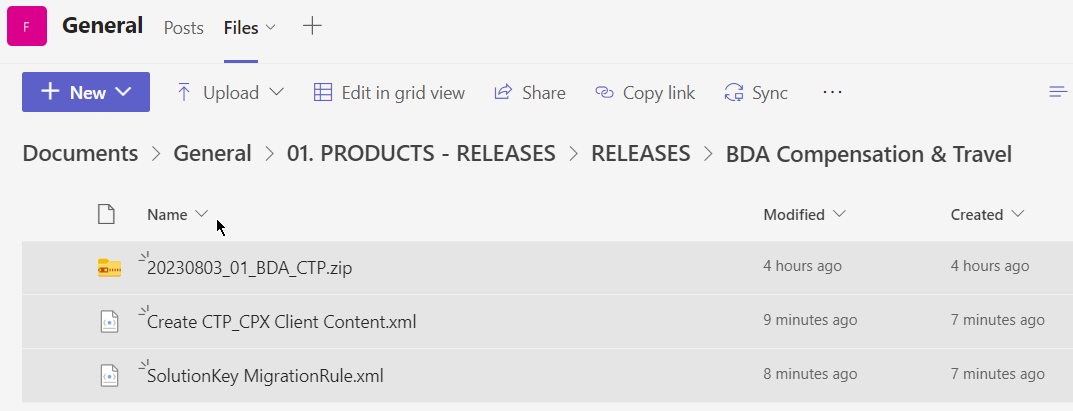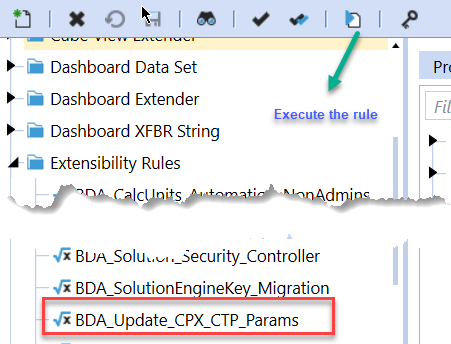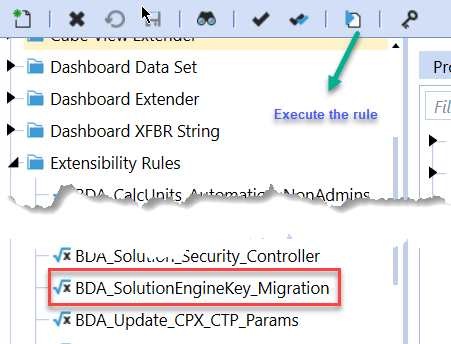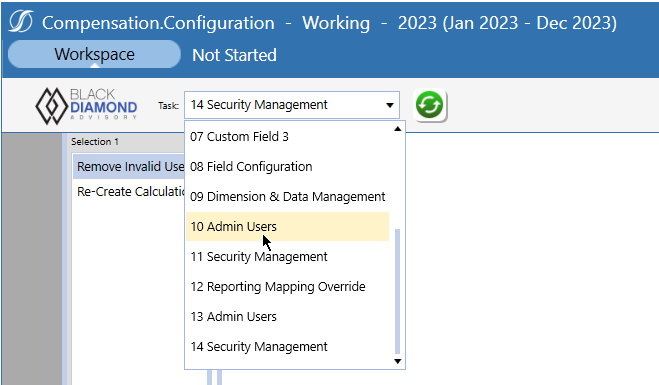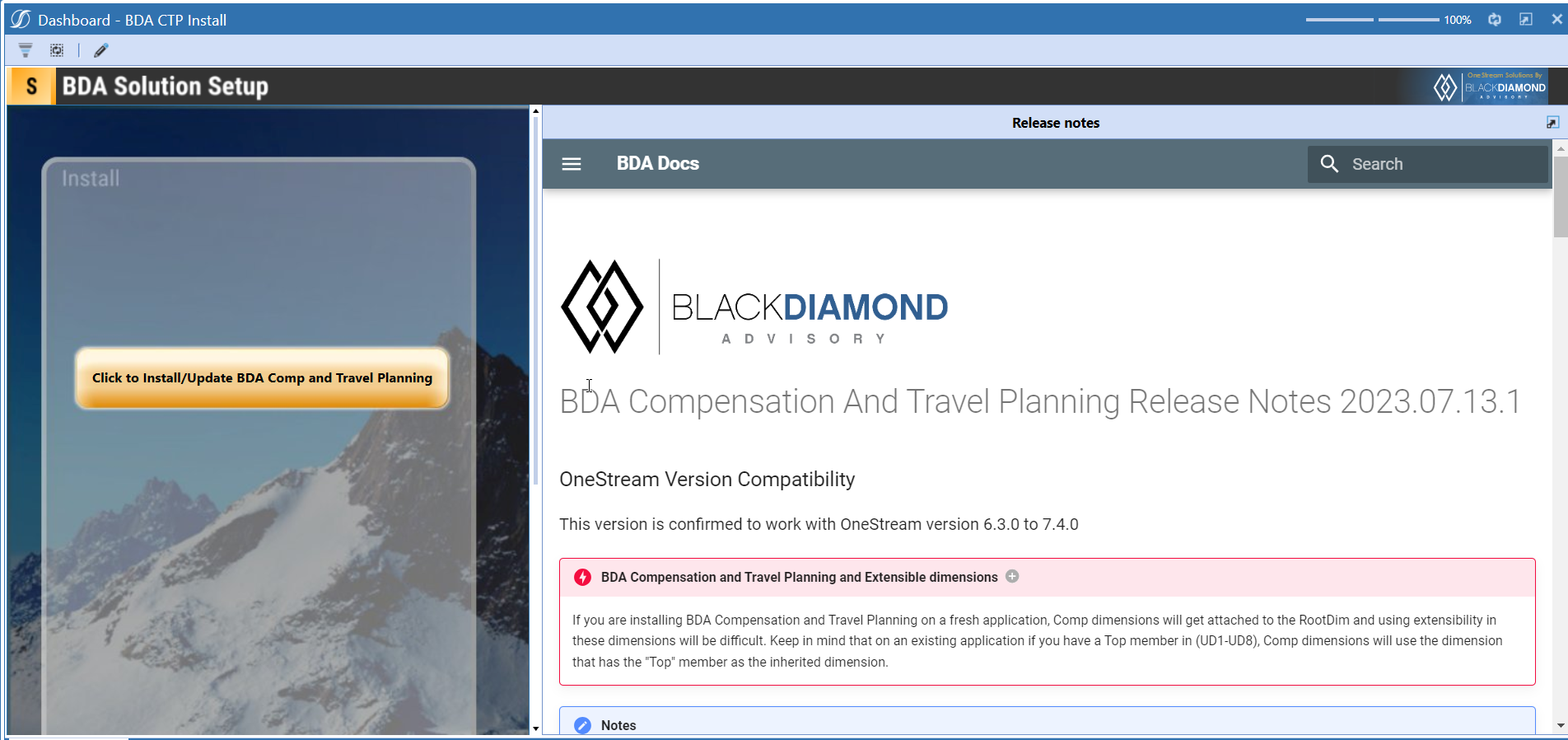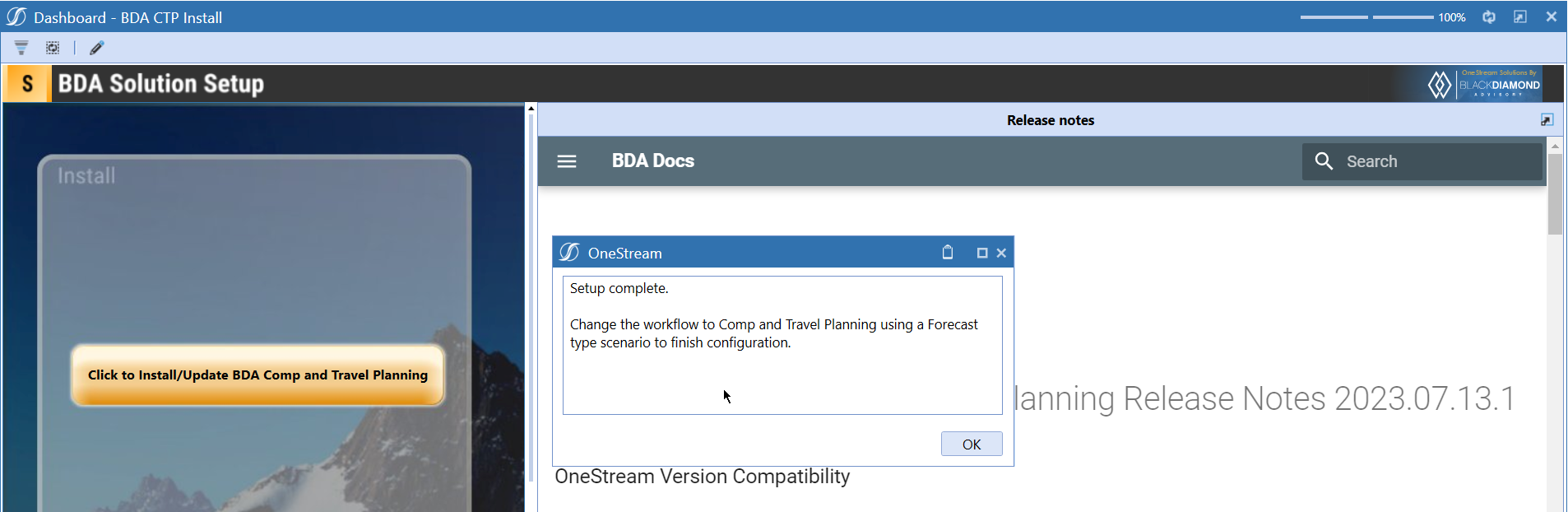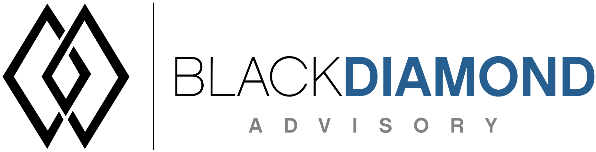
BDA Compensation And Travel Planning Release Notes 2023.09.14.1
BDA Core Technology Compatibility
This version needs atleast Core Technology 2023 09 14 01
OneStream Version Compatibility
This version is confirmed to work with OneStream version 6.3.0 to 7.4.0
BDA Compensation and Travel Planning and Extensible dimensions (1)
If you are installing BDA Compensation and Travel Planning on a fresh application, Comp dimensions will get attached to the RootDim and using extensibility in these dimensions will be difficult. Keep in mind that on an existing application if you have a Top member in (UD1-UD8), Comp dimensions will use the dimension that has the "Top" member as the inherited dimension.
- Perform this check before installing the product.
Notes
-
If you are coming from a previous version that does not have "BDA Compensation and Travel Planning Client Content" Maintenance Unit.
- Please download and upload Create CTP_CPX Client Content.xml to the target.
- Go to Business Rules and execute the rule to create the client content.
-
If you are coming from a version that still uses "BDA_SolutionEngineKey" to add Admin users to Compensation model.
- Please download and upload SolutionKey MigrationRule.xml to the target.
- Go to Business Rules and execute the rule to migrate old solution engine key users to new relational model.
Manual Updates if upgrading (if the upgrade is from 2023.06.27.1 to 2023.08.03.1)
Please use Task Editor to delete repeated tasks (10 & 11)
New Features
- Ability to define flexbile fields in Transfer dialog
Improved Functionality
Issues
Resolved
- Bug ID IN#00805: Fixed an issue with no spaces for expanded line items in assumptions.
- Bug ID IN#00803: Fixed an issue with deletion of CU via Dimension & Data Management.
- Bug ID IN#00802: Fixed an issue with error when Using Employee Transfer Excel Upload.
- Bug ID IN#00818: Fixed an issue with revenue numbers contributing towards total expenses.
- Bug ID IN#00809: Fixed an issue with CTP_Wages, CTP_Taxes, CTP_Benefits Account Type.
- Bug ID IN#00789: Fixed an issue with changing calc unit currency type.
- Bug ID IN#00800: Fixed an issue with Enable travel form entry.
Known
- Bug ID IN#00834 : Issue with assinging calcunits to users.
- Bug ID IN#00835: Issue with hires not appearing for the end user when loading via Excel.
- Bug ID IN#00831: Issue with mappings not uploaded when uploading Data Sources.
- Bug ID IN#00830: Issue with task 01 - 03 (Download Data button is producing error).
- Bug ID IN#00836: Issue with transfer screen not showing managerid and manager name.
Detailed New Features
Ability to define flexbile fields in Transfer dialog
Field Configuration task is updated to have a new feature on Transfer to show fields on the dialog box.
You can choose to have 6 fields show on the "Initiate Transfers" dialog box. The six fields count is a combination of all required fields and the ones marked as "Use in Dialog?".
If you add more than 6, you'll see a similar message on screen, which you can ignore or act
Once done, the "Initiate Transfers" screen will look similar to one given below.
In case of errors with data type, a similar error message will be shown.
Example, above "Commision Plan" is an Integer column and cannot take text values. The error will be shown to the user to indicate which columns, their types, and the values that are causing the error.
Detailed Improved Functionality
Upcoming Features
Detailed actuals at employee/position level in Compensation
An option to load actuals into Compensation and Travel planning and perform variance reporting against Working scenario.
Enable notifications
An option to enable notifications for Administrators for the following.
- Calculation unit addition
- User Management changes
- Data Load
Installation and Configuration Instructions
Installation
Info
The below steps must be performed for both a fresh install or an upgrade from a previous version.
- Make sure that at least one valid workflow profile is setup and selected ahead of installing the BDA Compensation and Travel Planning.
- If you are coming from a previous version that does not have "BDA Compensation and Travel Planning Client Content" Maintenance Unit, please talk to Product team about migrating the Config parameters to the "BDA Compensation and Travel Planning Client Content" Maintenance Unit.
- If you are coming from a version that still uses "BDA_SolutionEngineKey" to add Admin users to Compensation model, please talk to Product team about migrating the admin users to the latest relational model.
- Upload Zip File into Application -> Load/Extract -> Load
- Once completed, navigate to OnePlace -> Dashboards -> BDA Compensation and Travel Planning Setup
-
Click on dashboard BDA CTP Install
-
Click the button "Click to Install/Update BDA Comp and Travel Planning.”
-
Once successful, you should see the following screen.
Download
Please go to the Latest Product version folder to download