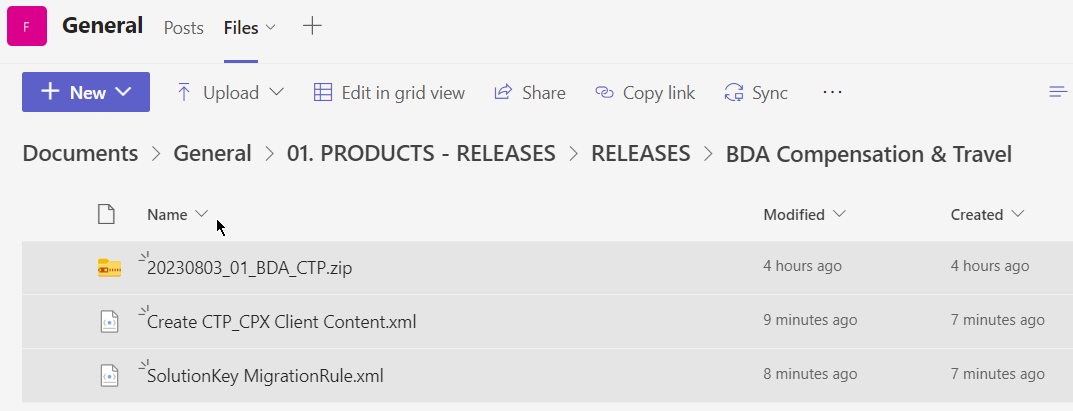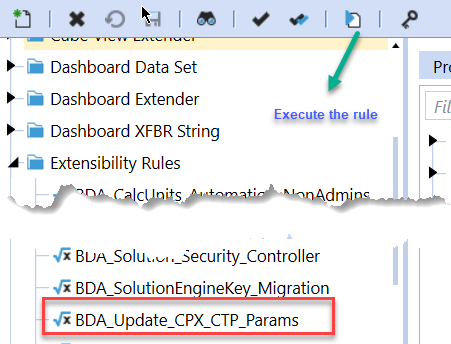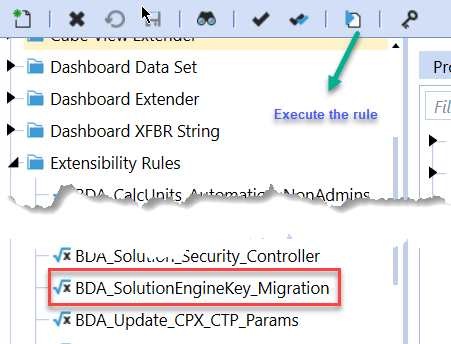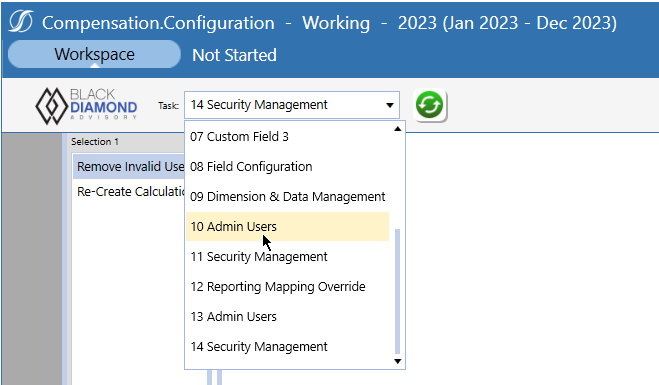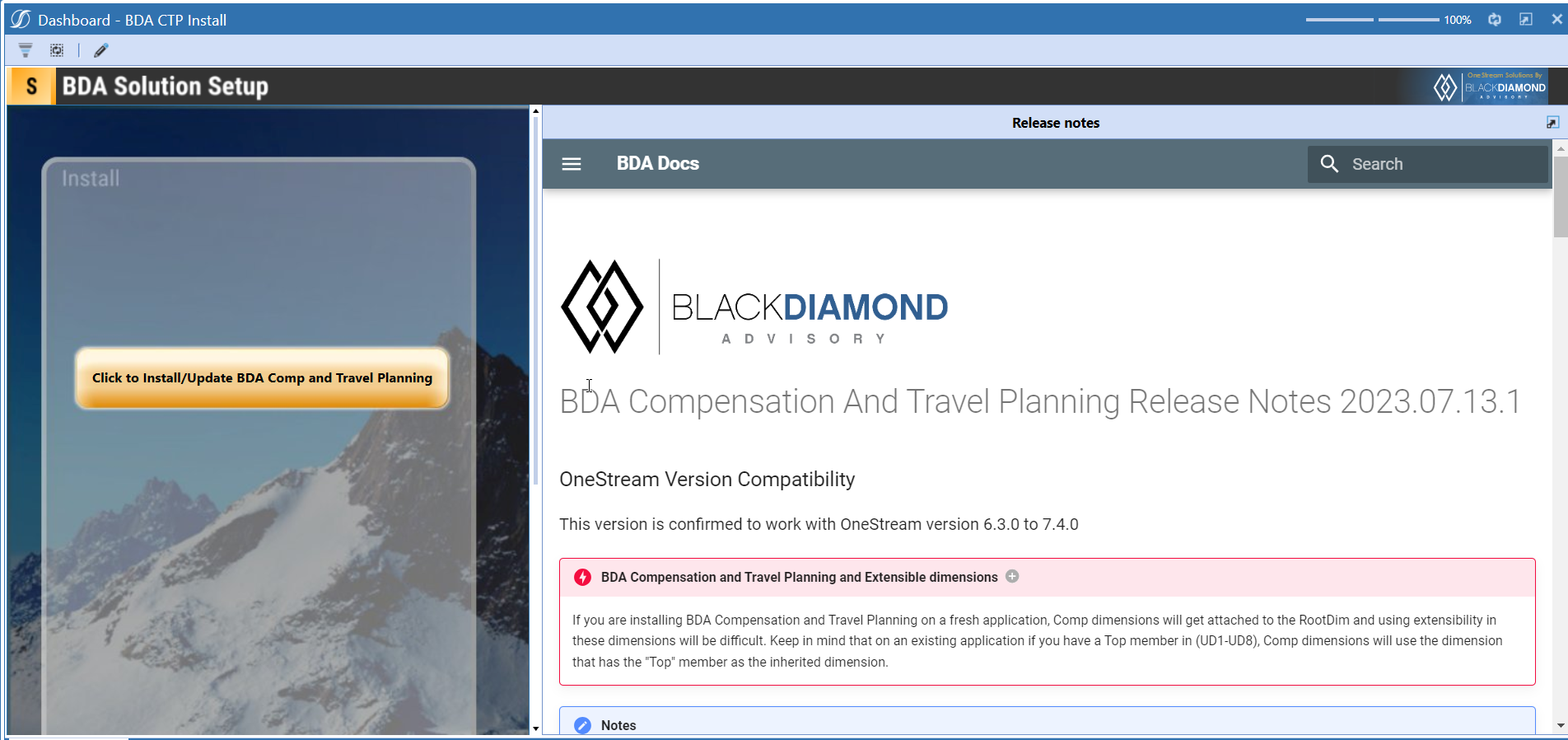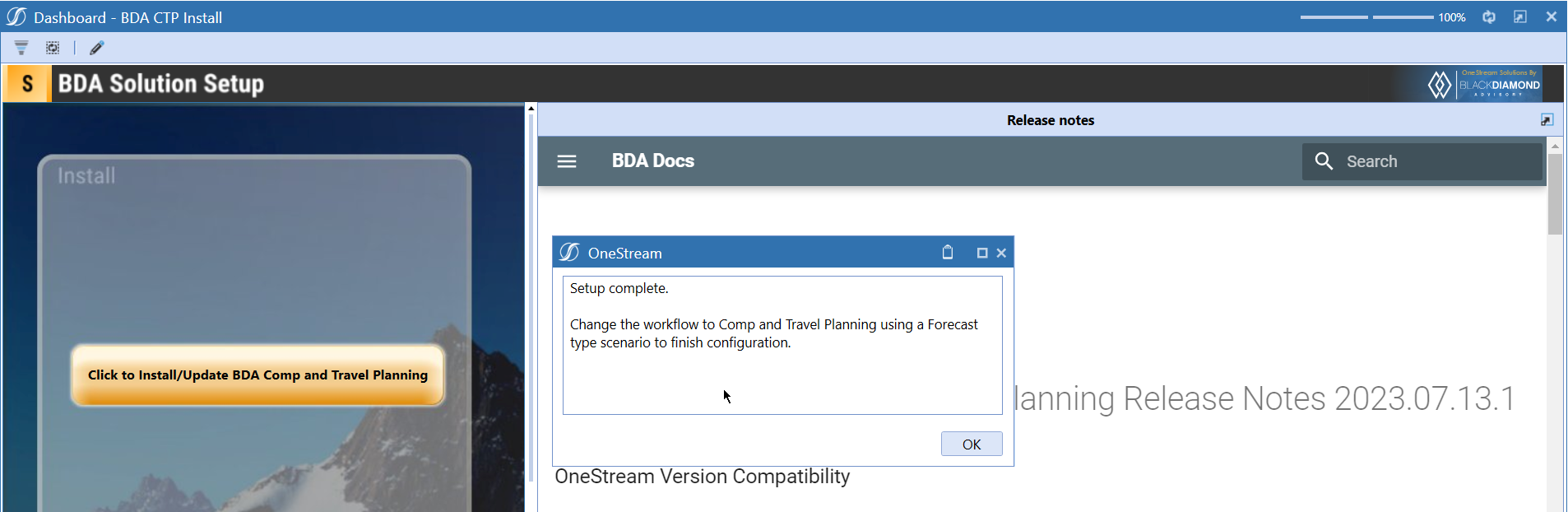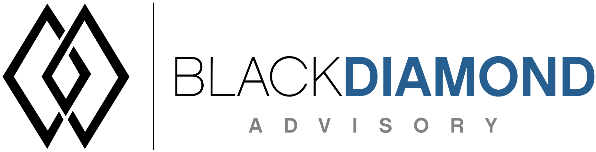
BDA Compensation And Travel Planning Release Notes 2023.09.28.1
BDA Core Technology Compatibility
This version needs atleast Core Technology 2023 09 28 01
OneStream Version Compatibility
This version is confirmed to work with OneStream version 6.3.0 to 7.4.0
BDA Compensation and Travel Planning and Extensible dimensions (1)
If you are installing BDA Compensation and Travel Planning on a fresh application, Comp dimensions will get attached to the RootDim and using extensibility in these dimensions will be difficult. Keep in mind that on an existing application if you have a Top member in (UD1-UD8), Comp dimensions will use the dimension that has the "Top" member as the inherited dimension.
- Perform this check before installing the product.
Notes
-
If you are coming from a previous version that does not have "BDA Compensation and Travel Planning Client Content" Maintenance Unit.
- Please download and upload Create CTP_CPX Client Content.xml to the target.
- Go to Business Rules and execute the rule to create the client content.
-
If you are coming from a version that still uses "BDA_SolutionEngineKey" to add Admin users to Compensation model.
- Please download and upload SolutionKey MigrationRule.xml to the target.
- Go to Business Rules and execute the rule to migrate old solution engine key users to new relational model.
Manual Updates if upgrading (if the upgrade is from 2023.06.27.1 to 2023.08.03.1)
Please use Task Editor to delete repeated tasks (10 & 11)
New Features
- Ability to define how non-comp admins can delete Transfers.
- Ability to lock transfer-ins and transfer-outs at calculation unit level.
- Ability to report on Mappings Validation Status.
Improved Functionality
- Default to fields to source if left blank
- Updated Use15th calculation logic. Employees hired after 15th of a month gets half of the base salary for that month.
Issues
Resolved
- Bug ID [IN#00839]: Fixed an issue with sync to reporting cube when Compensation and Travel cube values are zero.
- Bug ID [IN#00831]: Fixed an issue when mappings are not uploaded using the upload button.
- Bug ID [IN#00836]: Fixed an issue with ManagerID and ManagerName not populated in Transfers table upon transfer initiation.
- Bug ID [IN#00861]: Fixed an issue with High Level Adjustment form not hiding expense types even after "Restrict HL Adj to default expense type" checkbox is checked.
- Bug ID [IN#00862]: Fixed an issue with High-level screen showing all expenses types (Direct Indirect, Other).
- Bug ID [IN#00867]: Fixed an issue with the new position is not reflected in the tables after a transfer.
Known
- Bug ID [IN#00846]: Issue with Year 1 merit is not rolling into base for year 2.
Detailed New Features
Ability to define how non-comp admins can delete Transfers
The follows parameters are added in Compensation to define how transfer employee deletes are handled for non-comp admins.
| Parameter | Values | Default Value | Behavior |
|---|---|---|---|
| Param_BDACTP_Config_TransferAllowInitiatedUserDeleteTarget | True/False | False | If enabled, then only the user who initiated the transfer/ comp admin can only delete transfer rows |
| Param_BDACTP_Config_TransferAllowNonAdminDeleteSource | True/False | False | If enabled, then the users who has access to source calc units/ comp admin can only delete transfer rows |
| Param_BDACTP_Config_TransferAllowNonAdminDeleteTarget | True/False | False | If enabled, then the users who has access to target calc units/ comp admin can only delete transfer rows |
Allow Initiated User to delete target gets evaluated first. If all three parameters are set to "False" then only compensation admins can delete transfer records.
Error when performing a delete when allow initiated is set to True.
Once you get the message similar to the one above, you need to perform a undo, so that it allows you to perform other actions if needed.
Error when performing a delete when allow delete target is set to True and user does not have access to target.
Error when performing a delete when allow delete source is set to True and user does not have access to source.
Error when performing a delete when all parameters are set to False.
Ability to lock transfers at a calculation unit can now be enabled in this release.
Once locked, you'll see a similar message if you try to transfer employees out of a locked calculation unit.
If an entity is locked for Transfer-Ins, you'll see a similar message when you try to transfer the employees.
Ability to report on Mappings Validation Status.
A new set of Reports have been added under Reporting (workflow profile) -> Mappings Validation Status (task).
The purpose of these reports is to bring together all the Mappings provided at different places/ tasks and show each Mapping's validation status.
For Example: There are Account mappings (MappingDirect, MappingIndirect, MappingOther etc) provided in "Calculations & Formuals". If by mistake, user entered a wrong account name or an account that doesn't exists in their Reporting cube then they will recieve an error message while running the calculations.
The information provided in these reports will act as a pre-emptive measure to avoid mistakes. It will help users troubleshoot and make sure all the mappings they have provided are valid and correct.
As per above screenshot, this Reporting bundle consists of 6 Reports:
- Calculations & Formulas.
- Calculation Units.
- Custom Field 1.
- Custom Field 2.
- Custom Field 3.
- Reporting Overrides.
Above Report titles are nothing but names of different tasks under Configuration. Columns in each of these reports are nothing but all possible mapping columns in that task.
If the mapping provided (Example: a single member -> A#70055 or an intersection -> E#ProjectNone:U2#ACQGRP) is valid then it's Status will marked as "Pass" with a green tick. If the mapping is invalid then it's status will be marked as "Fail" with a red cross.
Detailed Improved Functionality
Default Transfer flex to fields to source values if left blank
This release allows users to leave the To fields like ToGrade, ToClassification, ToDirectIndirect, ToSourceWagesRateType as blank.
If these fields are left blank as shown below.
After a successful transfer, these columns will be filled with the values from source fields as shown below.
Use15th logic changes
When you set Param_BDACTP_Config_BaseCalculation_Method to "Use15th", the calculation will follow the following logic.
Employees who are hired before or on 15th, base will be calculated in full for the hire month.
e.g. Employee was hired on 9/11/2023
Employees who are hired after 15th, base will be calculated as half for the hire month.
e.g. Employee was hired on 9/16/2023
Upcoming Features
Detailed actuals at employee/position level in Compensation
An option to load actuals into Compensation and Travel planning and perform variance reporting against Working scenario.
Enable notifications
An option to enable notifications for Administrators for the following.
- Calculation unit addition
- User Management changes
- Data Load
Installation and Configuration Instructions
Installation
Info
The below steps must be performed for both a fresh install or an upgrade from a previous version.
- Make sure that at least one valid workflow profile is setup and selected ahead of installing the BDA Compensation and Travel Planning.
- If you are coming from a previous version that does not have "BDA Compensation and Travel Planning Client Content" Maintenance Unit, please talk to Product team about migrating the Config parameters to the "BDA Compensation and Travel Planning Client Content" Maintenance Unit.
- If you are coming from a version that still uses "BDA_SolutionEngineKey" to add Admin users to Compensation model, please talk to Product team about migrating the admin users to the latest relational model.
- Upload Zip File into Application -> Load/Extract -> Load
- Once completed, navigate to OnePlace -> Dashboards -> BDA Compensation and Travel Planning Setup
-
Click on dashboard BDA CTP Install
-
Click the button "Click to Install/Update BDA Comp and Travel Planning.”
-
Once successful, you should see the following screen.
Download
Please go to the Latest Product version folder to download