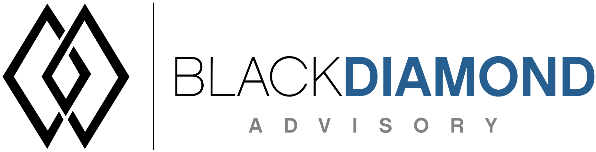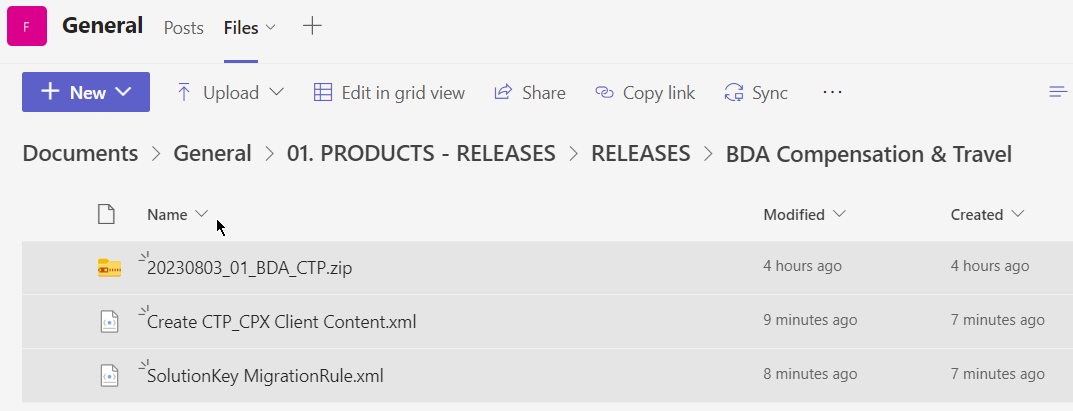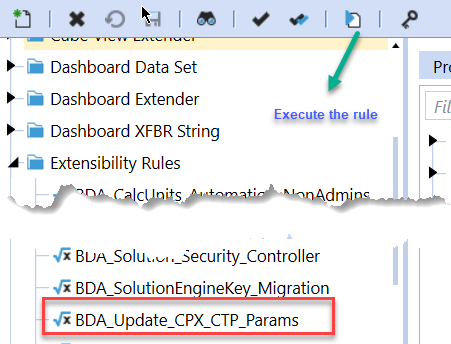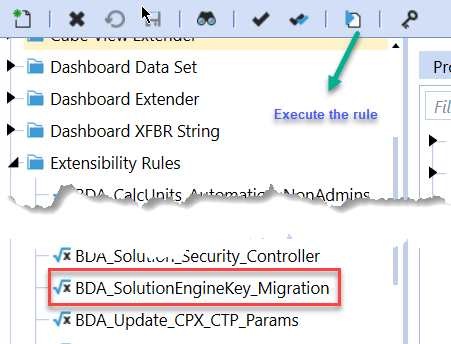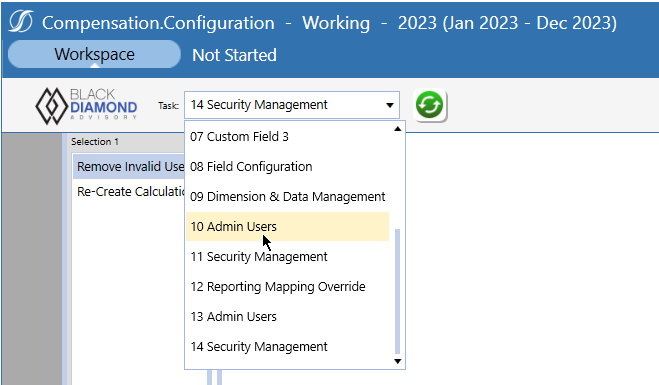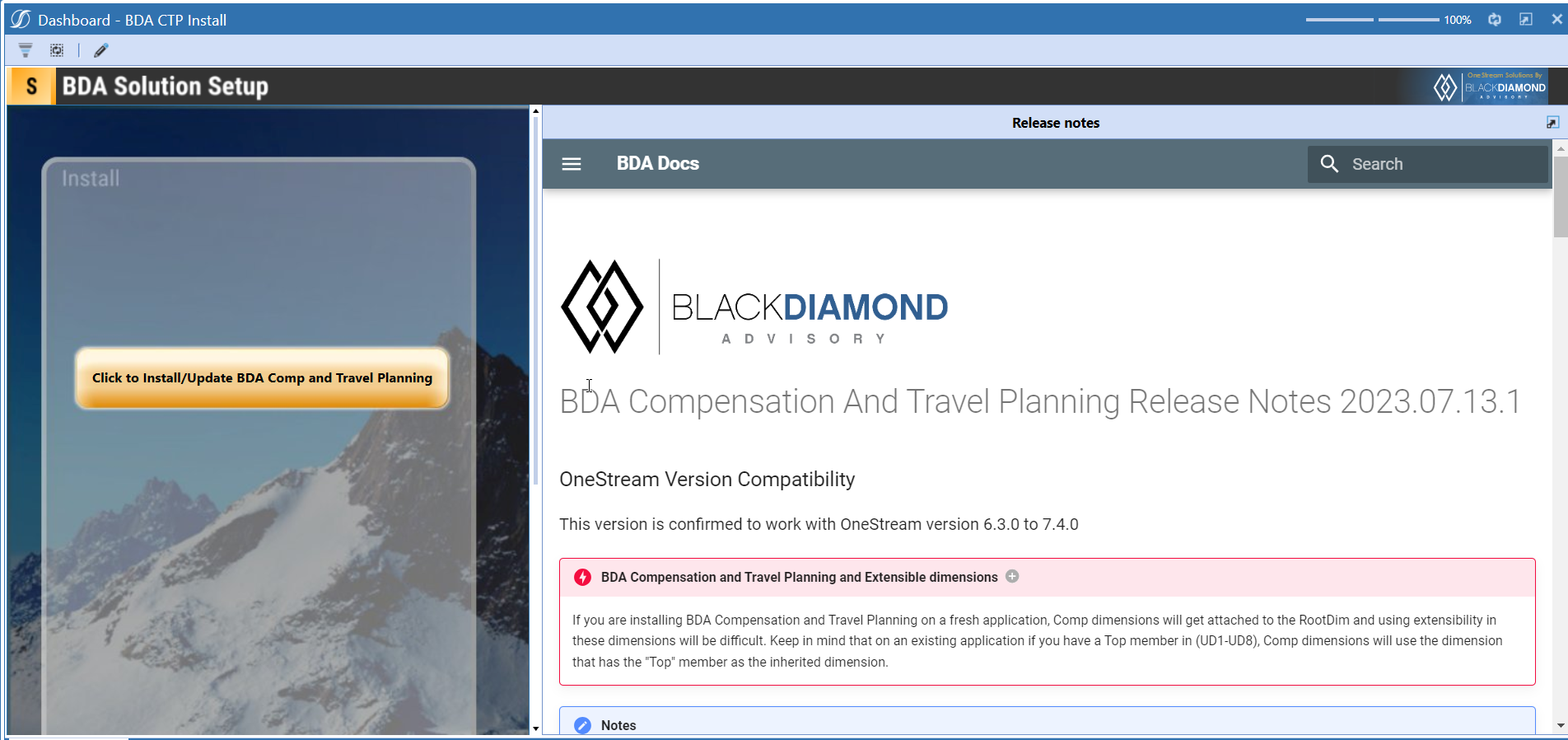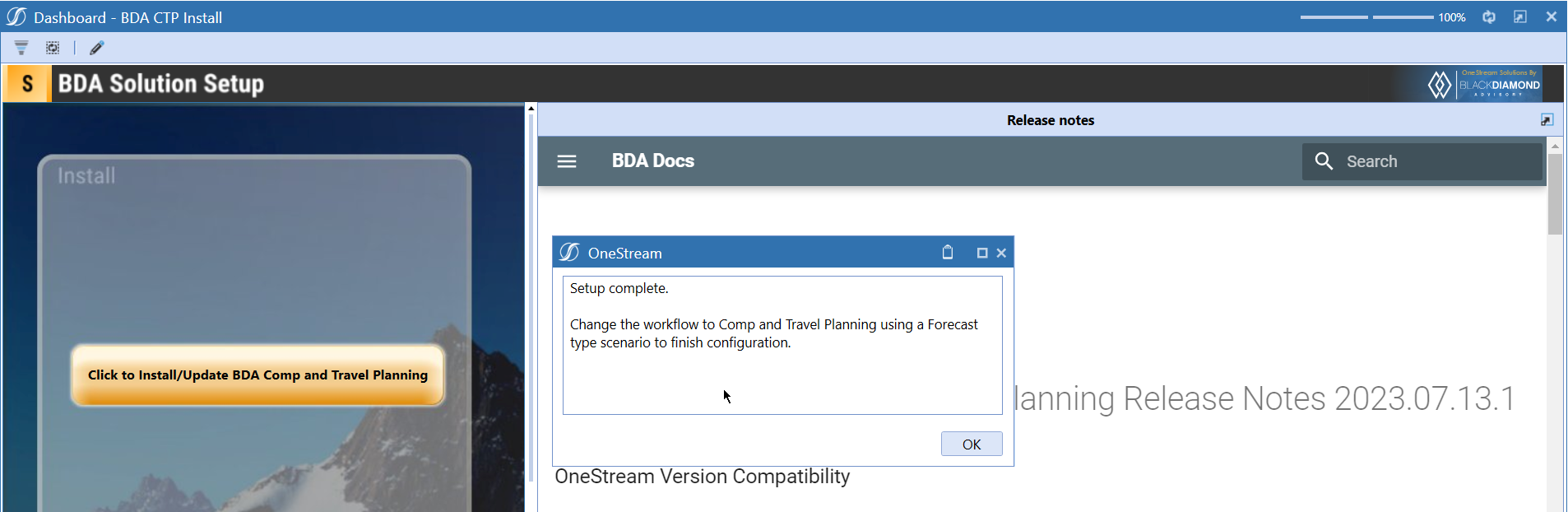BDA Compensation And Travel Planning Release Notes 2023.11.30.1
BDA Core Technology Compatibility
This version needs at-least Core Technology 2023 11 30 01
OneStream Version Compatibility
This version is confirmed to work with OneStream version 6.3.0 to 7.4.0
BDA Compensation and Travel Planning and Extensible dimensions (1)
If you are installing BDA Compensation and Travel Planning on a fresh application, Comp dimensions will get attached to the RootDim and using extensibility in these dimensions will be difficult. Keep in mind that on an existing application if you have a Top member in (UD1-UD8), Comp dimensions will use the dimension that has the "Top" member as the inherited dimension.
- Perform this check before installing the product.
Notes
-
If you are coming from a previous version that does not have "BDA Compensation and Travel Planning Client Content" Maintenance Unit.
- Please download and upload Create CTP_CPX Client Content.xml to the target.
- Go to Business Rules and execute the rule to create the client content.
-
If you are coming from a version that still uses "BDA_SolutionEngineKey" to add Admin users to Compensation model.
- Please download and upload SolutionKey MigrationRule.xml to the target.
- Go to Business Rules and execute the rule to migrate old solution engine key users to new relational model.
Manual Updates if upgrading (if the upgrade is from 2023.06.27.1 to 2023.08.03.1)
Please use Task Editor to delete repeated tasks (10 & 11)
Reserved Keywords
The following keywords cannot be used in BDA solutions (Columns aliases, member names)
- ID
- CalcUnit
- UnitName
Cube View updates needed coming to this release
If you are coming from a version prior to 2023.08.31.01, please go through the corresponding release note for the updates.
Download
New Features
- Ability to load Detailed actuals at employee/position level in Compensation
- Ability to download variance report against any Compensation scenario. (archived scenarios/actual)
- Ability to download new hire/transfer/department position reconcilliation reports.
Improved Functionality
Issues
Resolved
- Bug ID [IN#00976]: Fixed an issue with undo operations in data source configuration screen.
- Bug ID [IN#00991]: Fixed an issue with adding mutilple FTEs in new hire screen generates multiple lines with entered FTE count as FTE.
- Bug ID [IN#00983]: Fixed an issue with editing transfers when FTE column is present in transfer screen.
- Bug ID [IN#00984]: Fixed an issue with User management screen when user having ' in their name will not show assigned calc units.
- Bug ID [IN#00953]: Fixed an issue with transfer and new hire screen will remove the selected employee/position if any other combo box is selected.
- Bug ID [IN#00972]: Fixed an issue with cube view reports showing last month values in quarters.
Known
- Bug ID [IN#00982]: Issue with Capped calculations such as SUTA and FUTA calculate again in the transfer month..
- Bug ID [IN#01004]: Issue with Calc all not clearing a sync issue.
- Bug ID [IN#01001]: Issue with SourceFTE having decimal values while uploading from EXCEL.
Detailed New Features
Actuals
Actuals within Compensation & Travel Planning allows an administrator to upload an Excel file and compare Actual data against any chosen Scenario; Actual data is not “actualized” within calculated plan periods but instead is available in predefined reports.
- Data Source screen enhanced to show if data source is flagged as an Actual data source.
- Add Data Source dialog enhanced with check-box to flag Actual data source as an Actual data source.
- Load Data screen enhanced to prefix Actual data sources with "Actual - " text.
Actuals Reporting
Variance Report
As with the other inbuilt Compensation reports, data is pulled from the underlying BDA_CTP_Results and, when a Scenario is an Actuals type, BDA_CTP_Actuals.
The comparison Scenarios need not be plan (BDA_CTP_Results) versus actual (BDA_CTP_Actuals) – any to any Scenario variance reporting can be performed .
Report Type (1): Shows current report.
Choose scenarios (2):
- Scenario From: First scenario to use in comparison.
- Scenario To: Second scenario to use in comparison.
Choose accounts (3):
- Total Expenses: Aggregated record for expenses.
- Total Revenue: Aggregated record for revenue.
- Base: Base record for each member.
Choose calculation units (4):
- This parameter will use current security permissions to determine which calculation units are available to the current user.
- Choosing “All Calc Units” will output all currently permissible calculation units to the export.
Finally, click Download (5) to automatically download the export and open immediately in Microsoft Excel.
Here is an example of the output file generated by this export. Note that records that do not have a matching record in either Scenario From or Scenario To will still display—-variance in this case is not possible as there is no record to compare to, however it is still output to the export for convenience.
Xfer Reconciliation Report
The Transfer Reconciliation report is used to compare forecasted data against actual data to reconcile a transfer.
Report Type (1): Shows current report.
Choose Scenario(s) (2):
- Scenario From: The scenario which the transfers were forecasted in —in most cases, this is Working.
- Scenario To: The actual scenario to compare the forecast against.
Effective Date (3): Additional filter to narrow results based on the month of the effective date of the planned transfer.
Download (4) report and export to Excel file.
Example output:
Within this example, you should expect to see much of the same information as the planned transfer screen. The Reconcile Flag column exists to notify the user that a row-record may potentially be reconciled as a suitable match on employee and position has been found based on: HomeCalcUnit, EmployeeId and Position.
Position Reconciliation Report
The position reconciliation report exists to reconcile position changes per employee between two scenarios.
Report Type (1): Shows current report.
Choose Scenario(s) (2):
- Scenario From: The first scenario to compare against.
- Scenario To: The second scenario to compare against.
Download (3) report and export to Excel file.
Example output:
The Reconcile Flag column exists to notify the user that a row-record may potentially be reconciled as a suitable match for the position has been found based on: HomeCalcUnit and EmployeeId. The “From Scenario” position and the “To Scenario” position will be output to the file in the case a match is found—otherwise, it is left blank.
New Hire Reconciliation Report
The New Hire Reconciliation report is used to compare forecasted data against actual data to reconcile a planned new hire.
Report Type (1): Shows current report.
Choose Scenario(s) (2):
- Scenario From: The scenario which the new hires were forecasted in-—in most cases, this is Working.
- Scenario To: The actual scenario to compare the forecast against.
Salary(%) Threshold (3): The threshold with which to determine a match. If the percent difference in estimated salary to planned new hire salary is less than this threshold, the employee will be considered a positive match. Salary percent difference is calculated via the following formula:
Effective Date (4): Additional filter to narrow results based on the month of the effective date of the planned hire.
Download (5) report and export to Excel file.
Example output:
Results are grouped by Position and HomeCalcUnit. Within this grouping you will find multiple lines of possible records that may reconcile the planned hire. In the SalaryPercentDiff column, you will find that these results are ordered from closest match of Estimated Salary to Planned Salary in ascending order.
Detailed Improved Functionality
Upcoming Features
Enable notifications
An option to enable notifications for Administrators for the following.
- Calculation unit addition
- User Management changes
- Data Load
Solution Management
- An option to uninstall Compensation and Travel planning.
- An option to update/revert client configuration parameters.
Installation and Configuration Instructions
Installation
Info
The below steps must be performed for both a fresh install or an upgrade from a previous version.
- Make sure that at least one valid workflow profile is setup and selected ahead of installing the BDA Compensation and Travel Planning.
- If you are coming from a previous version that does not have "BDA Compensation and Travel Planning Client Content" Maintenance Unit, please talk to Product team about migrating the Config parameters to the "BDA Compensation and Travel Planning Client Content" Maintenance Unit.
- If you are coming from a version that still uses "BDA_SolutionEngineKey" to add Admin users to Compensation model, please talk to Product team about migrating the admin users to the latest relational model.
- Upload Zip File into Application -> Load/Extract -> Load
- Once completed, navigate to OnePlace -> Dashboards -> BDA Compensation and Travel Planning Setup
-
Click on dashboard BDA CTP Install
-
Click the button "Click to Install/Update BDA Comp and Travel Planning".
-
Once successful, you should see the following screen.