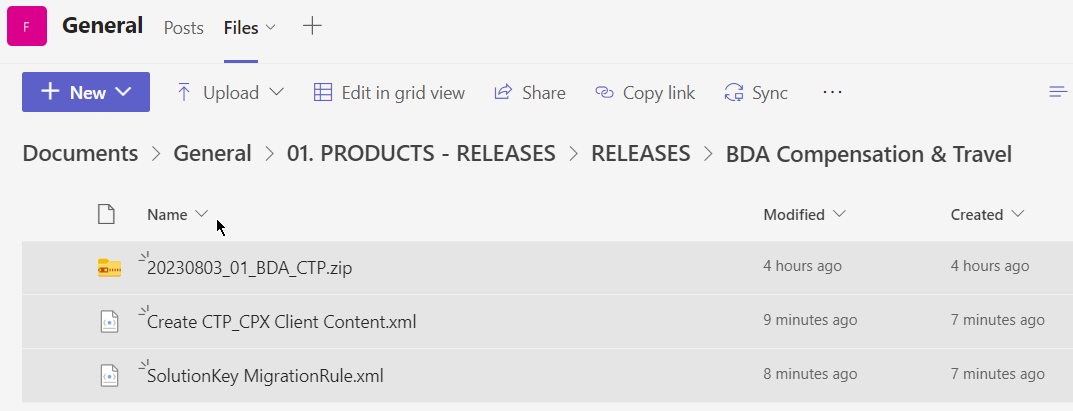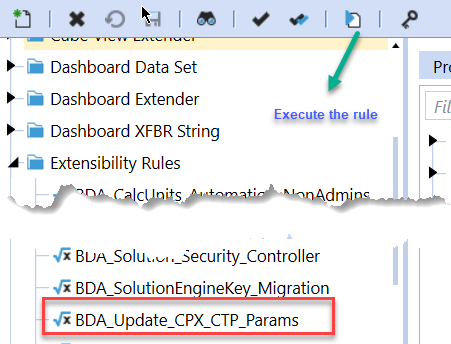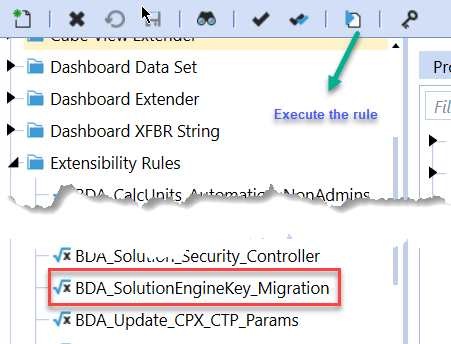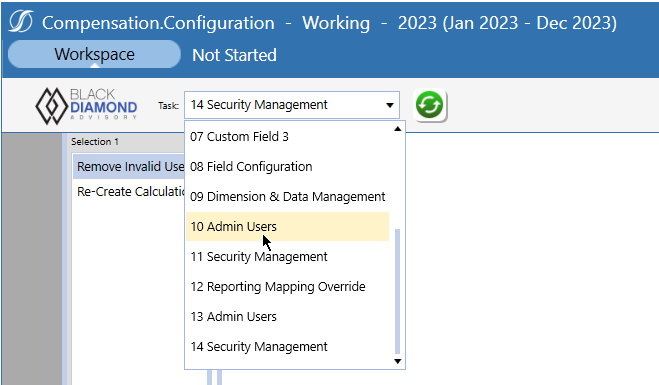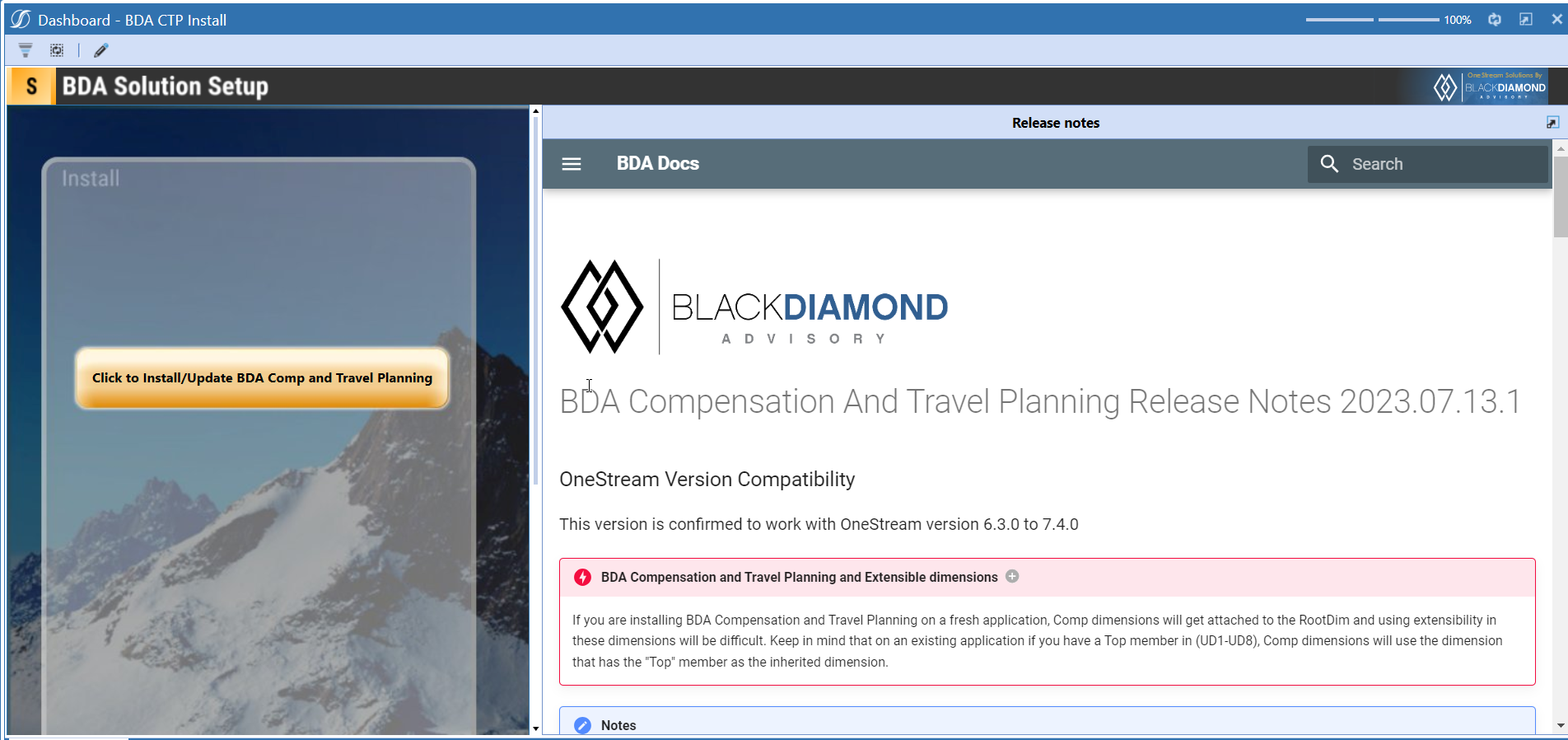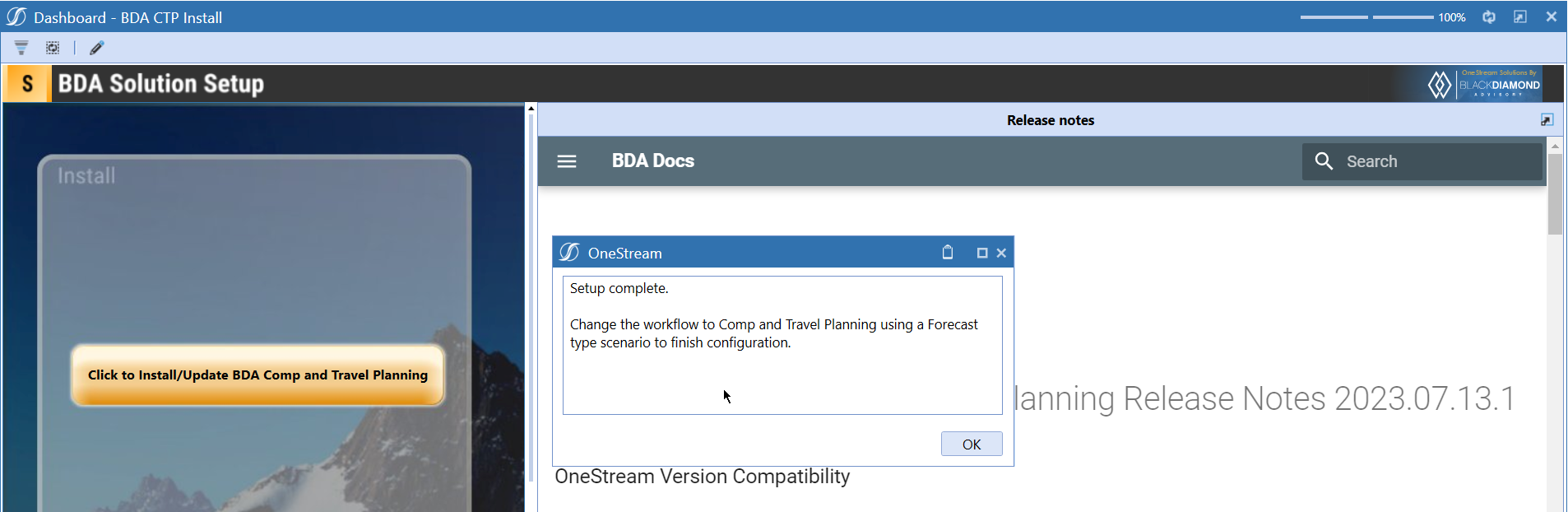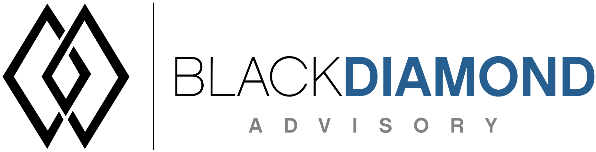
BDA Compensation And Travel Planning Release Notes 2024.02.08.1
BDA Core Technology Compatibility
This version needs at-least Core Technology 2024 02 08 01
OneStream Version Compatibility
This version is confirmed to work with OneStream version 6.3.0 to 7.4.0
BDA Compensation and Travel Planning and Extensible dimensions (1)
If you are installing BDA Compensation and Travel Planning on a fresh application, Comp dimensions will get attached to the RootDim and using extensibility in these dimensions will be difficult. Keep in mind that on an existing application if you have a Top member in (UD1-UD8), Comp dimensions will use the dimension that has the "Top" member as the inherited dimension.
- Perform this check before installing the product.
Notes
-
If you are coming from a previous version that does not have "BDA Compensation and Travel Planning Client Content" Maintenance Unit.
- Please download and upload Create CTP_CPX Client Content.xml to the target.
- Go to Business Rules and execute the rule to create the client content.
-
If you are coming from a version that still uses "BDA_SolutionEngineKey" to add Admin users to Compensation model.
- Please download and upload SolutionKey MigrationRule.xml to the target.
- Go to Business Rules and execute the rule to migrate old solution engine key users to new relational model.
Manual Updates if upgrading (if the upgrade is from 2023.06.27.1 to 2023.08.03.1)
Please use Task Editor to delete repeated tasks (10 & 11)
Reserved Keywords
The following keywords cannot be used in BDA solutions (Columns aliases, member names)
- ID
- CalcUnit
- Calc Unit
- UnitName
- Unit Name
Cube View updates needed coming to this release
If you are coming from a version prior to 2023.08.31.01, please go through the corresponding release note for the updates.
Download
New Features
- Filtering on Detailed Compensation Tasks
- Filtering on Monthly/Annual Assumption Tasks
Improved Functionality
- Upload buttons with Scenario security
- Data validation check on To Wages field in "Initiate Transfers" screen.
- New reference rule for in-built calcs
Issues
Resolved
- Bug ID [IN#01067]: Fixed an issue with formatting on DataFormat string in "Field Configuration".
- Bug ID [IN#01074]: Fixed an issue with Planned hire EXCEL upload where new hires are not calculated when "Approved" and "Active" columns are not shown on the form.
- Bug ID [IN#01068]: Fixed an issue with "Compensation Reporting" Quarters, and YearTotal columns when used on an weekly app. ^Compensation planning does not support weekly planning^
- Bug ID [IN#01076]: Fixed an issue with adding an employee with ' in their name/position/calc unit.
- Bug ID [IN#01087]: Fixed an issue with Headcount Added, Reduced, transferred showing up in High level compensation without numbers
- Bug ID [IN#01062]: Fixed an issue with Upload button creating user directory with special characters.
Known
- Bug ID [IN#01083]: Issue with calculate button running slow.
Detailed New Features
Filtering on Detailed Compensation Tasks
Use Case
Compensation employee relational tableviews have heretofore displayed all records in a data set, i.e., all loaded employees contained within a planners security rights. Reducing the scope of those records has been (and continues to be) achieved through filtering at the column level. While experienced users are aware of this technique, it can be confusing and nonintuitive to casual planners. The new Compensation filtering is an administrator-defined and managed feature that restricts displayed relational employee scope using parameters or dimension names. Note that this filtering does not impact security, only what is visible in a specific Task.
Once defined, Tasks reflect their filter options. Note that multiple Tasks may be required to give planners a full view of their employee data.
Compensation employee relational tableviews have heretofore displayed all records in a data set, i.e., all loaded employees contained within a planners security rights. Reducing the scope of those records has been (and continues to be) achieved through filtering at the column level. While experienced users are aware of this technique, it can be confusing and nonintuitive to casual planners.
The new Compensation filtering is an administrator-defined and managed feature that restricts displayed relational employee scope using parameters or dimension names. Note that this filtering does not impact security, only what is visible in a specific Task.
Once defined, Tasks reflect their filter options. Note that multiple Tasks may be required to give planners a full view of their employee data.
Full Time/Part Time Example
In the example below a filter is added to restrict the scope of Loaded Employees on their Full Time/Part Time status.
Once the Task is updated, use Form Filter Configuration Task to define row filtering.
Filters on all three Tasks in Detailed Compensation are supported. Again, note that new Tasks may be required to provide a full view of all employee data.
Column to Filter
This column presents the visible columns in a given Task.
Select the column to be filtered via the "Column to Filter" field. NB -- the values stored must match your Task Editor drop down values.
Parameter used to filter
This field displays all drop-down Task Editor parameters. Select the previously configured Task parameter.
In the above example, Y1 was used.
Is a dimension needed for filter
This is used if filtering is based on a dimension (the values from the drop-down must match the values stored for each corresponding Task).
Dimension Type & Dimension name
If the previous column (a dimension needed for filter) is used, define the dimension type and the dimension type used for filtering.
The below example shows a FTPT filter using the _Param_cbx_BDA_FW_Y1 parameter.
The below Task reflects the Full Time filter.
The below Task reflects the Part Time filter.
Using a dimension for filters and multiple filters
If a dimension is used to perform filtering, the following steps are required. To filter employees based on Geography and Status:
And using this hierarchy in the CorpEntities dimension:
And the Comp model has US states that match the member names in this hierarchy, a custom XFBR is used in the Task Editor configuration and Y2 with multi selection as the filter drop down:
This configuration supports filtering on parent members. When filtering on parent members, Comp expands the selection to the base level and then filter Comp data records based on those base members. NB The XFBR BDA_MemberTree_For_FWDropDowns_XF is not included in this release.
Filtering on Assumption Tasks
Annual and Monthly Assumptions XFBR support Account filtering driven through Task Editor-originated parameters.
By assigning the Task Editor parameter, the corresponding Cube Views are filtered based on the selection.
Annual assumptions:
Monthly assumptions:
Detailed Improved Functionality
Upload buttons with Scenario security
Use Case
When Compensation planning forecast cycle is complete, administrators don't want users to make any changes to the data in relational layer. The new security based upload buttons will help the Administrator to lock down all upload and new hire addition/new transfers by updating the scenario security.
This release is introducing security to all upload buttons based on Workflow Scenario security. To use this feature the workflow scenario security need to setup correctly.
In the above example Working scenario is only open for Administrators to make changes to it.
Loaded Employees
If a user who is part of Compensation and Travel Planning logs into CTP they won't be able to make changes to CTP values.
They can still download data and analyze it. However, the download option is now removed.
Download Data button is still available for the users with "Write" access to the scenario.
Planned Hires
Similarly "Add Planned Hires" button is removed from the user's screen
It will be available for the users with "Write" access to the scenario.
Transfers
"Initiate Transfers" button is removed from the user's screen
It will be available for the users with "Write" access to the scenario.
Data validation check on To Wages field in "Initiate Transfers" screen.
Use case
Planners entering non-numeric data in To Wages field and breaking Transfers form. This release added a check to make sure that To Wages field data can be converted to a numeric value.
If you add a non-numeric value, you'll get an error and will have to initiate the transfer again.
Reference rule with in-built calcs
A new reference rule called "BDA_CTP_AdvancedCalculations_Reference" is not deployed with the installation of CTP.
This rule contains all the internal calcs that are used in CTP which will help the clients/customer to understand what the in-built calcs are doing.
It also helps in creating other Advanced calcs using the in-built calcs as a starting point.
Upcoming Features
Enable notifications
An option to enable notifications for Administrators for the following.
- Calculation unit addition
- User Management changes
- Data Load
Solution Management
- An option to uninstall Compensation and Travel planning.
- An option to update/revert client configuration parameters.
Installation and Configuration Instructions
Installation
Info
The below steps must be performed for both a fresh install or an upgrade from a previous version.
- Make sure that at least one valid workflow profile is setup and selected ahead of installing the BDA Compensation and Travel Planning.
- If you are coming from a previous version that does not have "BDA Compensation and Travel Planning Client Content" Maintenance Unit, please talk to Product team about migrating the Config parameters to the "BDA Compensation and Travel Planning Client Content" Maintenance Unit.
- If you are coming from a version that still uses "BDA_SolutionEngineKey" to add Admin users to Compensation model, please talk to Product team about migrating the admin users to the latest relational model.
- Upload Zip File into Application -> Load/Extract -> Load
- Once completed, navigate to OnePlace -> Dashboards -> BDA Compensation and Travel Planning Setup
-
Click on dashboard BDA CTP Install
-
Click the button "Click to Install/Update BDA Comp and Travel Planning".
-
Once successful, you should see the following screen.