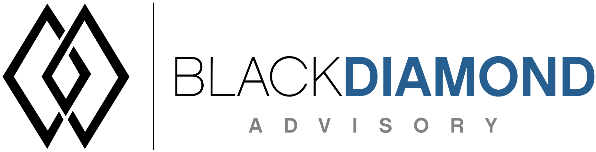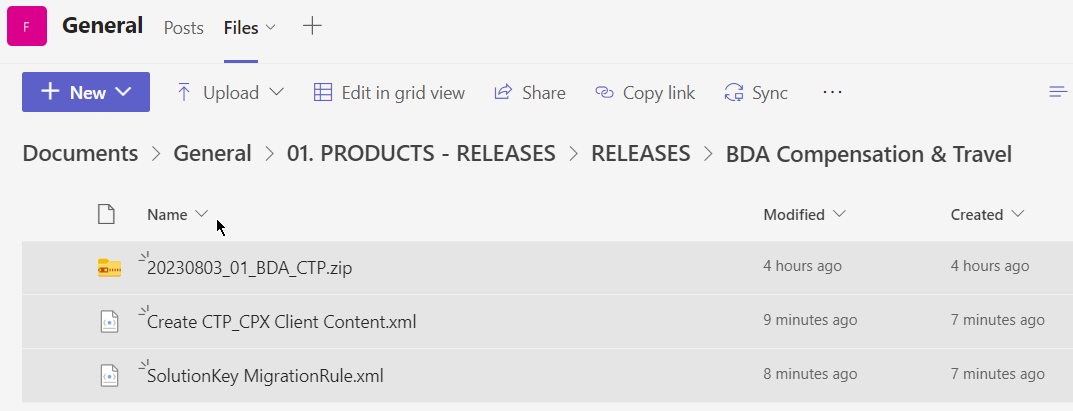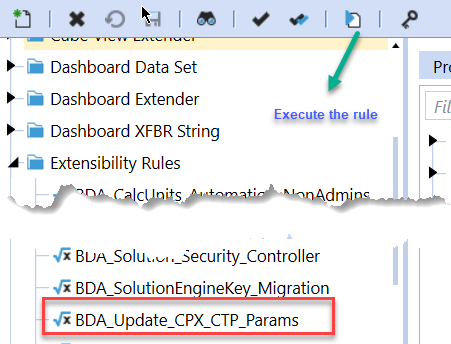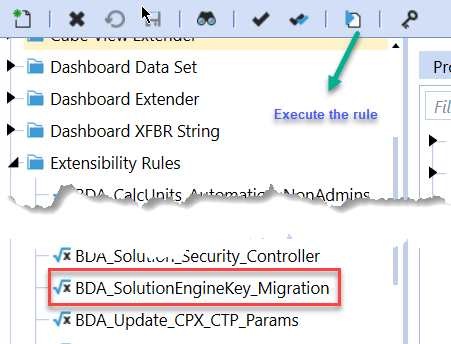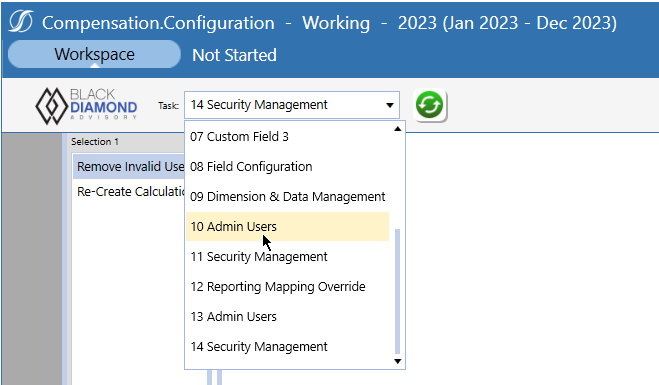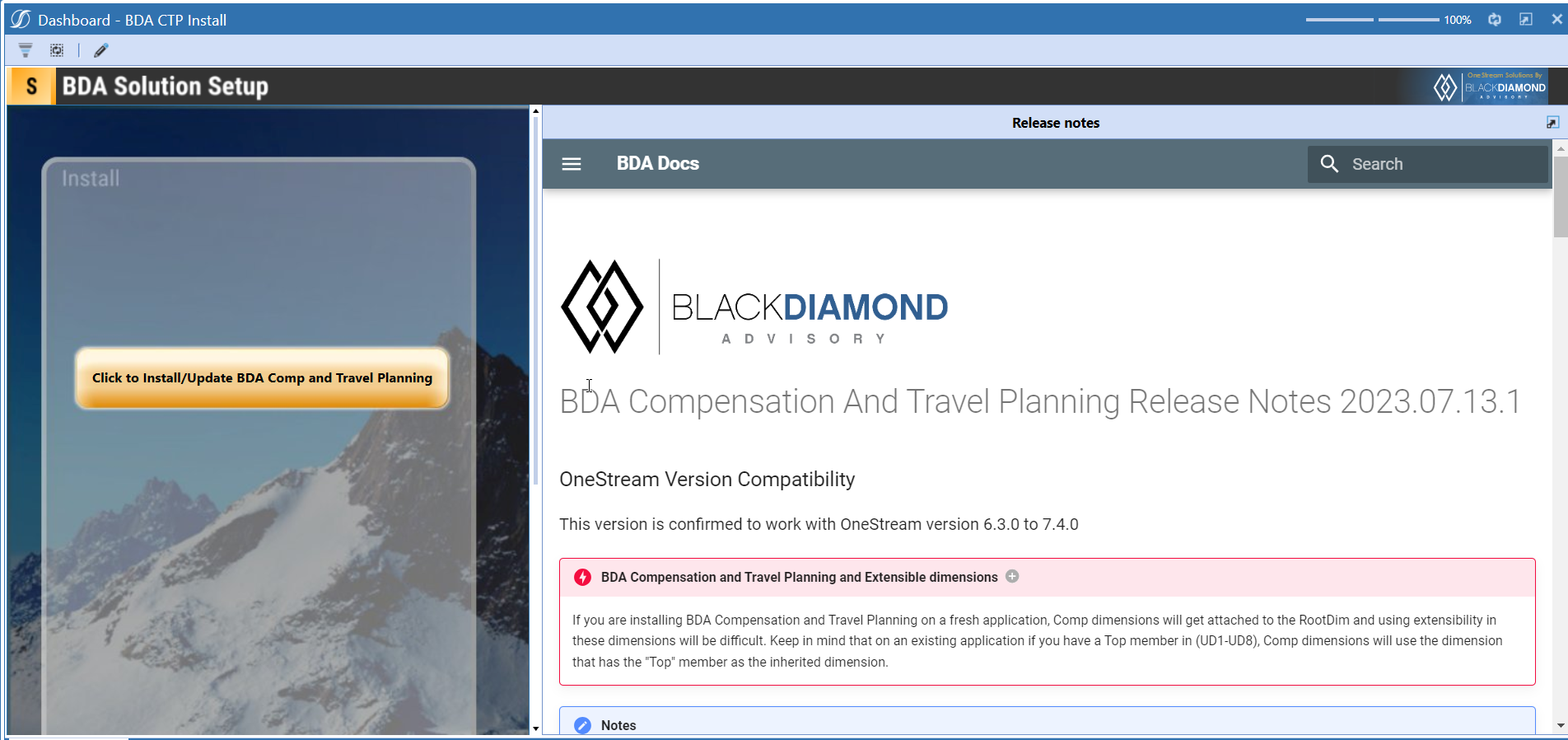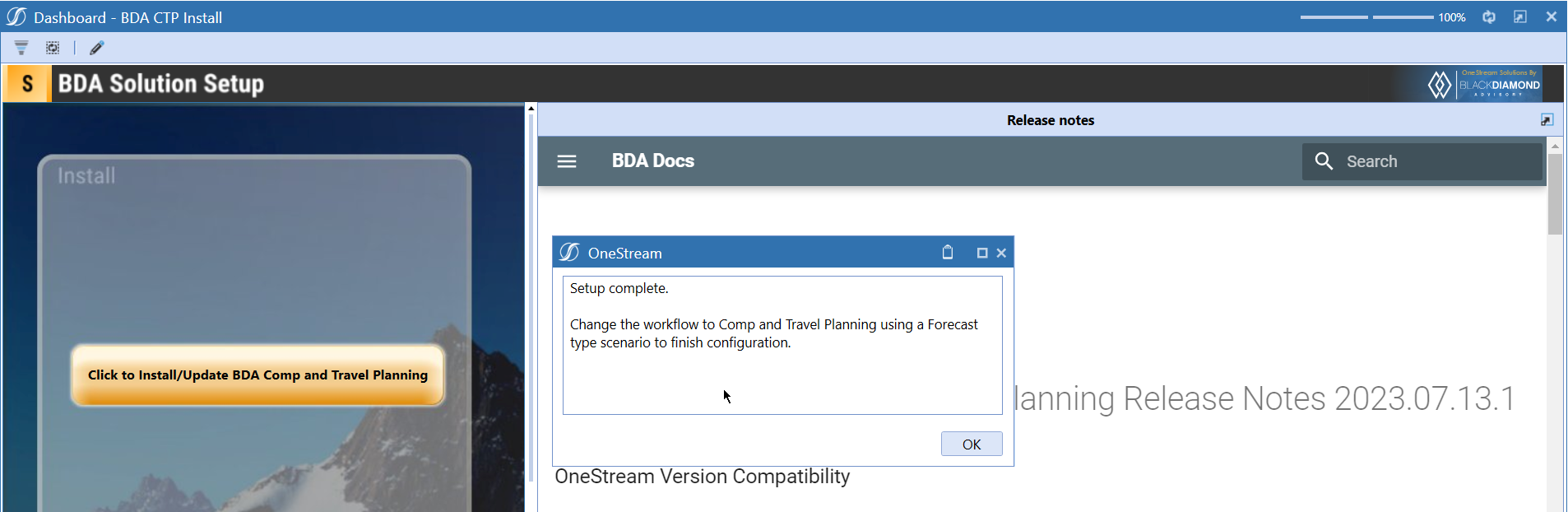BDA Compensation And Travel Planning Release Notes 2024.05.02.1
BDA Core Technology Compatibility
This version needs at-least Core Technology 2024 04 18 01
OneStream Version Compatibility
This version is confirmed to work with OneStream version 6.3.x to 8.2.x
BDA Compensation and Travel Planning and Extensible dimensions (1)
If you are installing BDA Compensation and Travel Planning on a fresh application, Comp dimensions will get attached to the RootDim and using extensibility in these dimensions will be difficult. Keep in mind that on an existing application if you have a Top member in (UD1-UD8), Comp dimensions will use the dimension that has the "Top" member as the inherited dimension.
- Perform this check before installing the product.
Notes
-
If you are coming from a previous version that does not have "BDA Compensation and Travel Planning Client Content" Maintenance Unit.
- Please download and upload Create CTP_CPX Client Content.xml to the target.
- Go to Business Rules and execute the rule to create the client content.
-
If you are coming from a version that still uses "BDA_SolutionEngineKey" to add Admin users to Compensation model.
- Please download and upload SolutionKey MigrationRule.xml to the target.
- Go to Business Rules and execute the rule to migrate old solution engine key users to new relational model.
Manual Updates if upgrading (if the upgrade is from 2023.06.27.1 to 2023.08.03.1)
Please use Task Editor to delete repeated tasks (10 & 11)
Reserved Keywords
The following keywords cannot be used in BDA solutions (Columns aliases, member names)
- ID
- CalcUnit
- Calc Unit
- UnitName
- Unit Name
Cube View updates needed coming to this release
If you are coming from a version prior to 2023.08.31.01, please go through the corresponding release note for the updates.
Download
New Features
- [IN#00262] Added new Statistics "Total Wages", "Total Taxes" and "Total Benefits" with built-in calculations to improve Employee Results Preview.
Improved Functionality
- Planned Hire will inherit "Position Default Expense Type" when using "Position Default"
Issues
Resolved
- Bug ID [IN#01184]: Headcount in Working gets truncated when Budget headcount file is loaded (separate data sources).
- Bug ID [IN#01183]: CTP Not using Grade defaults assigned to Position when creating new employee.
- Bug ID [IN#01181]: Fixed error when using commas in Wage/Salary field for Planned Hires.
Known
Detailed New Features
- [IN#00262] Added new Statistics "Total Wages", "Total Taxes" and "Total Benefits" with built-in calculations to improve Employee Results Preview.
Note that these Calc Orders for these statistics have been defaulted to a value that is compatible with the base installation of Compensation & Travel Planning. If you have custom ordering or ordering that deviates from the default, you must adjust these Calc Order values to ensure the output is correct in the Employee Preview.
Detailed Improved Functionality
Inherit Position Defaut Expense Type
- When initiate a planned hire, the employee's default salary can be based on "Position Default" or "Grade Default" or "Manual".
- If "Position Default" is used, the employee's expense type will be inheirted from the position's default expense type.
Upcoming Features
Enable notifications
An option to enable notifications for Administrators for the following.
- Calculation unit addition
- User Management changes
- Data Load
Solution Management
- An option to uninstall Compensation and Travel planning.
- An option to update/revert client configuration parameters.
Installation and Configuration Instructions
Installation
Info
The below steps must be performed for both a fresh install or an upgrade from a previous version.
- Make sure that at least one valid workflow profile is setup and selected ahead of installing the BDA Compensation and Travel Planning.
- If you are coming from a previous version that does not have "BDA Compensation and Travel Planning Client Content" Maintenance Unit, please talk to Product team about migrating the Config parameters to the "BDA Compensation and Travel Planning Client Content" Maintenance Unit.
- If you are coming from a version that still uses "BDA_SolutionEngineKey" to add Admin users to Compensation model, please talk to Product team about migrating the admin users to the latest relational model.
- Upload Zip File into Application -> Load/Extract -> Load
- Once completed, navigate to OnePlace -> Dashboards -> BDA Compensation and Travel Planning Setup
-
Click on dashboard BDA CTP Install
-
Click the button "Click to Install/Update BDA Comp and Travel Planning".
-
Once successful, you should see the following screen.