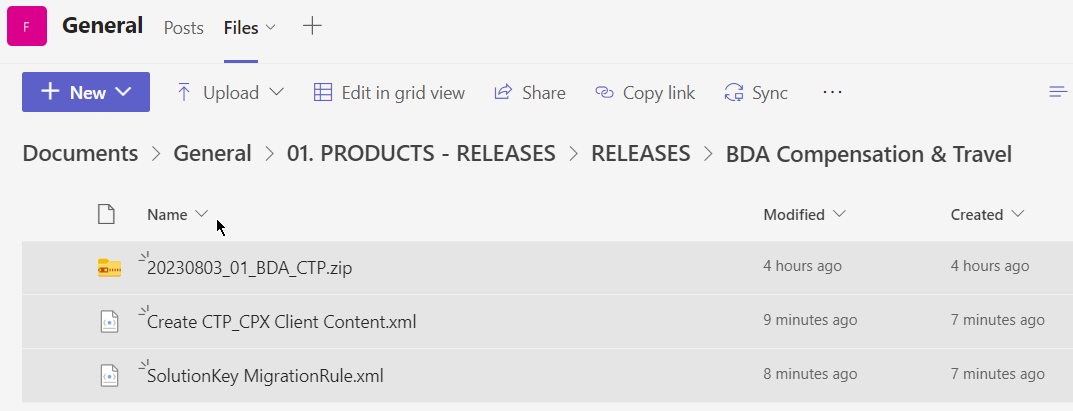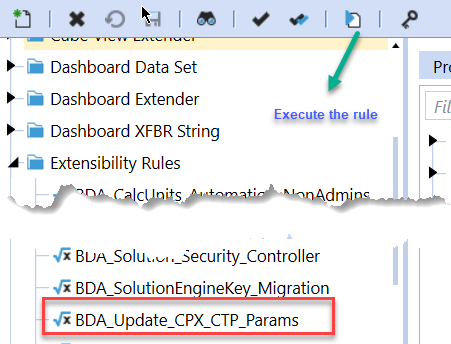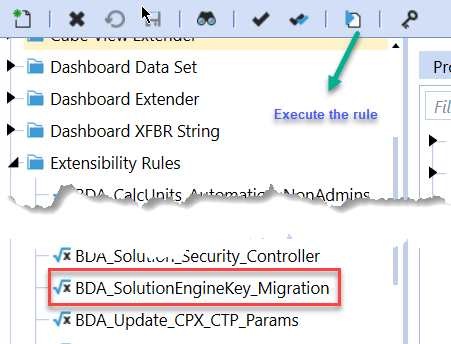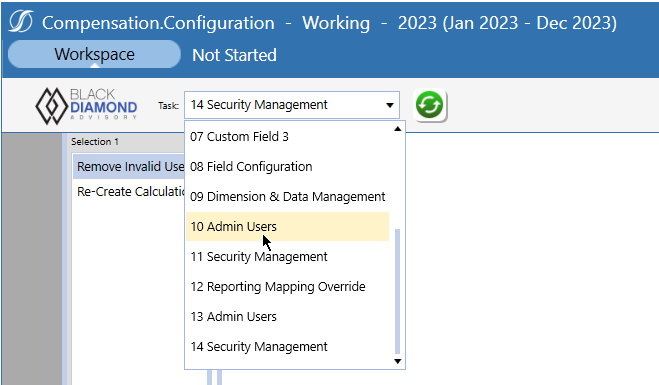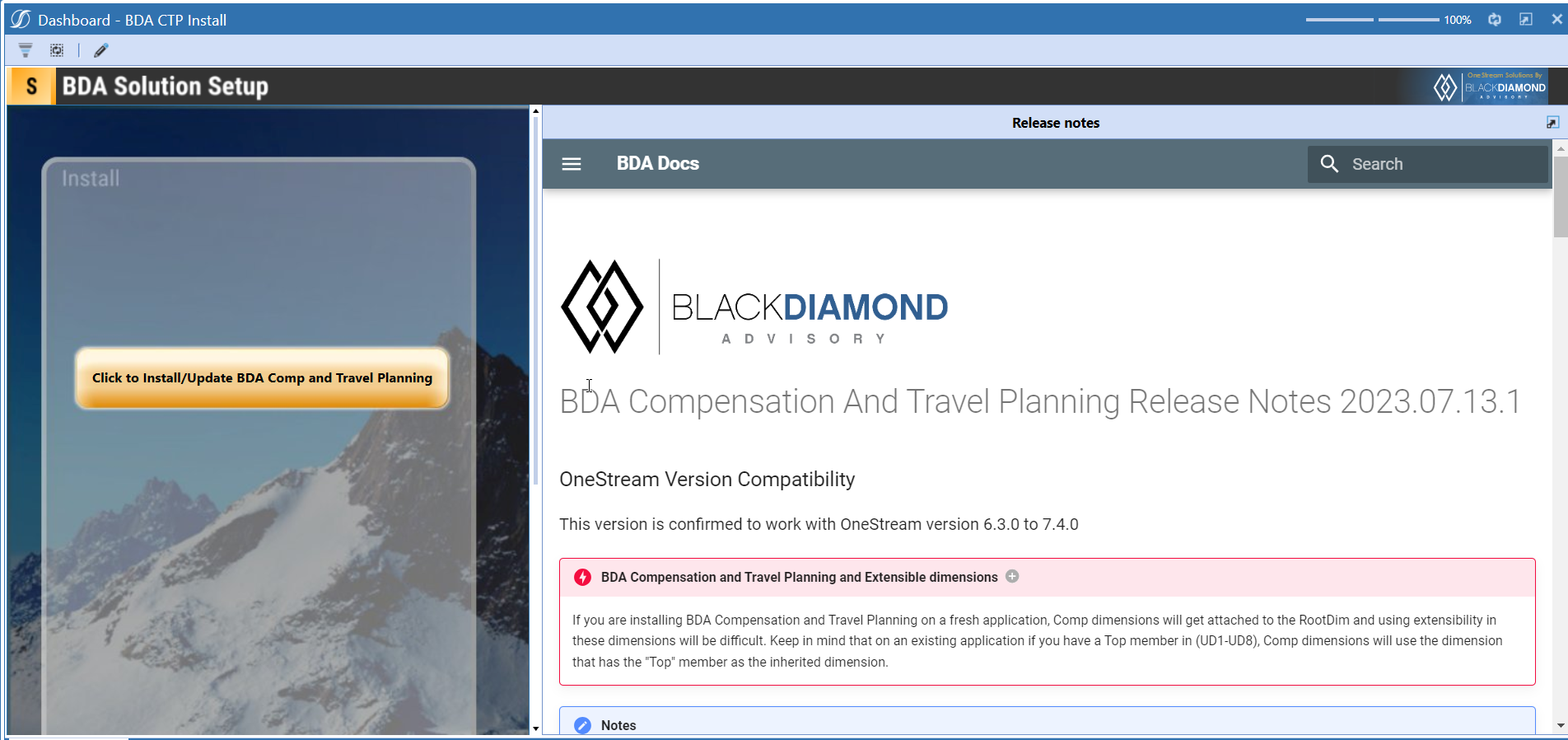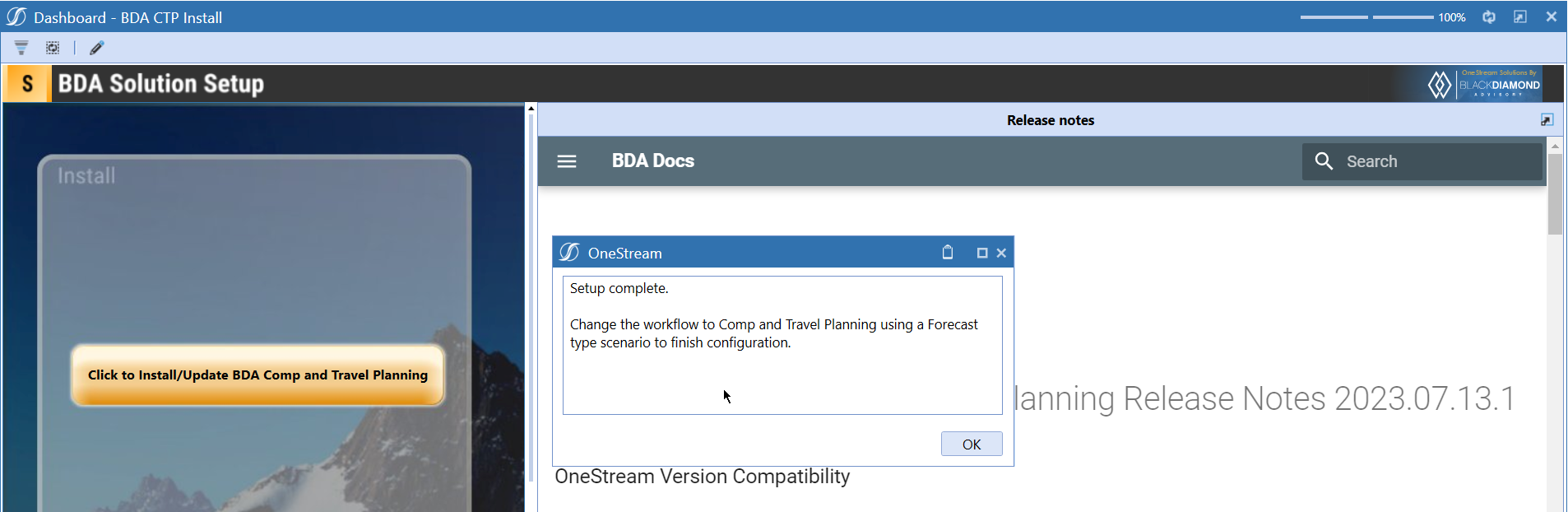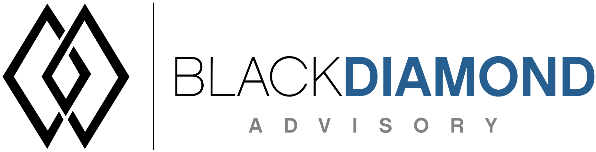
BDA Compensation And Travel Planning Release Notes 2024.07.11.1
BDA Core Technology Compatibility
This version needs at-least Core Technology 2024 07 11 01
OneStream Version Compatibility
This version is confirmed to work with OneStream version 6.3.x to 8.2.x
BDA Compensation and Travel Planning and Extensible dimensions (1)
If you are installing BDA Compensation and Travel Planning on a fresh application, Comp dimensions will get attached to the RootDim and using extensibility in these dimensions will be difficult. Keep in mind that on an existing application if you have a Top member in (UD1-UD8), Comp dimensions will use the dimension that has the "Top" member as the inherited dimension.
- Perform this check before installing the product.
Notes
-
If you are coming from a previous version that does not have "BDA Compensation and Travel Planning Client Content" Maintenance Unit.
- Please download and upload Create CTP_CPX Client Content.xml to the target.
- Go to Business Rules and execute the rule to create the client content.
-
If you are coming from a version that still uses "BDA_SolutionEngineKey" to add Admin users to Compensation model.
- Please download and upload SolutionKey MigrationRule.xml to the target.
- Go to Business Rules and execute the rule to migrate old solution engine key users to new relational model.
Manual Updates if upgrading (if the upgrade is from 2023.06.27.1 to 2023.08.03.1)
Please use Task Editor to delete repeated tasks (10 & 11)
Reserved Keywords
The following keywords cannot be used in BDA solutions (Columns aliases, member names)
- ID
- CalcUnit
- Calc Unit
- UnitName
- Unit Name
Cube View updates needed coming to this release
If you are coming from a version prior to 2023.08.31.01, please go through the corresponding release note for the updates.
Download
New Features
- New field for Open Requisition ID in Loaded, Planned, and Transfers
- Ability to offset new hire calculation if unfilled
Improved Functionality
Security in all in-built Compensation workflows
Issues
Resolved
- Added validations on data uploads for Assumptions
Known
Detailed New Features
Open Requisition ID
A new column is added in this release to capture Open requisition ID. You can use this column to generate/load open req ids.
Currently this is only there as a reporting field.
Offset unfilled planned hires
This function can be used if an offset in new hire calculation is needed for all the new hires that are hired in the first forecast month.
A new parameter is added to offset the calculation of any unfilled planned hires if their hire month and year is in the forecast period.
Currently all planned hires that are present in the system that has a hire date YYYYMM equal to the forecast period YYYYMM are treated as an unfilled hires.
In the example below the planned hire's hire date is set to Feb 9 2024.
The forecast period is set to 2024M6 (which is Feb 2024)
The new parameter Param_BDACTP_Config_OffsetUnfilledPlannedHireExpensesDays is set to 21 days
With the offset in effect this user's calculation will be now shifted to March 02/09/2024 + 21 days is 03/01/2024
Detailed Improved Functionality
This release along with 2024.07.11 Core tech brings additional security to all in-built Capital Planning workflows.
- All configuration tasks can be accessed by a solution admin only (with the exception of Data source, User management, Admin users - these 3 can only be accessed by a Global or a Backup Global admin)
- All other workflows can be accessed by a solution user only
Upcoming Features
Enable notifications
An option to enable notifications for Administrators for the following.
- Calculation unit addition
- User Management changes
- Data Load
Solution Management
- An option to uninstall Compensation and Travel planning.
- An option to update/revert client configuration parameters.
Installation and Configuration Instructions
Installation
Info
The below steps must be performed for both a fresh install or an upgrade from a previous version.
- Make sure that at least one valid workflow profile is setup and selected ahead of installing the BDA Compensation and Travel Planning.
- If you are coming from a previous version that does not have "BDA Compensation and Travel Planning Client Content" Maintenance Unit, please talk to Product team about migrating the Config parameters to the "BDA Compensation and Travel Planning Client Content" Maintenance Unit.
- If you are coming from a version that still uses "BDA_SolutionEngineKey" to add Admin users to Compensation model, please talk to Product team about migrating the admin users to the latest relational model.
- Upload Zip File into Application -> Load/Extract -> Load
- Once completed, navigate to OnePlace -> Dashboards -> BDA Compensation and Travel Planning Setup
-
Click on dashboard BDA CTP Install
-
Click the button "Click to Install/Update BDA Comp and Travel Planning".
-
Once successful, you should see the following screen.