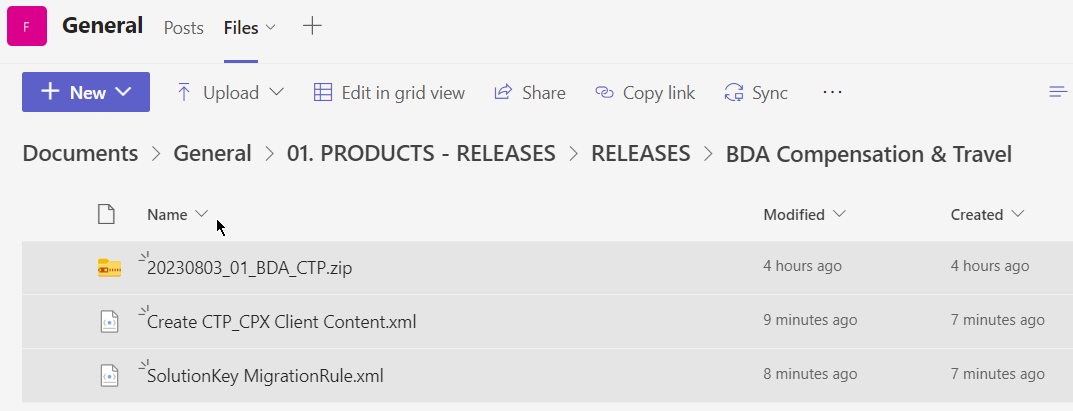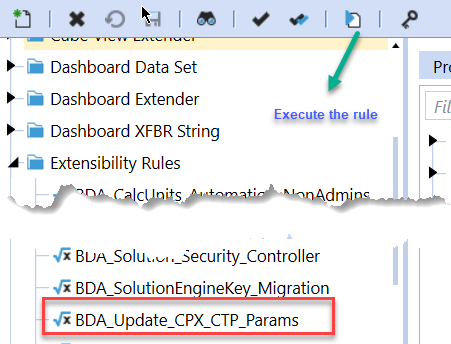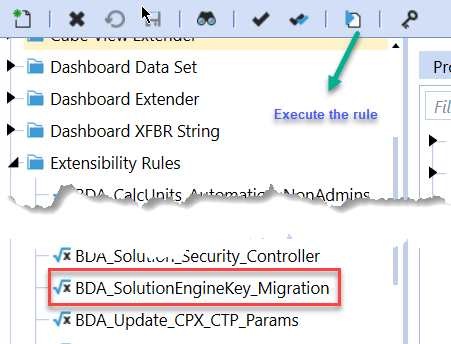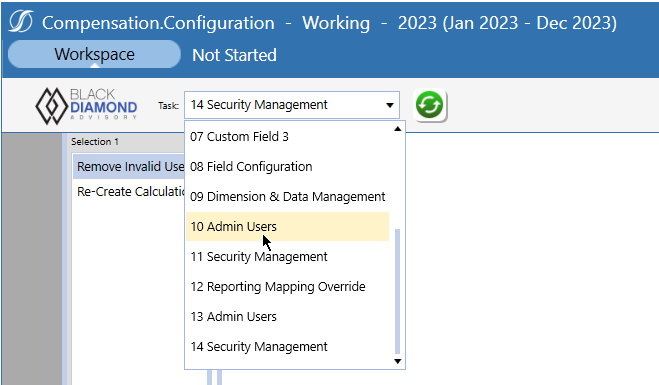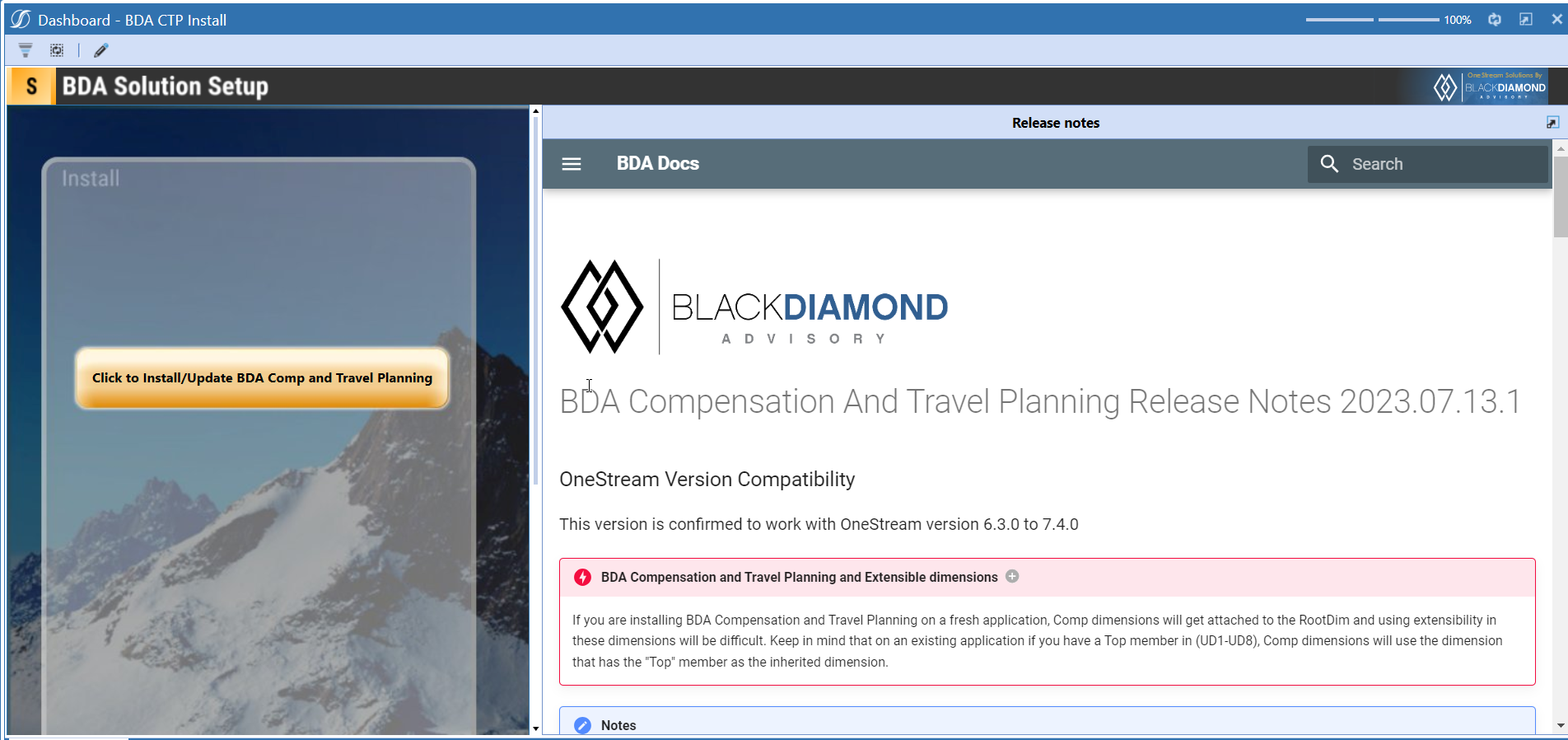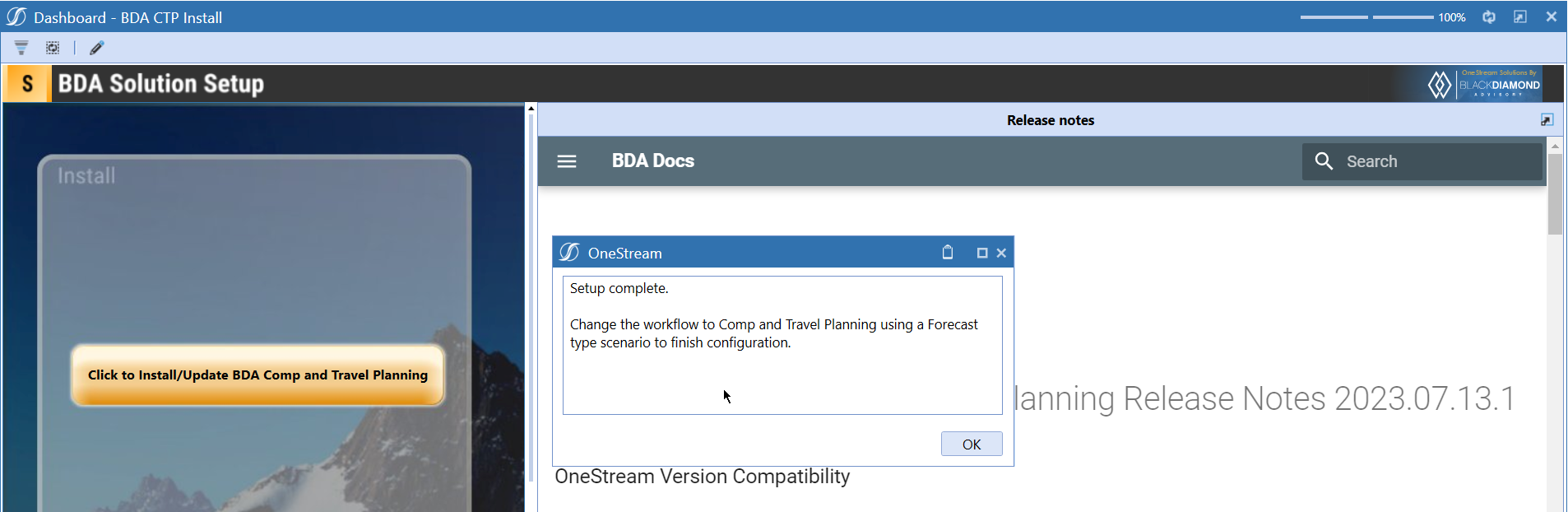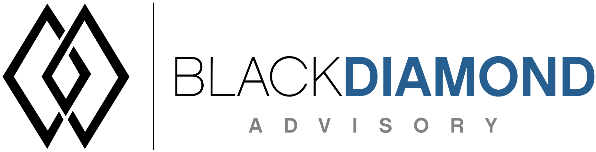
BDA Compensation And Travel Planning Release Notes 2024.07.25.1
NOTICE
If your implementation of Compensation makes extensive use of Custom Fields 1/2 and Reporting overrides and you are running into issues with your environment--please contact the BDA Product Team for guidance on optimization and resolution.
BDA Core Technology Compatibility
This version needs at-least Core Technology 2024 07 25 01
OneStream Version Compatibility
This version is confirmed to work with OneStream version 6.3.x to 8.2.x
BDA Compensation and Travel Planning and Extensible dimensions (1)
If you are installing BDA Compensation and Travel Planning on a fresh application, Comp dimensions will get attached to the RootDim and using extensibility in these dimensions will be difficult. Keep in mind that on an existing application if you have a Top member in (UD1-UD8), Comp dimensions will use the dimension that has the "Top" member as the inherited dimension.
- Perform this check before installing the product.
Notes
-
If you are coming from a previous version that does not have "BDA Compensation and Travel Planning Client Content" Maintenance Unit.
- Please download and upload Create CTP_CPX Client Content.xml to the target.
- Go to Business Rules and execute the rule to create the client content.
-
If you are coming from a version that still uses "BDA_SolutionEngineKey" to add Admin users to Compensation model.
- Please download and upload SolutionKey MigrationRule.xml to the target.
- Go to Business Rules and execute the rule to migrate old solution engine key users to new relational model.
Manual Updates if upgrading (if the upgrade is from 2023.06.27.1 to 2023.08.03.1)
Please use Task Editor to delete repeated tasks (10 & 11)
Reserved Keywords
The following keywords cannot be used in BDA solutions (Columns aliases, member names)
- ID
- CalcUnit
- Calc Unit
- UnitName
- Unit Name
Cube View updates needed coming to this release
If you are coming from a version prior to 2023.08.31.01, please go through the corresponding release note for the updates.
Download
New Features
- Ability to take backups of loaded employees table before performing a data load.
- Ability to configuration materilalization on save and full calc.
- Ability to perform automated data loads
Improved Functionality
- Option to perform materialization for certain accounts.
- Option to pass scenario as a parameter to materialization DM jobs.
Issues
Resolved
Known
Detailed New Features
Loaded Employee backups
With this update, you can now perform a backup of BDA_CTP_LoadedEmployees table using the following parameter.
Param_BDACTP_Config_EnableTransactionLogOnLoaded
Set Transaction log parameter to True. This will create upto 5 rolling backup of LoadedEmployees table as shown below.
Notes
Planned future functionality - roll back - load comparison reports
Always materialize
A new option is added to perform Materialization on save and full calc. If you are planning to materialize Compensation cube, then you can enable Param_BDACTP_Config_AlwaysMaterialize to True. If always materialize parameter is set to True, a save on edited employees will materialize only the updated employees. A full calc will automatically run full materialization job. You don't need to run Compensation and Travel Planning by BDA Materialize Cube DM job anymore.
Notes
Keep in mind that materialization will allow OS admins (who are not part of BDA Compensation planning to see employee level salary information)
Automated data loads
This version of Compensation planning is shipped with a new DM job that will allow you to schedule/run a DM job to perform Comp data loads.
Compensation and Travel Planning by BDA Automated Data Load can be used with the following parameters.
| Parameter | Required | Description |
|---|---|---|
| DataSource | Yes | Provide the name of the CTP data source |
| UpdateMode | Yes | Provide what update mode you want to use for this load. 2 for Add new only, 3 for Update Salaries only, 1 for Full Update, 4 for Full reload |
| AppDataFilePath | Optional/ Require for all file based datasources | Provide the name of the file in application database file location. e.g. Documents/Users/ckattookaran/RosterFile.xlsx |
| EXCELSheetName | No | Provide the sheet name if using EXCEL file. This can be ignored if sheet name in data source and file are the same. |
Detailed Improved Functionality
Materialization of specified accounts only
This version allows you to materialize certain accounts only. This option comes in handy if where a client may want to report on headcount and FTE by employee (i.e. a cost centre manager seeing who is making up their headcount). If we can materialise certain accounts we could store headcount and FTE into the comp cube and seed across to another cube or write a report to show the information directly from the comp cube.
Set the below given parameter with the accounts to materialize as shown below. Param_BDACTP_Config_AccountsToMaterialize
Upcoming Features
Rollback upto last 5 data load
An option to roll back the loaded data to last 5 data loads
Load comparision report
A report that will show the differences between current load and last 5 data loads
Enable notifications
An option to enable notifications for Administrators for the following.
- Calculation unit addition
- User Management changes
- Data Load
Solution Management
- An option to uninstall Compensation and Travel planning.
- An option to update/revert client configuration parameters.
Installation and Configuration Instructions
Installation
Info
The below steps must be performed for both a fresh install or an upgrade from a previous version.
- Make sure that at least one valid workflow profile is setup and selected ahead of installing the BDA Compensation and Travel Planning.
- If you are coming from a previous version that does not have "BDA Compensation and Travel Planning Client Content" Maintenance Unit, please talk to Product team about migrating the Config parameters to the "BDA Compensation and Travel Planning Client Content" Maintenance Unit.
- If you are coming from a version that still uses "BDA_SolutionEngineKey" to add Admin users to Compensation model, please talk to Product team about migrating the admin users to the latest relational model.
- Upload Zip File into Application -> Load/Extract -> Load
- Once completed, navigate to OnePlace -> Dashboards -> BDA Compensation and Travel Planning Setup
-
Click on dashboard BDA CTP Install
-
Click the button "Click to Install/Update BDA Comp and Travel Planning".
-
Once successful, you should see the following screen.