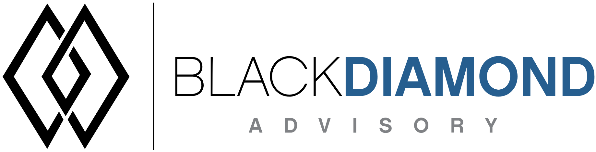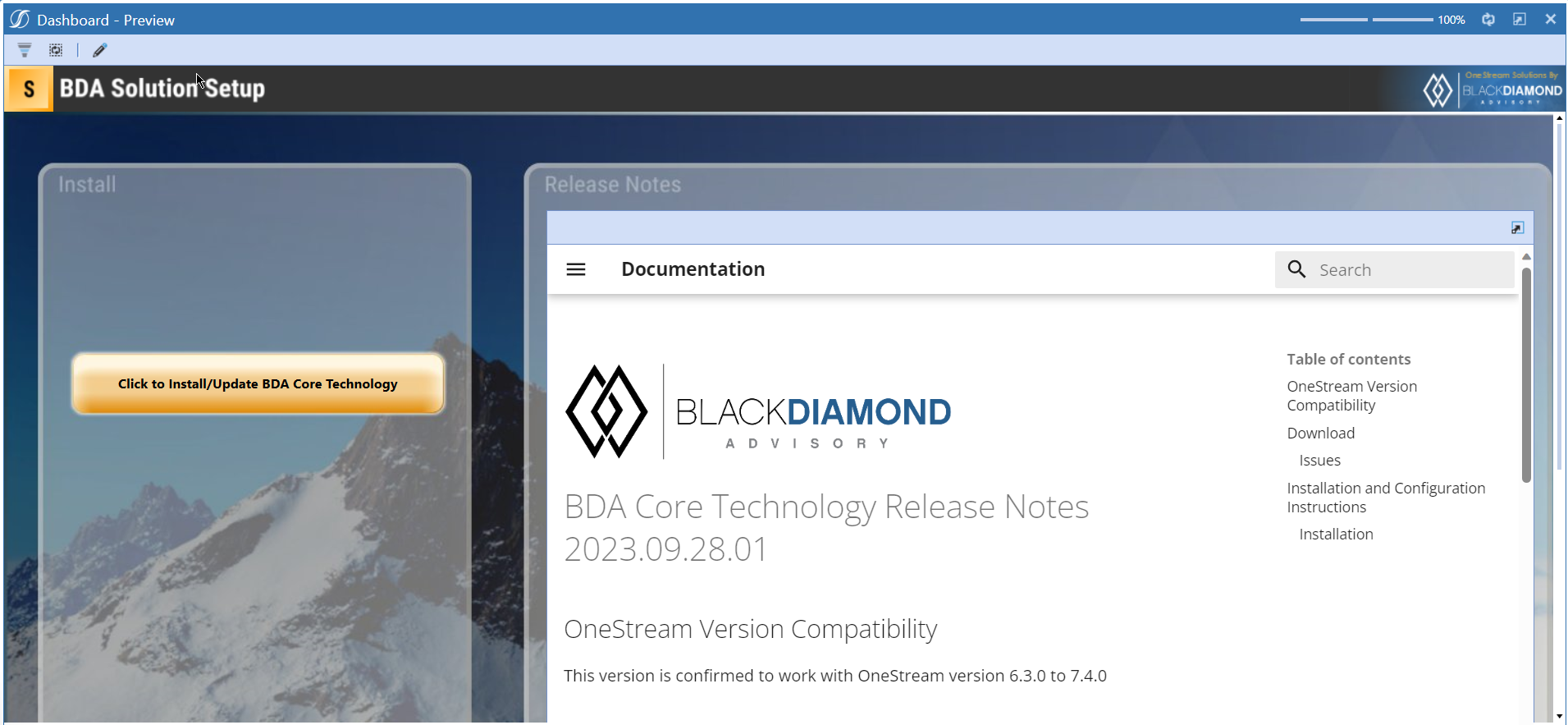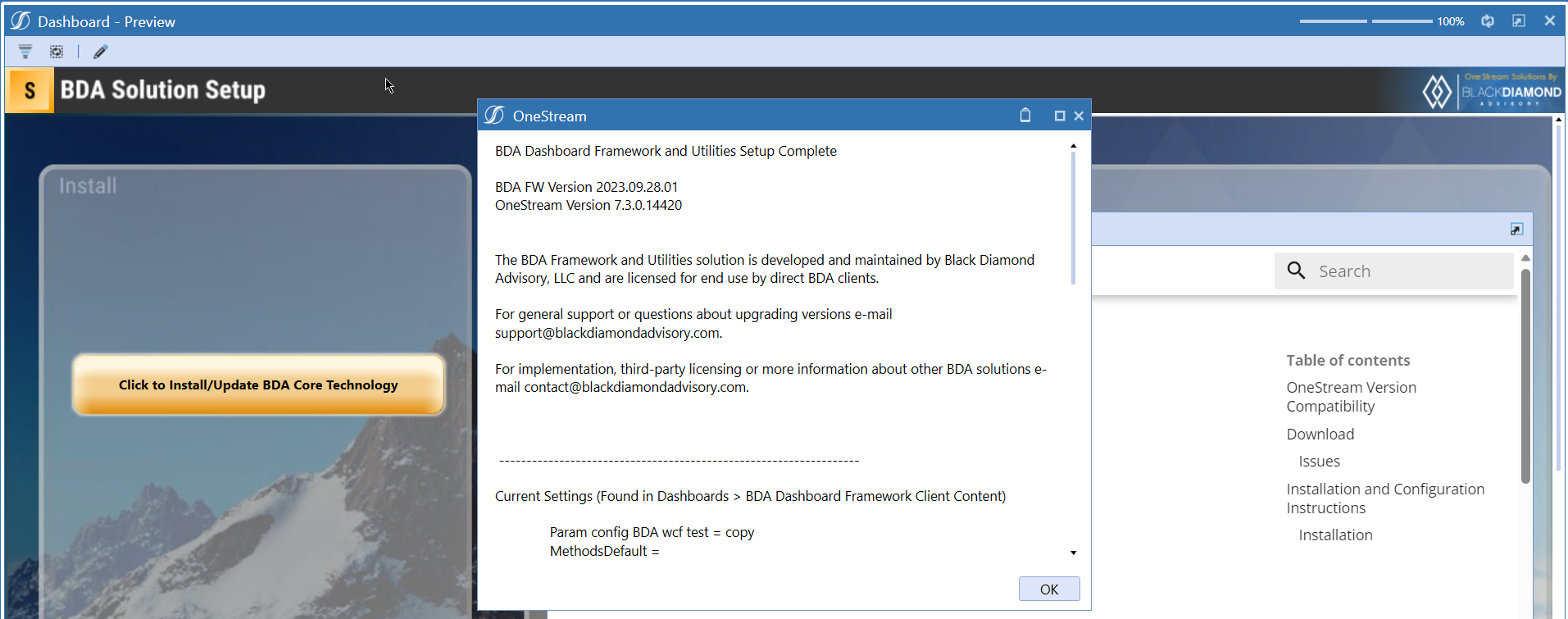BDA Core Technology Release Notes 2023.08.17.01
OneStream Version Compatibility
This version is confirmed to work with OneStream version 6.3.0 to 7.4.0
Download
Issues
Resolved
- IN# 00486 Compensation Improved functionality Employee preview results missing on archived scenarios
- IN# 00660 Capital Bug reports If Workflow year is set a year before Working's Text2 and the Param_BDACPX_Config_CalculationYears is set to 3, the displayed LRP years are 2028, 2029, and 2030.
- IN# 00668 Accordion Forecast Bug reports Columns doesn't hide in Framework when IsColumnVisible is used.
- IN# 00701 Core Technology Bug reports Value and Descriptions in custom list need trimmed from task editor when using
- IN# 00707 Core Technology Bug reports Error Message when loading most recent framework - Error Saving Dashboard. FW_TabSet_Admin_6
- IN# 00714 Accordion Forecast Bug reports After using the Settings icon, member selections are reverting after selecting OK
- IN# 00715 Accordion Forecast Bug reports Labels need to be white in the Tabular layout
- IN# 00742 Core Technology Bug reports bda.GetMemberNames does not return set of members if using the dimension abbreviation
- IN# 00744 Task Editor Bug reports Task Editor Member Builder Removing '_'
- IN# 00760 Core Technology Bug reports Adding Dashboard in BDA Task Editor results in Error
New Features
Run a Scenario Archive manually through a DM job
Manually running scenario archives is now possible through a DM job in the BDA Framework Admin group.
Multiple values can be input for each parameter (excluding the Clear parameter) as a delimited list separated by ,.
| Parameter | Possible Values |
|---|---|
| Cubes | Existing cubes to run an archive for (use BDASolutionTables[CTP or CPX] for Compensation and Capital archives, i.e BDASolutionTablesCTP for compensation, for all cubes input All) |
| Years | Years to run |
| Source | Existing scenario to use as the source scenario for the archive |
| Target | Existing scenario to use as the target scenario for the archive |
| Clear | False, True, True1, True2 |
| Clear Boolean | Behavior |
|---|---|
| False | Do not clear |
| True | Clear all |
| True1 | Clear all + prior year |
| True2 | Clear all + 2 prior years |
Installation and Configuration Instructions
Installation
Info
The below steps must be performed for both a fresh install or an upgrade from a previous version.
- Make sure that at least one valid workflow profile is setup and selected ahead of installing the BDA Core Technology.
- Upload Zip File into Application -> Load/Extract -> Load
- Once completed, navigate to OnePlace -> Dashboards -> BDA Core Technology Setup
-
Click on dashboard BDA Core Technology Setup
-
Click the button "Click to Install/Update BDA Core Technology.
-
Once successful, you should see the following screen.